WhatsApp Call Recorder
WhatsApp has become an important way to keep in touch among both teenagers and adults. The WhatsApp video call feature lets you to see your friends and families around the world, even in the different time regions. For a variety of reasons, you may find yourself in the condition where you need a WhatsApp call recorder to save important or interesting chats. This guide tells you the best ways to do the job with or without a computer easily.

Many people complained that it is not convenient to record WhatsApp calls on smartphone due to the small screen. In fact, you can do it on your computer as well. Blu-ray Master Screen Recorder is the WhatsApp call recorder on computer.
Main Features of the Best WhatsApp call recorder
Shortly, it is the easiest way to record your WhatsApp calls on Windows and Mac.
Step 1 Install WhatsApp call recorder
Launch the best WhatsApp call recorder after installation. It is compatible with Windows 10/8/7 and Mac OS X. Choose the Video Recorder option to enter the main interface. The Audio Recorder is used to capture audio calls. Stream your smartphone screen to computer.
Tip: To change the options related to hotkeys, output, recording and more, click the Settings icon and you will find them on the Preferences dialog.
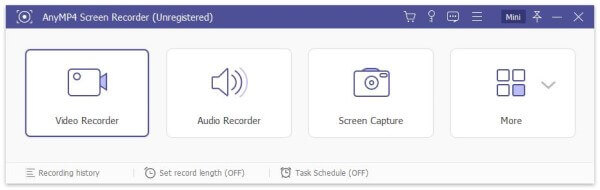
Step 2Record WhatsApp call
Locate the Display section, make sure it is enabled, click Custom and set the recording area based on the phone screen. Then toggle on the System Sound option and adjust the volume. The Webcam option will capture your face through webcam and the Microphone option is able to record your voice. You can decide whether to enable them or not based on your need. Now, start a video call in WhatsApp on your mobile device and click the REC button to begin recording it.

Step 3Preview and save call recording
When WhatsApp call recording is done, hit the Stop button. Next, you can preview the recording with the built-in media player. If you are satisfied with it, click the Save button to output it to your computer.
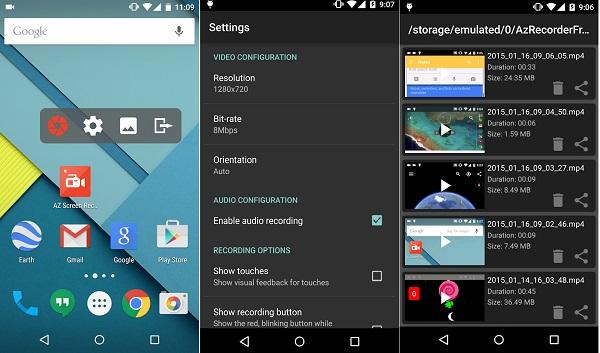
Platform: iOS 12.0 and above or Android 5.0 and above
AZ Screen Recorder is a popular WhatsApp call recorder app for both iPhone and Android users. It offers a wide range of features including a video editor to polish the call recordings directly.
Pros
Cons
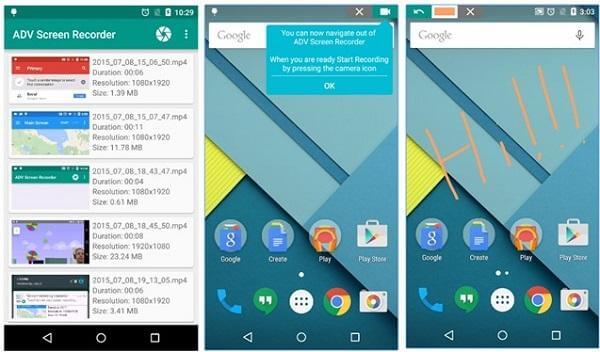
Platform: Android 5.0 and up
ADV Screen Recorder is the WhatsApp call recorder app for Android users. Though it offers a lot of features in addition to call recording, this app is lightweight and works smoothly on Android phone.
Pros
Cons
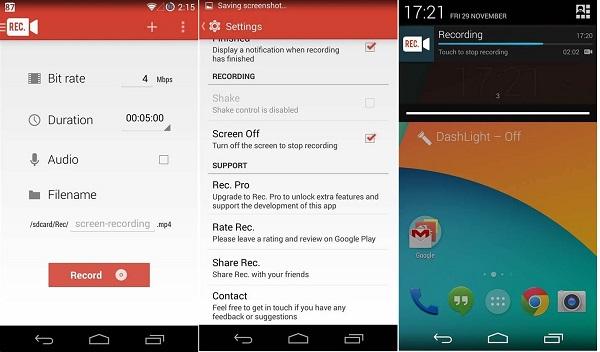
Platform: iOS 11.0 or later and Android 4.4 or up
Rec Screen Recorder is another WhatsApp call recorder app for both iPhone and Android users. Unlike other all-in-one solutions, it is concentrating on video and audio call recording automatically and manually.
Pros
Cons
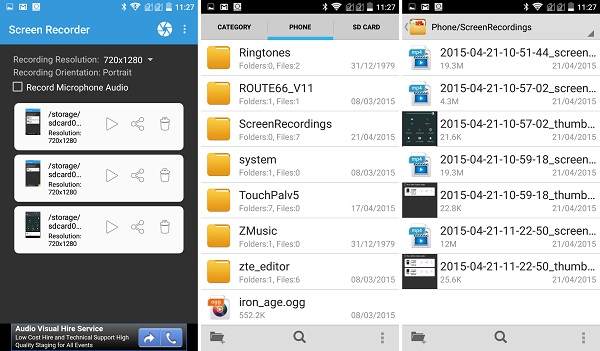
Platform: Android 5.0 and up
Though it is called Lollipop Screen Recorder, this WhatsApp call recorder is available to a lot of Android devices. More importantly, it lets you exchange all features for free by viewing in-app ads.
Pros
Cons
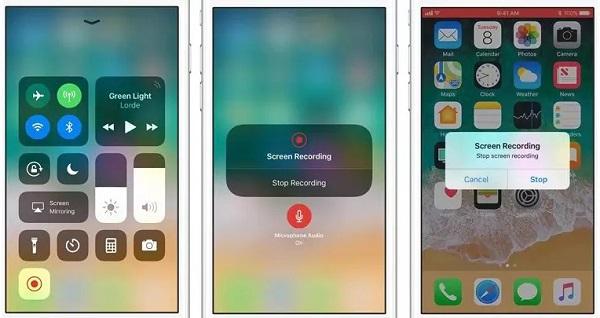
Platform: iOS 11 and above
For iPhone users, the easiest way to record WhatsApp calls is the built-in screen recording feature. It is totally free to record iPhone screen with no limitations. Plus, iPhone users do not need to install it at all.
Pros
Cons
Is WhatsApp video call recorded automatically?
WhatsApp won’t record or save your video or audio call. It does not provide the recording feature at all. If you want to save your video calls, you have to do it manually with a third-party recorder.
How can I get WhatsApp call history?
If you want to get WhatsApp call history of yourself or someone else, you have to use the backup.
Is WhatsApp audio call safe?
Generally speaking, both WhatsApp video and audio calls are safe to use if the recipients is trustable. If you talk with a contact that is not trust-worthy, the call is not security.
This article has told you a top list of the 5 best WhatsApp call recorder apps for iPhone and Android devices. They all have some benefits and advantages. The built-in screen recording feature on iOS, for example, is preinstalled on iPhone. If you do not like to record your calls on smartphone, Blu-ray Master Screen Recorder can meet your need and do the job with a computer. Moreover, you can use it to record online video lectures, and record gameplay with ease.
More Reading
A Concrete Guide to Record Google Hangout in Various Cases
This is a step-by-step guide to help you learn how to record Google Hangouts video calls and meetings, so that you can save important information easily.
How to Record Video from Media Player Classic [Solved]
Wondering how to record a video in your Media Player Classic? Read this guide to find offline and online ways to record videos from Media Player Classic easily.
How to Record a CyberLink Video Meeting on Windows and Mac
Here’re 3 easy ways to record a CyberLink video meeting. You can record on U Meeting without time limit or notification. In other words, you can record a video meeting on U Meeting secretly and unlimitedly.
How to Record on BigBlueButton for Sharing and Offline Watching
This is a complete tutorial to record on BigBlueButton. You can use the BigBlueButton record button or free online screen recorder to record a session on BigBlueButton with ease.