How to Take Picture Snapshot Using VLC Media Player
VLC is a free and open source media player that can play videos, audio, DVDs, VCDs and more. VLC Media Player helps you take a snapshot of the video you are playing. In this post, we will share you with quick methods to take screenshot in VLC, where do VLC snapshots go, and find the best VLC alternative to fix the issue if VLC not working.
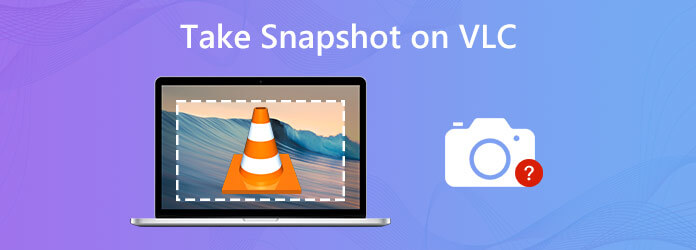
VLC provides quick methods to take snapshots while playing movies. There are two simple ways to take snapshots with VLC Media Player.
Open VLC Media Player, click Video at the top menu bar and choose Take Snapshot to save the screenshot.
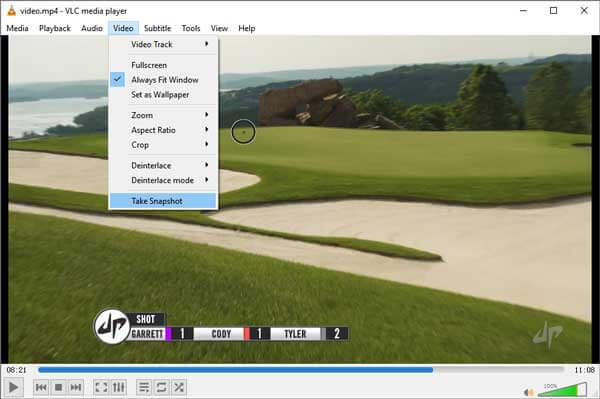
After screenshot, you can see the thumbnail of the picture in the left side of the window. The screenshot path will be shown at the top side as well. The screenshot will be saved in PNG format.
Open VLC Media Player, and go to View > Advanced Controls. Then the Snapshot icon will appear. You can click the Snapshot icon on the left bottom side to save the snapshot.
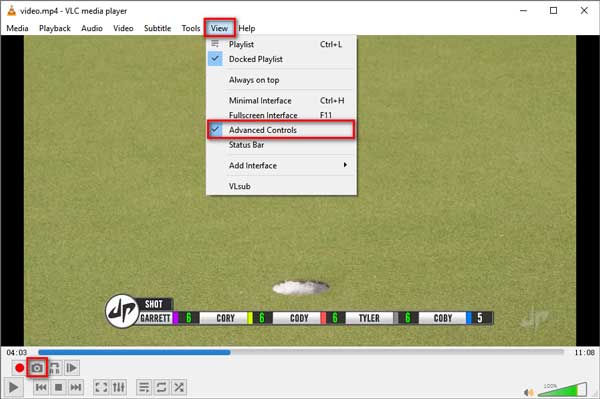
VLC offers users snapshot hotkeys to take a quick snapshot. You can take quick snapshots by pressing the snapshot combination hotkeys on your Windows, Mac, Linux or Unix.
For Windows/Linux/Unix, press Shift + S.
For Mac OS X/11, just press Command + Alt + S.
If there is hotkey conflicts or you want to change the hotkeys, you can click Tools > Preferences. Click Hotkeys settings and search snapshot in the box. Then double click on Take video snapshot, and press the new key to take a video snapshot. (What if VLC not recording?)
Though VLC Media Player provides quick methods to take screenshots, the screenshot may get failed to save. What’s more, VLC didn’t allow users to edit the screenshot. So if you want to edit the snapshot, you need to find a professional snapshot tool with editing features. Blu-ray Master Screen Recorder is a powerful screen capture software for users to capture any activities and take screenshot on any area of computer screen.
Main Features of Blu-ray Master Screen Recorder:
Free download, install and launch Blu-ray Master Screen Recorder. Click Screen Capture to enter its snapshot tool.

You can drag the cross-arrow icon to select a specific screenshot. After the screenshot, you can edit it by drawing a line, adding a shape, typing text, spray color, etc. In the end, click the Save icon to save the snapshot on your computer.

As we know, VLC Media Player is a multimedia player with snapshot feature. Some users complain the program crashed while taking a snapshot. Well, you can find a VLC Media Player alternative like Blu-ray Master Free Blu-ray Player to take a quick snapshot while playing the movie. See the main features of VLC Media Player alternative.
Launch Free Blu-ray Player on your computer. Click the Open File button to load the video or click the Open Disc button to load the Blu-ray/DVD disc.

Once the video is loaded, click the Camera icon at the bottom to take the snapshot on computer.

Note: You can go to Tools > Preferences, and set the snapshot destination and snapshot format in JPEG/PNG/BMP.
Don’t miss: How to record screen and video in VLC
1. Where are VLC screenshots saved?
The VLC screenshots are saved as PNG format in My Pictures folder on Windows computer. You can change the output settings in the Preferences.
2. Can I trim videos with VLC player?
Open VLC Media Player on your computer, and go to View > Advanced Controls. Open and play the video you want to cut. Scroll around the starting point from where you want to trim. Click the Record button. Play the video or move it frame by frame. When you reach the ending point, click the Record button again.
3. How do I move frame by frame in VLC?
You can go to View > Advanced Controls in VLC Media Player, and then click the last button in Advanced Controls to access the frame by frame feature.
We mainly talked about efficient methods on how to take a snapshot in VLC Media Player. Blu-ray Master Screen Recorder works as a professional snapshot tool to capture any area of your computer screen and take snapshots. If you have any VLC snapshot issues, just feel free to leave your comment below.
More Reading
How to Screenshot on Toshiba Laptop
How to take screenshots on Toshiba Laptop? In this post, we will share you three easy ways to help you screenshot on Toshiba Laptop easily.
How to Take a Screenshot of a Video in Windows Media Player
How do you capture still images from a video in Windows Media Player? Read this post and discover the ways to take screenshots of a video in Windows Media Player.
How to Take a Screenshot of the Specific Area on Your Screen
How do I screenshot a specific area on PC? Here we’re going to show you how to capture a screenshot of part of screen on Windows and Mac.
How to Capture a Screenshot in Minecraft
Want to know how to take a screenshot in Minecraft? Where are Minecraft screenshots saved? Read this guide, and you will get all the answers.