Fix the Video Color with the Help of Various Video Color Changers
We all understand how fulfilling and enjoyable it is to watch a movie or brief video of outstanding quality. Additionally, if it has the ideal color, it is more beautiful. It increases the effectivity impact and its viewers’ feelings. The true query is, do you want to change the color of your video to make it better? Today is your greatest day because this article’s topic is improving the video’s color. Here, you’ll learn a lot of stuff about improving your video. Additionally, this article will provide you with the greatest color video changer for computer use. In that way, read this post to find more essential details about how to change the color of a video.
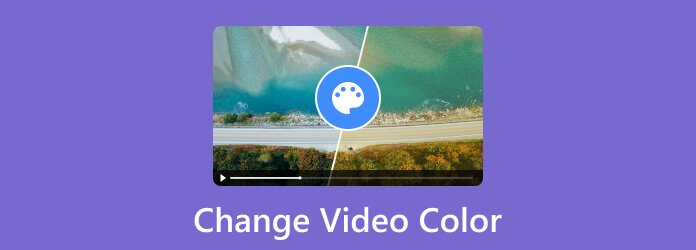
We can’t ignore that some videos are unsatisfying due to their poor lighting and colors. But, if you want to know if you can change the color of a video, the answer is yes. Changing the color of a video is simple when using various video editing software. With the help of the software, you can adjust the video’s brightness, exposure, saturation, hue, and contrast. In addition, some programs offer more functions to improve the color of your video. With that, you have now given an idea about changing the video color. So, if you want to know how to change the ways to fix and enhance the video color, see the detailed information on the succeeding part. Then, you will discover all the best video color changers.
We offer Video Converter Ultimate to change video color, chosen by Blu-ray Master. Fixing the video’s color is challenging since you must balance the colors to make it perfect. However, using this program will make the processes easier. The interface of Video Converter Ultimate comes with detailed, straightforward instructions. You can change the video’s brightness, contrast, saturation, and more. You may do further things to improve your video’s color quality. You can use the settings to change your video’s frame rate, encoder, zoom mode, and resolution. You can change the sampling rate, encoder, bitrate, and other parameters. Furthermore, the program has more features that can make the video perfect. You can add filters, effects, watermarks, and other great features. If you want to change the video color, see the instructions below.
The first procedure is downloading Video Converter Ultimate on your Windows or Mac computers. After the downloading and installation procedure, launch the software on the computer. You can also use the Free Download button to access the program.
Afterward, proceed to the Converter menu and click the Plus sign option. Then, when the file folder shows up, select the video file you want to edit.
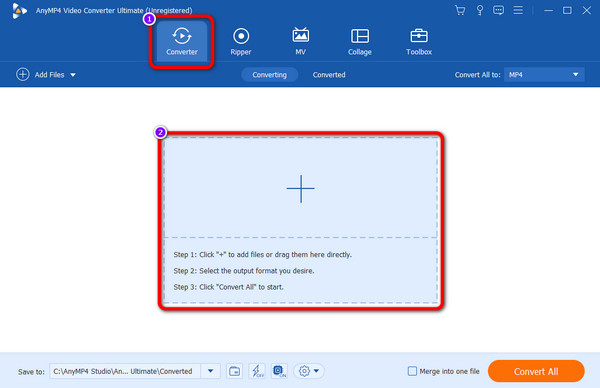
After you add the video, click the Edit function. Then, another interface will appear on the screen. Select the Effects and Filter option, use the sliders to adjust the video’s brightness, hue, contrast, and saturation, and click OK.
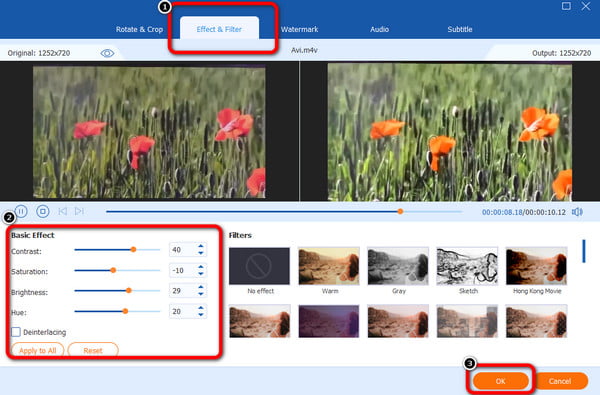
For the final procedure, click the Convert All button to save and keep the edited video on your computer.
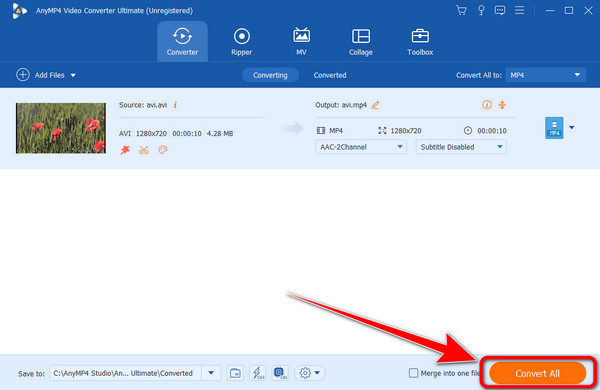
You can also use After Effects to change the color of the video. After Effects is among the reliable video editing software nowadays. It is good at improving and balancing video colors, making it more useful for users. The program offers the Color Correction function that enables you to adjust and change the video color based on your preferred way. You can modify and change brightness, saturation, hue, and contrast. With that, you can get an amazing output after editing the video. Besides changing video colors, After Effects can offer more features, such as creating animation, 2D characters, motion tracking, creating a slideshow, and more. However, After Effects is an advanced video editing software. It means that you can’t operate the program easily. You must be an excellent, skilled user to use the program. So, it is sad to say, but if you are a beginner, we can’t recommend the program. Additionally, the program can only offer a 7-day free trial version. After that, you must get the pro version to use the program continuously.
Access After Effects on your Mac or Windows operating systems. Then, run the program after the installation procedure.
Go to File > Open button to insert the video you want to edit. After that, navigate to the Pen tool function.
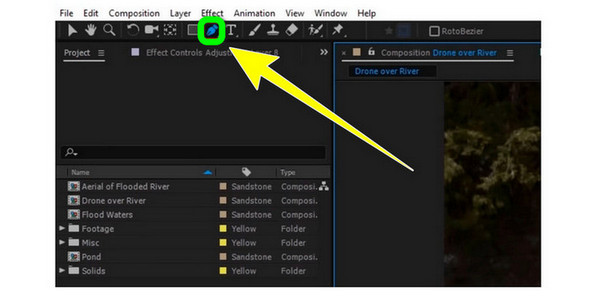
Afterward, select the area you want to recolor using the Pen tool. Then, copy the selected area into a brand-new editable layer.
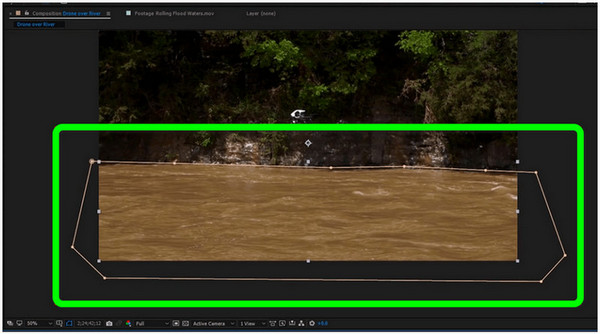
In the timeframe, click the Composition option. The next step is to select the Color Correction function and choose Hue/Saturation option.
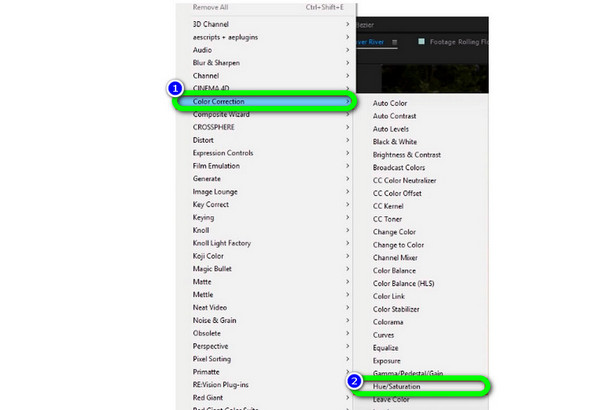
To change the color, you can also adjust the sliders. You can modify the Master Hue, Master Saturation, and Master Lightness options. After that, you can save the final video.
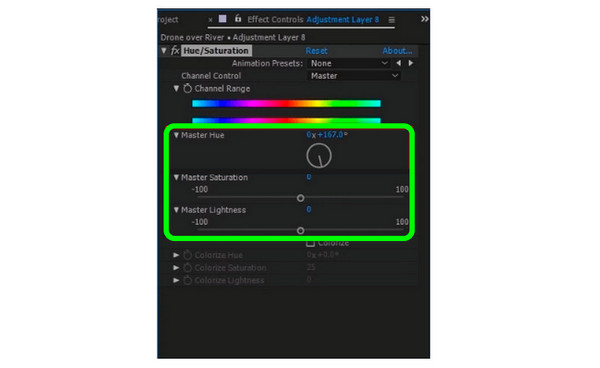
It is also possible to use DaVinci Resolve to change the color of a video, DaVinci Resolve. It is one of the most advanced downloadable software you can use. It offers exceptional quality that improves your video, which is impossible with others. This way, you can produce an exceptional video. With the help of the Color Wheels function, you can adjust the video colors effectively. You can adjust the Gain, Gamma, Offset, and Lift options. You also can use this software to crop your videos. But DaVinci Resolve has many interface options, making it confusing to understand. It has advanced functions that are complicated for users, especially beginners. So, if you are a beginner, you must study this software first to get an idea.
Download and Install DaVinci Resolve on your device. After that, launch and open the program to see the main interface.
Navigate to the File > Import timeline option to add the video. Then, you can proceed to the next process.
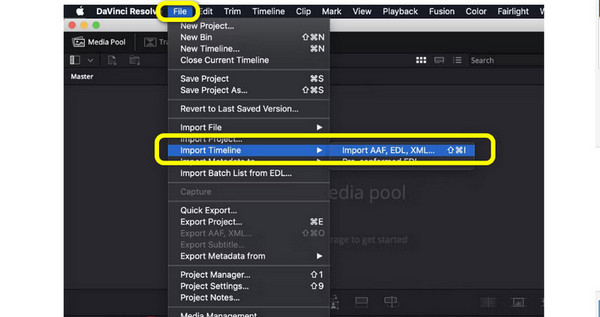
You will encounter six categories from the interface after inserting the video. Color Timeline, Viewer, Scopes, Node, Color Wheels, and Effects. Then, select the Color Wheels option. After that, you can adjust the video colors by adjusting the Gain, Offset, Gamma, and Lift.
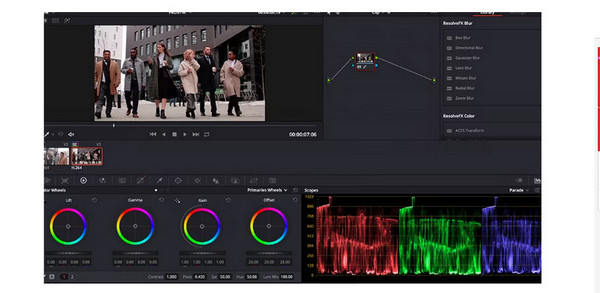
For the last step, go to the File option and select the Save Project option to save the edited video.
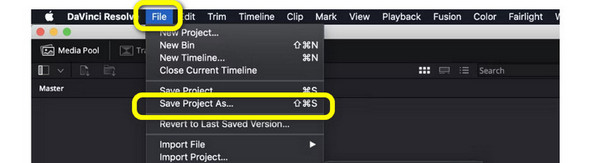
1. What is it called when you change the color of a video?
It is called video editing. Correcting the color of the video is part of video editing. This way, changing the video’s color means that you are in the video editing procedure.
2. What is the best color correction program for video?
The best color correction software is the Video Converter Ultimate. It has a simple interface, making it perfect for all. Also, the functions are easier to use than other video editing programs.
3. Which app can change the color in the video?
You can use Lightroom, Snapseed, Viva Video, and more if you want an application to change the video color. These are the apps that can assist you to enhance and adjust the color of the video.
4. How to change the video background color?
You can use Kapwing to change the video background. Access Kapwing and attach the video file. Then, go to the Effects function and select the Remove Background option. After that, you can choose and change the background of the video.
5. How do I change the background of a video without a green background?
Use the Video Background Changer to change the background without a green screen. Go to the Media > File option to add the video. Then, from the Effects function, select the green screen. After that, create a transparent layer to change the video background.
6. How to Use Adobe Premiere Pro to Change Video Color?
After you launch the program, add the video and put it on the timeline. Go to the right interface and click the Lumetri option. After that, you can use the sliders to adjust the color of the video.
Now you know how to change the color of a video using the most effective methods above. Therefore, read the article if you are looking for the most effective ways to change the video color. Then, if you want an easier method to correct the color of a video, use Video Converter Ultimate, chosen by Blu-ray Master. It allows you to change the color by adjusting the sliders easily.
More Reading
5 Greatest Video Color Editors To Use [Pros and Cons]
See various video color editor apps and software to use for fixing video color. Then, we will include their advantages and disadvantages to gain more insights.
How to Color Correct Video in 3 Effective Ways [Detailed]
The guidepost will teach you how to color-correct video. With that, check the details below and discover the remarkable and effective video editing programs.
6 Astonishing Video Speed Editor Apps for Your PC and Phone
If you want to speed control your video, then you must see the best video speed editors outlined in this article. Assimilate their features, pros and cons.
3 Best Methods on How to Make a Music Video using PC/iPhone
Get to know the three ways how to create a video with music at your home. You will be astounded at how convenient and fun making music videos are by yourself.