Excellent Approach to Colorize A Black and White Video
Do you have your black-and-white video, and do you want to colorize it? The challenge here is what tool you need to use to make the video colorful. But, if colorizing the video is your main struggle, we have the best solution you can use. We want to tell you that we have the best offline and online video editing software to use to colorize a video. Plus, we included the detailed steps, pros, and cons of each tool. This way, you can have various options on what editor you can use. So, never doubt the post and begin reading here to learn how to colorize a black-and-white video.
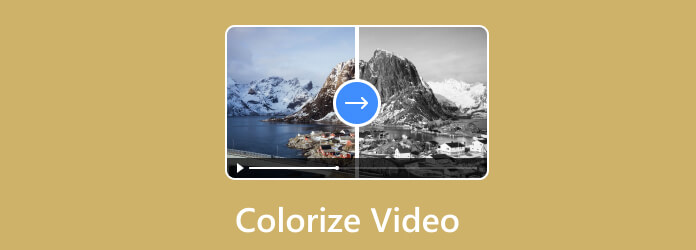
Video Colorizing is the process of giving color to a black-and-white video. Also, a video with sepia effects and other monochrome effects is included when colorizing a video. To colorize a video means making a video livelier and more engaging to watch. Also, we all know that various videos were made in different colors. So, if you prefer changing the color in your preferred way, colorizing it is the best way. The big question is, how to colorize a video? Is it easy? Is there an offline or online way? To give you an answer to all of your queries, it might be easy if you are going to read the whole post. In that case, since you already learned about the definition of video colorizing, let’s proceed to the process of colorizing a video.
In the previous part, you might ask how to colorize a video if it is hard. Then, the answer depends on the software you use. Nowadays, there are various video editing software you can use to colorize a video. But some of them are complicated and confusing. In that case, we can offer the Video Converter Ultimate. We will assume that you are new to this program. But worry no more. We will provide a program tour to give you all the details you want in terms of colorizing a video. Video Converter Ultimate is one of the downloadable programs with the easiest ways of colorizing a video. All you need is to select the Effects and Filter feature to obtain the result you want. Plus, the process of colorizing the video is astounding. It is because Video Converter Ultimate can provide an exceptional layout where all users, especially beginners, can comprehend all the options. During the colorizing process, you can use the adjustable sliders or the filters to get the final result.
Moreover, before saving the edited video, you can also turn your file into various video formats. It is because the program supports various output formats, like MP4, MOV, MKV, WMV, FLV, AVI, VOB, and other formats you like. You can also download the software to your Mac and Windows computers, making it more accessible compared with other video colorizers. If you want to colorize black-and-white videos, check the instructions below.
Pros
Cons
If you don’t have the software yet, download the Video Converter Ultimate on your Mac or Windows. For easy access, use the Free Download option below. Then, begin the process of installation and run it on the computer.
Once the main interface of the program appears, select the Converter section. Then, click the Add Files or Plus button. When the file folder shows up, select the video that you want to colorize.
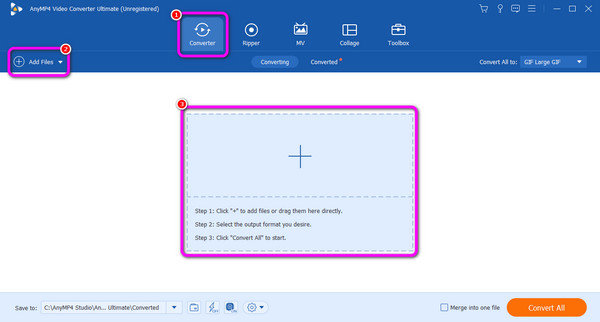
After that, select the Edit function from the video. Then, another interface will come up. Choose the Effects and Filters option from the upper interface; you can select your desired Filter to colorize the video. Also, you can adjust the sliders from the Basic Effect section to colorize the video manually. Click OK when done.
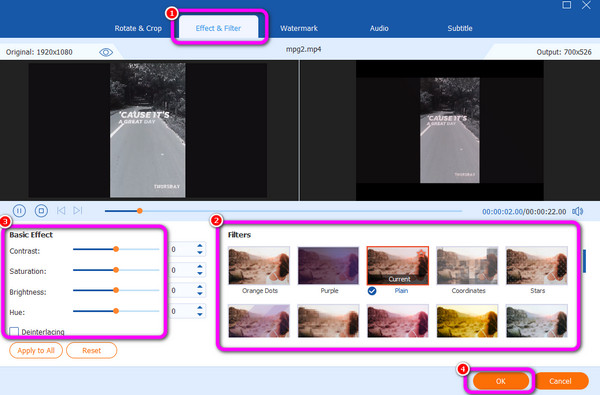
When you are done colorizing the video, you can finally go to the process of saving the colorized video. From the lower-right interface, hit the Convert All button. Then, wait for a few seconds until the saving process will finish.
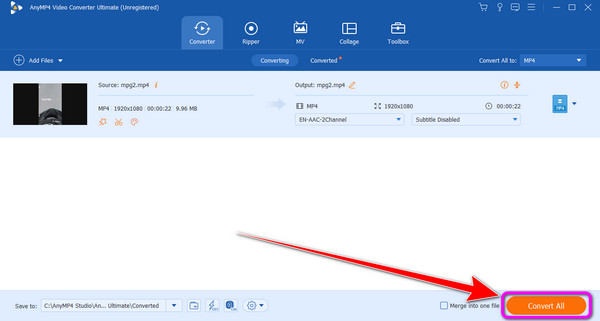
Summary
Now you have an idea about how helpful the Video Converter Ultimate is. You can colorize your video and make it better using more editing functions. Also, you can get it for your computers without encountering any trouble.
Another offline video editing software to colorize videos is HitPaw Video Converter. With the use of its editing function, you can easily colorize your black-and-white video. HitPaw Video Converter is among the programs that you can rely upon in terms of correcting or fixing the color of the video. With that, if you need help to make your video better and more colorful, you can consider using this downloadable software. Also, the program can adjust the video’s brightness, saturation, highlight, and other parameters. This way, you have your options on how you can colorize your video.
But you also need to know the disadvantages of the HitPaw Video Converter. Some functions of the program are not working well. For example, if you want to select the filter you want for the video, then you can’t see some changes on it. Also, it consumes a lot of storage space when installed on the computer. So, ensure that you have enough space before accessing the program. See the instructions below to learn how to colorize the black-and-white video.
Pros
Cons
The first thing to do is to install the HitPaw Video Converter after the downloading process. Then, you can start launching the program to see its official interface.
From the main interface, go to the upper part and select the Edit feature. Then, select the Filter function below. After clicking, your file folder will appear, and you can browse the black-and-white video you want to colorize.
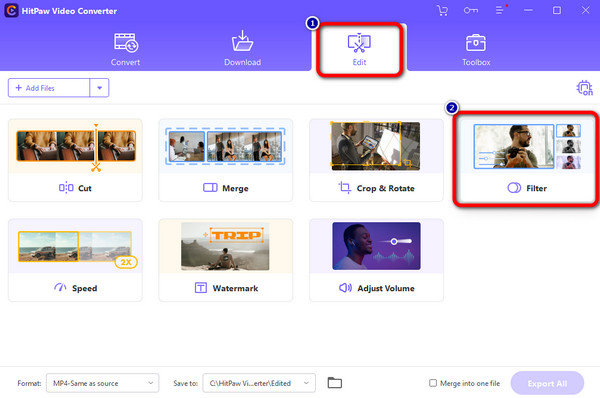
After that, go to the Filter or Adjust section to start colorizing the video. You can use various filters or adjust the sliders from different parameters.
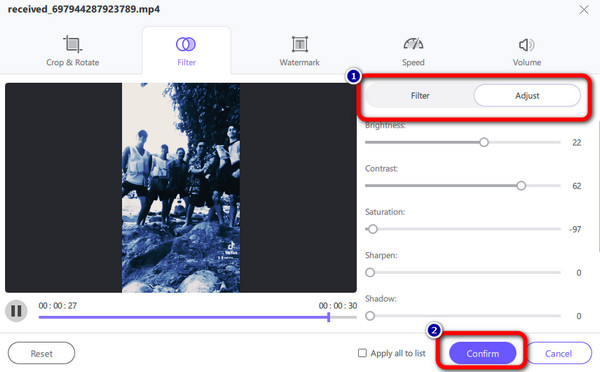
Then, hit the Export option to save and keep the colorized video.
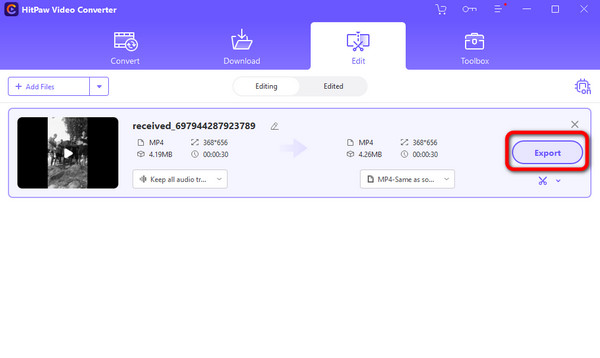
Summary
HitPaw Video Converter is another reliable offline program for colorizing a video. However, you must consider the space of your computer since the program has a large file size. Also, take note that some of the functions are not working well, which is not good.
If you are looking for an AI colorize video software, use the Video Colorizer. The tool can help you colorize the video automatically. This way, you don’t need to edit the video manually. Also, you can access the online tool on all web platforms, which is more convenient. In addition, Video Colorizer has an intuitive interface. With that, no matter who will use the editor, they won’t find it difficult to utilize the tool. But you must consider having internet access when operating the tool. Also, the video colorizing process is too slow. You must be patient when colorizing your video using the Video Colorizer.
Pros
Cons
Go to the Video Colorizer website and click the Add Files option to add the video you want to edit and colorize.
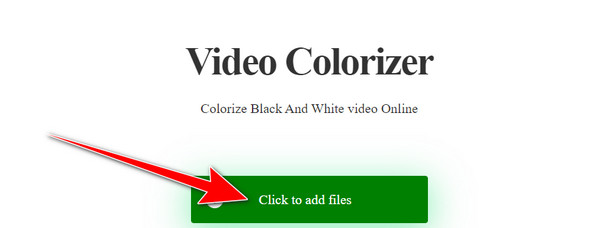
After that, click the Start option to begin the video colorizing process. When done, you can already download the colorized video and save it on your computer.
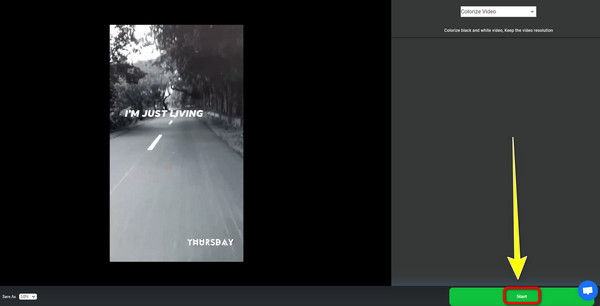
Summary
If you want to colorize a video online for free, the Video Colorizer is the one you need. After accessing it on any web browser, you can attach the video and start the main procedure. With that, you can tell that the tool is reliable and can give you an excellent result after the editing process. However, you must consider your internet connection since it is an online tool. You can’t operate a Video Colorizer if you have poor internet.
Further Reading
8 High-Profile Video Editors On Computers, Online, and Phone
Learn How to Reverse a Video with the Top-Tier Tools
1. Can I colorize the video in After Effects?
Yes, you can. After inserting the video, you can proceed to the Effects section. Then, you can modify the video’s saturation, color, hue, tone, and more. This way, you can make the video more satisfying to watch.
2. Can I make my video black and white using Android?
Absolutely, yes. Making your video black and white is possible using the editing feature from the Photo app.
3. Does video colorizing affect the video quality?
Yes. Colorizing the video can affect the video quality in a good way. Since you are adding more color to the video, it may also enhance the video, making it better to watch.
To colorize video, you will need the help of video editing software. That’s the reason why the post provided you with the video editing software with the steps you can follow. Also, if you want a trouble-free method to colorize a video, use Video Converter Ultimate. When using the tool, you will discover how helpful it is to colorize the video.
More Reading
A Phenomenal Tutorial on How to Colorize GIFs Effectively
Using perfect software, you can add color to GIFs instantly. So, read the article as we give you the details you need about changing the color of GIFs.
How to Color Correct Video in 3 Effective Ways [Detailed]
The guidepost will teach you how to color-correct video. With that, check the details below and discover the remarkable and effective video editing programs.
5 Greatest Video Color Editors To Use [Pros and Cons]
See various video color editor apps and software to use for fixing video color. Then, we will include their advantages and disadvantages to gain more insights.
Top 3 Efficient Ways to Change the Color of A Video
To change color in a video, you must have reliable video editing software. So, read the post to discover the best three ways to change the video color.