MOV to DVD: Ultimate Comparison of 4 DVD Burners [Pros and Cons Included]
MOV is a default file extension that you will see on apple devices like iPhones and iPad. However, an MOV video file cannot play directly on a DVD because most DVD players only support a MPEG-2 format. Aside from cloning MOV files on a disc, playing your file on the bigger screen is incredible.
And here is the problem, if you want to burn your valuable videos, you need to have the best MOV to DVD converter. Well, this guidepost will give you the answers you need to hear.
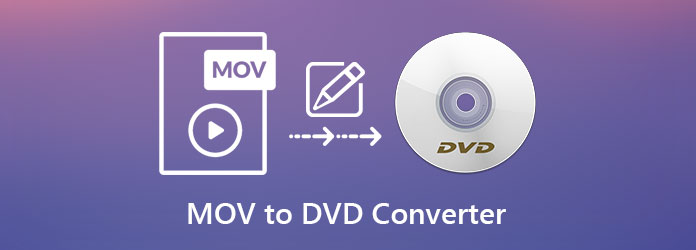
When it comes to the intuitive interface, no wonder AnyMP4 DVD Creator is the best. This DVD burning program supports various video formats like 3GP, MP4, FLV, ASF, MOV, etc. Besides that, backing up your files is entirely possible whether you want it in DVD, Blu-ray, or ISO folder.
On top of that, AnyMP4 offers their beloved customers a built-in DVD menu maker. Of the tons of templates you can choose from, indeed, you will always find the best templates that will match your videos.
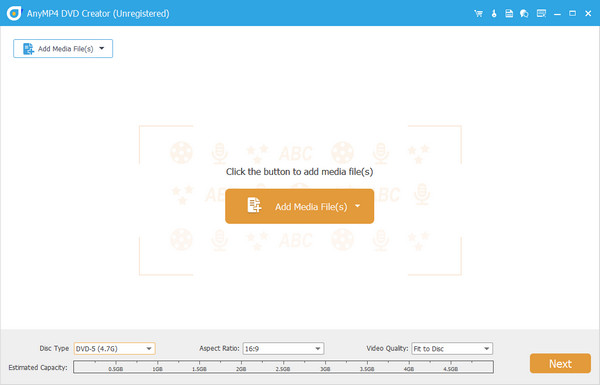
Pros:
Cons:
The following brilliant and best AVI to DVD creator is the Nero Burning ROM. Aside from DVD burning and ripping, this tool can protect your burned data through passwords. One more thing, users should not fret about the readability of their disc because Nero Burning ROM makes it playable despite the unwanted scratches.
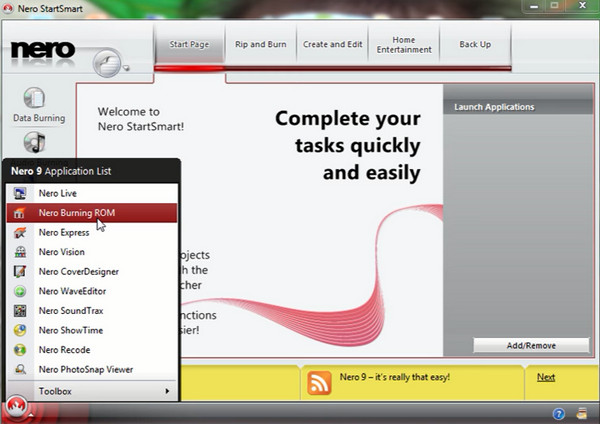
Pros:
Cons:
As the name suggests, Adobe Encore is one of the most sought DVD burners.
This program is bundled with Adobe Premiere Pro but no longer with the CC version. After editing your videos on the Premiere, the next thing you have to do is to export them on the Encore for burning. In addition to that, Encore provides DVD menu templates or if you want, you can customize your own using Photoshop.

Pros:
Cons:
Another unique program with DVD menu templates is the DVDFab DVD creator. This program can also create a slideshow for your photos and even layer it with a sweet-sounding background. Additionally, this is also suitable for burning MOV files to DVD.
And guess what? Apart from backing your files in a disc, this program can also do the opposite. DVDFab DVD Creator is purchasable along with a ripper; hence, you can extract the files saved on the disc and store them on your PC.
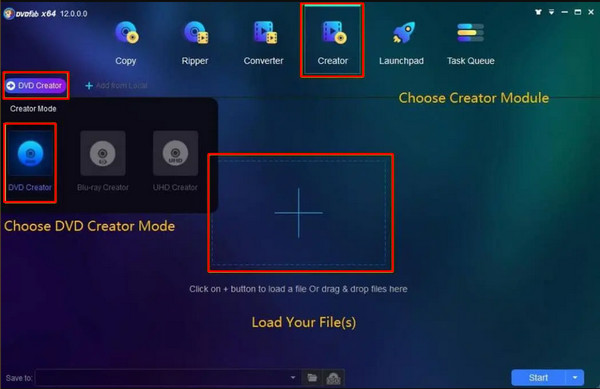
Pros:
Cons:
Here is a comparison chart to see the overall differences between the programs. You will see the system requirements, free trial offer, pricing, supported formats, and customer support.
| AnyMP4 DVD Creator | Nero Burning ROM | Adobe Encore | DVDFab DVD Creator | |
|---|---|---|---|---|
| Platforms | Windows and Mac | Windows | Windows and Mac | Windows and Mac |
| Does it have a free trial? | 30-day free trial | Day not specified | 7-day free trial | 30-day free trial |
| Pricing | Lifetime License: $59.99 Monthly License:$21.75 | $44.95 | Bundled with Adobe Premiere Pro | Lifetime License: $74.99 Monthly License:$24.99 |
| Supported formats | 150+ video formats | Not specified | Not specified | Not specified |
| Customer Support | 24/7 | 24/7 | 24/7 | 24/7 |
For the best part, here is a quick step-by-step tutorial using the best MOV to DVD Converter.
Launch the Program on Your Device
Begin by choosing the Free Download button for your device. After that, install the program by following the setup wizard.
Import MOV to the burner
As you can see, the program will ask you about the disc you want to burn, in this case, select the DVD Disc. You can use the drag and drop process or tick the Add Media File/s button to import your files.
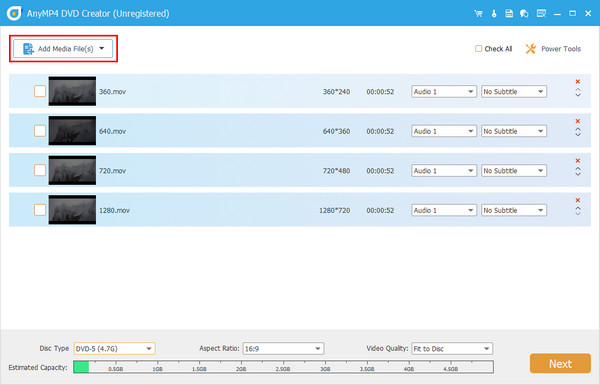
In addition, you can change the setting of your DVD output along the bottom portion of the program. There, you will see 3 settings. First is the Disc Type, which dictates the storage capacity of your disc. Next is the Aspect Ratio, or the width and height of your MOV files on the screen. Lastly is the Video Quality, ranging from Fit to Disc to High Quality.
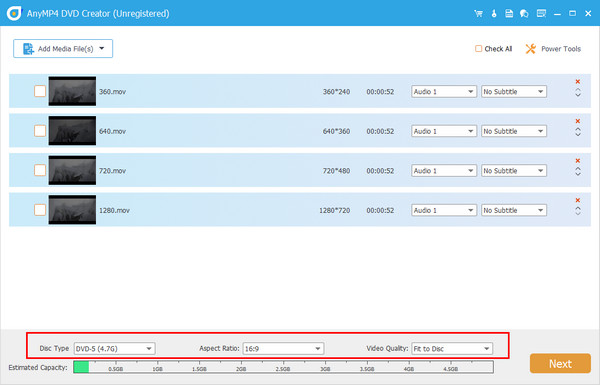
Add Audio or Subtitle to the MOV
Before hitting the Next button, you can explore the Power Tools for video editing. But if you want to add an audio file or subtitle for your soon-to-be DVD output, expand the tabs aligned to your target.
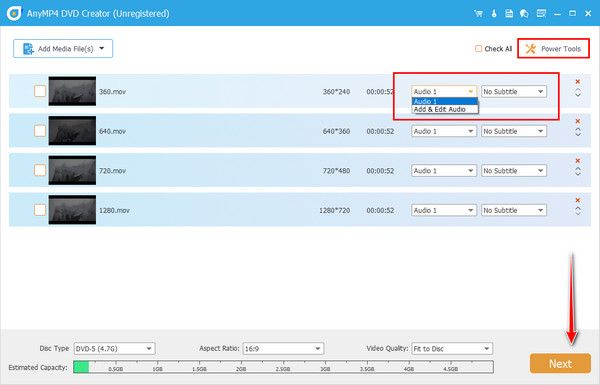
Customize a DVD menu (Optional)
A DVD menu is not only a stylish template for your screen but also made for easy navigation when watching. Choose the template you need for your project and make sure they match the theme. Alternatively, upload your design and background music for a more personal touch. Hit the Preview button to inspect your work or proceed to Burn when done.
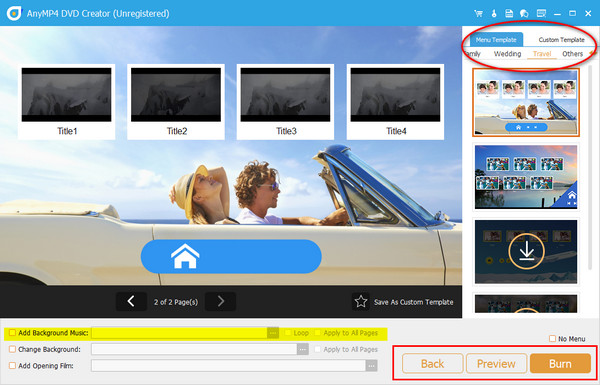
Wait for your DVD output
For the final part, begin to insert your blanc disc on your optical drive. When the program identifies it, hit the Start button. Note that the larger your files are, the longer the process will be. Anyhow, it’s all worth the wait.
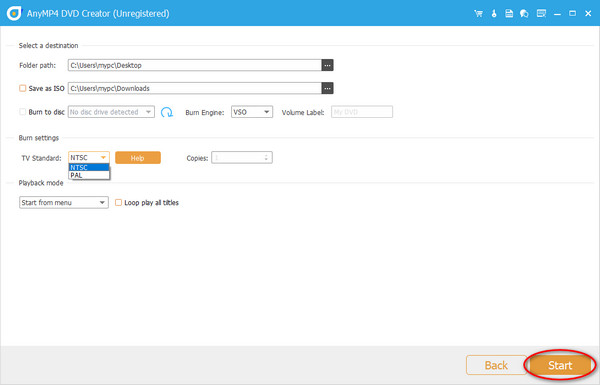
Does AnyMP4 DVD Creator make lossless quality DVDs?
Definitely, yes! AnyMP4 DVD Creator offers four levels of quality that may match the capacity of your disc and your preference as well. These levels range from low to high and fit to disc. Keep in mind that the higher the quality, the higher the size.
Can I play MOV on Windows 10?
As we all know, every platform releases its built-in player and even a proprietary file format. Yet, MOV files can be opened alone on the 12th version of Windows Media Player. But, do not worry, you can install third-party apps that can read MOV on Windows devices. Or, convert the MOV files to a standard format like MP4.
Does Adobe Encore still gets regular updates?
Unfortunately, the Encore CS6 is the latest version available today because the trend to store data on physical discs is declining. However, if you want an alternative, try AnyMP4 DVD Creator.
And there you have the best MOV to DVD burners. These programs possess their features, strengths, and functions, and it is up to you to decide. If you find this post beneficial, share it with your circle and see them get amazed too.
More Reading
[Free] MOV to MP4 – 7 Best MOV to MP4 Converters No Watermark
Have you ever wanted to get a best free MOV to MP4 converter? This article is going to recommend the top 7 video converters to solve your problem.
Top 6 MOV File Players to Watch MOV Files Easily on Windows/Mac
What should be the best MOV file players? Just find the 6 recommended programs to watch the QuickTime movies easily in the article.
3 Ways to Burn a QuickTime MOV Movie to DVD on Mac and Windows
Want to burn them to DVD? You need a professional DVD Creator that can convert all formats of QuickTime movies to DVD on Mac or PC.
[2 Solutions] How to Compress MOV Videos to Smaller Size on Mac
If you fail to share the MOV videos taken by your iPhone on SNS or send them through chatting apps, you can learn 2 easy ways to compress MOV in this article.