Can Windows Media Player Play Blu-ray? Exploring Its Blu-ray Playback Compatibility
Does Windows Media Player play Blu-ray? This article provides you with accurate information in place to answer this question. Aside from focusing on this specific matter, you will also see some ways how to play the Blu-ray, with the boons and banes of the media player. On top of that, you will also meet the best alternative media player you can acquire smoothly to cater to your Blu-ray files. All of these you will get when you begin to read until you reach the end of this article.
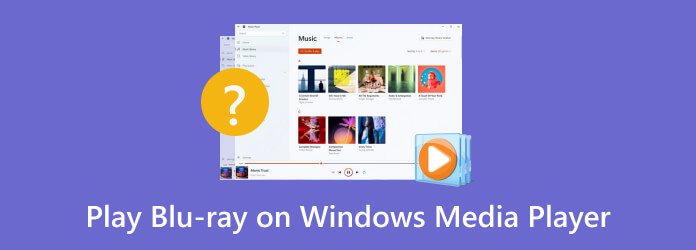
Will Windows Media Player play Blu-ray? No, it won’t. This multimedia player, developed by Microsoft, has limited native support for Blu-ray discs, due to the expensive Blu-ray license.. Blu-ray discs are technically high-definition, with superior audio and video quality compared to regular or standard DVDs and CDs. To completely enjoy the video or movie on a Blu-ray disc, specialized software or licensed players are required to decode the encrypted Blu-ray content. Hence, Windows Media Player, in its standard configuration, doesn’t have this capability.
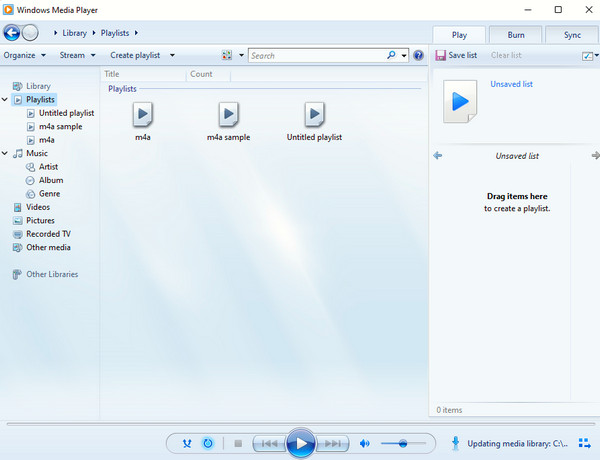
As the saying goes, if there is a will, there will always be a way. For this reason, if you really want to play the Blu-ray content on Windows using the Windows Media Player, then you might want to use the solution below. However, please ensure that your desktop has a Blu-ray drive; if not, you will need to purchase one to make this possible. Thus, below are the step-by-step guide on how to play Blu-ray on Windows Media Player.
Since Windows Media Player doesn’t support Blu-ray playback, why not transform it into its supported formats? Such formats that the player supports are MP4, WMV, and AVI. That being said, you will need Blu-ray ripping software, and this Blu-ray Ripper from Blu-ray Master is the perfect choice. It is software that perfectly rips not only ordinary Blu-rays but also ones in 2D and 3D. When it comes to its supported video quality, this ripper works with videos in 1080p and 4K. What will make you more excited to use it is because of the dozens of features and tools that will enable you to transform Blu-rays without losing their quality. Also, it supports a great range of formats together with its multiple video editing functions.
Insert your disc into the Blu-ray drive of your desktop. Then, launch the ripper after the installation process. On its main interface, go and click the Plus button at the center or the Load Blu-ray button to import your inserted Blu-ray.
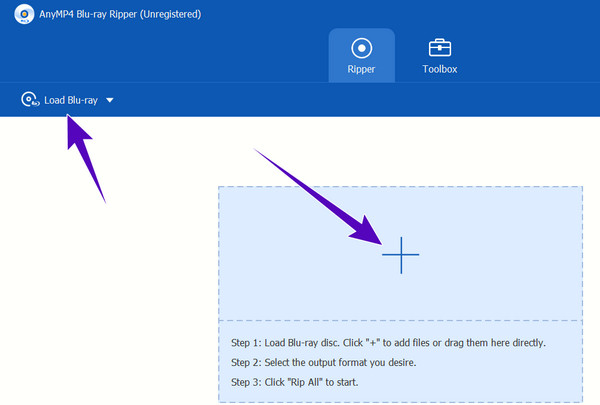
When the Blu-ray is loaded, go to the Rip All To section and click the Arrow down button. This will enable you to go to the next window to pick the perfect video format that Windows Media Player supports.
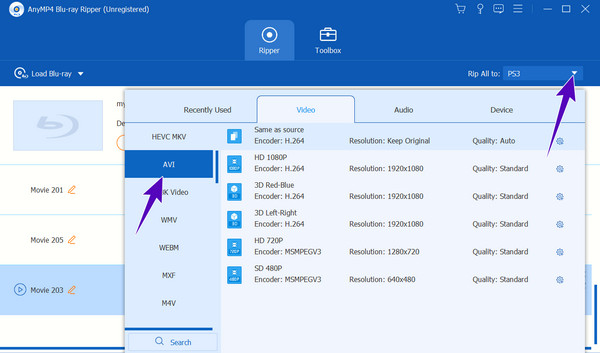
After that, click the Rip All button. Then, wait for the ripping process to finish and play the output using Windows Media Player.
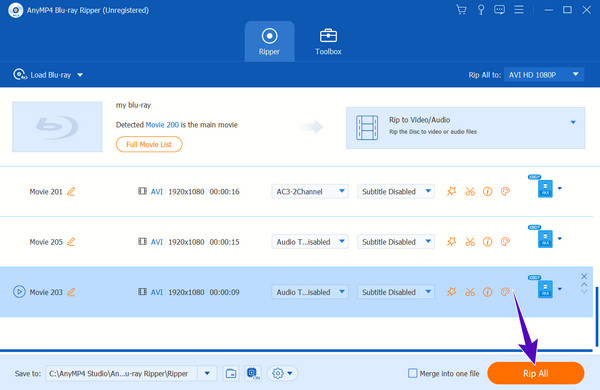
Tip: Apart from ripping Blu-ray movies, this Blu-ray ripping tool also has a preview feature that works like a built-in player. This feature allows you to watch the full content of the Blu-ray movie.
Here are the advantages and disadvantages of Windows Media Player for playing Blu-rays.
Pros:
Cons:
If ripping is not your option, then you better get an alternative, for Windows Media Player will not play Blu-ray. That being said, we highly recommend you use Blu-ray Player. It is an all-out player that will enable you to playback all types of Blu-rays, from discs to ISO files. In addition, it also supplies playback support for all types of digital videos. It is why it is a perfect media player to keep as a replacement for Windows Media Player. On top of that, you will be glad to know how gentle yet powerful its user interface is, allowing you to have an ultimate playback experience without any hassles and challenges. It is why even an elementary can indulge in playing Blu-rays with this player since it is so easy to navigate.
Moreover, this Blu-ray Player is equipped with extra features and tools to enjoy. Imagine having a high-quality image of your favorite Blu-ray movie as a product of its snapshot tool. Aside from that, you will also get to manage your playlist, configure the video and audio effects, and adjust the playback progress according to your wants! Truly, you shouldn’t miss grabbing this amazing player on your desktop because if you do, you will miss half of your life!
Start by getting the software on your desktop by clicking the Download button below.
Before you launch the software, you need to place the Blu-ray in the optical drive. Then, reach the player’s user interface to click the Open Disc button to load your Blu-ray.
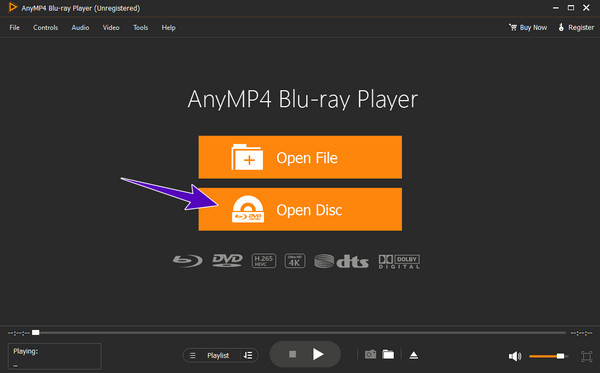
Once it is loaded, it will automatically play on the screen. See that the playback control and the ribbon menus will also be presented, which you can navigate anytime.
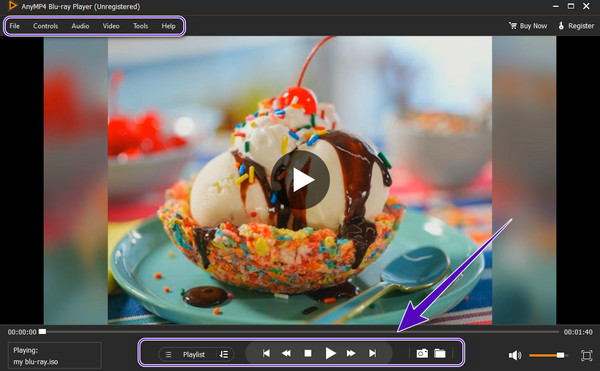
Why can’t Windows Media Player play Blu-ray discs?
It is because the Windows Media Player was developed only to support the common digital video and audio format files, and playing discs is not part of it.
Does Windows Media Player play high-definition videos?
It depends on the codecs installed on your PC system and the version of Windows Media Player you have. If you have the latest version, then your player may support HD videos.
Can I rip and burn Blu-rays using Windows Media Player?
Ripping is impossible since Windows Media Player doesn’t support Blu-ray playback and extraction. On the other hand, the version of Windows Media Player on Windows 10 allows you to burn Blu-rays.
Now that you know if Windows Media Player can play Blu-ray and learn the effective ways to do so, you can be confident of keeping your Blu-rays even for future playback. See, you can either rip the Blu-ray to digital videos to fit WMP, or you can just have a better alternative, such as the Blu-ray Player.
More Reading
How to Play MP4 Smoothly on Windows Media Player
How to play MP4 files on all versions of Windows Media Player without any problem? This article will give you all the answers.
[0 Failure] 4 Ways to Play DVDs with Windows Media Player
Windows Media Player WON’T play DVD? You should check the solution here and get the 4 workable, but free ways to watch DVD with Windows Media Player.
Full Guide of MKV Codec for Windows Media Player
What is MKV codec for Windows Media Player? How to download and install it? Here is the full guide to MKV codec for Windows Media Player.
Can You Play Blu-ray on DVD Player –Tutorial for Beginners
Can you play Blu-ray discs on a DVD player? This article will answer most common questions about Blu-ray and DVD and show how to play Blu-ray. Just read it.
Play Video
Windows Media Player Solution