Full Guide to Remove iSkysoft Logo on Your Pictures and Videos
One of the biggest logos you may encounter when watching videos is the iSkysoft logo. If you already saw the logo, it is impossible to watch your favorite film if the logo is there. But did you think about removing it? If so, it is the best chance to remove the logo. In this post, you will see various ways to eliminate the iSkysoft logo from the video. To start the process, read the article about how to remove the iSkysoft logo from the video.
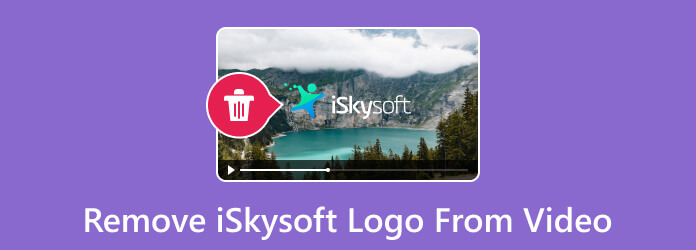
| Program | Interface | Features | Difficulty | Platform | Supported Formats |
| Video Converter Ultimate | Easy to Understand | Remove logos, watermarks, stickers, and more. Offers more features like video converter, enhancer, merger, cropper, and more. | Easy | Windows, Mac | MP4, MOV, FLV, MKV, AVI, WMV, VOB, MT2, and more. |
| iSkysoft | Complicated | Eliminate any unnecessary objects from the video. It has essential editing functions. | Complicated | Windows, Mac | MP4, MKV, MOV, and more. |
The iSkysoft logo on your screen can be bothersome, especially when enjoying your favorite videos. But there’s no need to fret any longer. You can remove that logo effortlessly by using the Video Converter Ultimate. This dependable software offers two methods for removing the logo from your videos. These are the Video Watermark Remover tool and the Video Cropper function. With these functions, you can erase the iSkysoft logo from your video. It lets you play your favorite movies and videos without any logo-induced irritation. Plus, Video Converter Ultimate lets you edit the internal information of the video. If you don’t know yet, you can change the video’s resolution, format, zoom mode, encoder, and quality. Aside from that, the program supports hundreds of output and input formats. Some video formats it supports are MP4, MKV, WMV, VOB, M4V, AVI, FLV, MOV, and many more.
Furthermore, besides its logo-removal capabilities, Video Converter Ultimate has more features. It includes a video enhancer, video merger, cropper, trimmer, rotator, converter, and more. Even if you’re not a professional, you can navigate this program. Thanks to its user-friendly layout, it is designed for simplicity and ease of use. With all of these features, it is no wonder other people love using it to improve their videos. So, maybe you can enjoy using the program if you try. If you want to learn how to remove the iSkysoft logo from your video, come here. We’ll guide you through the two straightforward methods this application offers.
The first thing to do is to access Video Converter Ultimate on your computer. You can also get the program by clicking the Free Download button below based on your computer’s OS. Then, begin launching the software after the installation.
When the interface appears, instantly select the Toolbox function from the top interface. After that, from the functions below, look for the Video Watermark Remover function and click it.
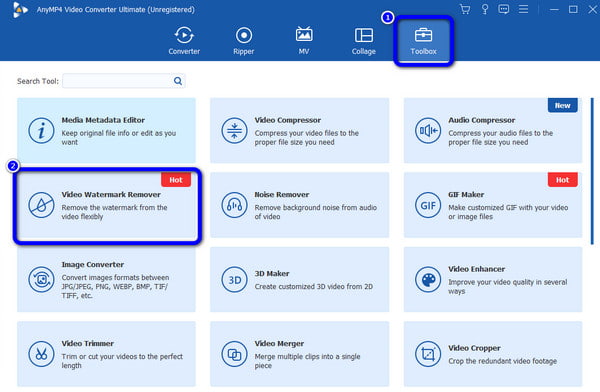
After that, another interface will show up on the computer screen. To add the video with an iSkysoft logo, click the Plus sign in the center part of the interface. You can browse the video from the file folder.
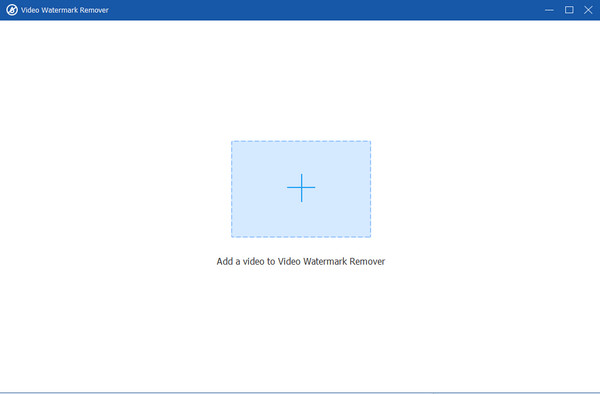
To begin the main process, look for the Add Watermark Removing Area from the low part of the interface. After clicking it, there will be a box-shaped element to show up on the video. Click and drag it to the iSkysoft logo area to cover it. You can also adjust the shape.
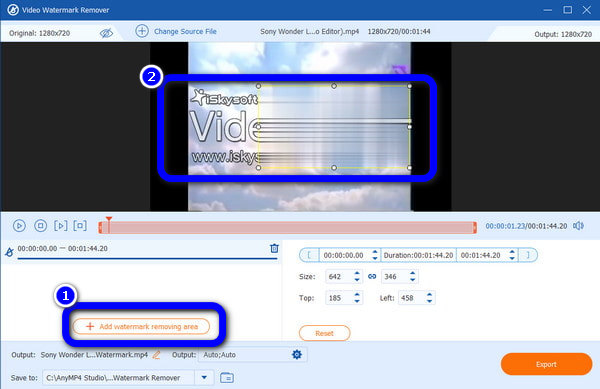
You can also click the Output settings to enhance your video. You can change the video’s quality, resolution, formats, and more parameters based on your preference. After that, click OK.
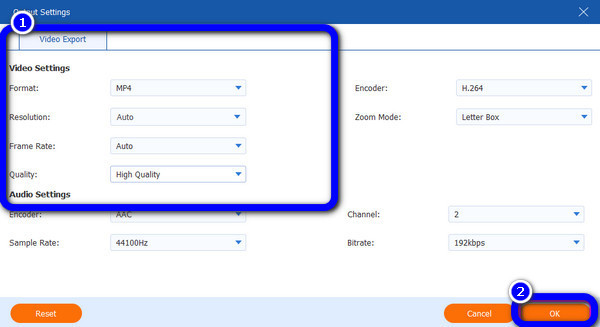
You can go to the last process after removing the logo and improving the video. Click the Export button from the lower part of the program’s interface. Wait a few seconds until the process ends.
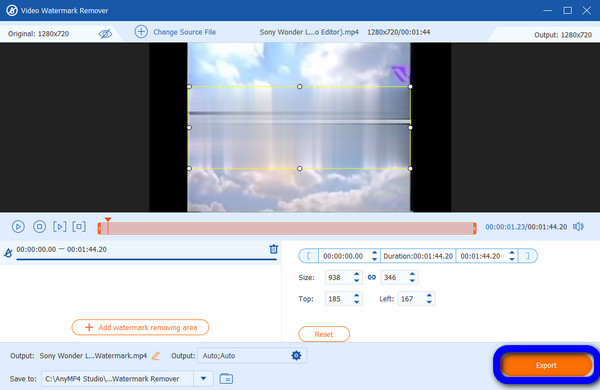
Launch the Video Converter Ultimate on your computer. Then, go to the Toolbox feature and click the Video Cropper function.
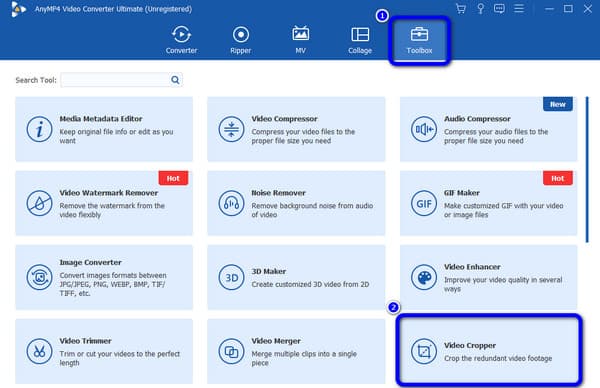
After that, click the Plus sign in the center interface. When the computer folder shows up, click and open the video with the iSkysoft logo.
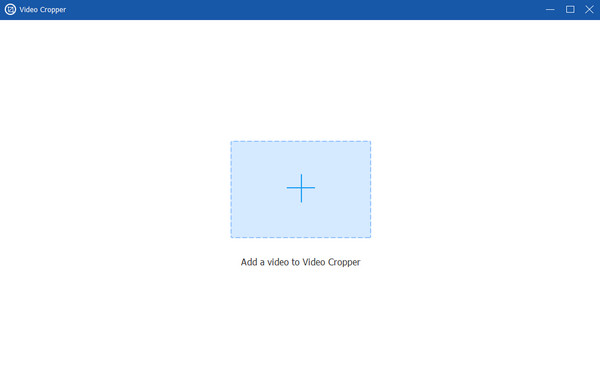
You can now crop the video by adjusting the Cropping tool. You can also tick the Preview button to see the possible outcome of the video. When you are done cropping your video, click the Export button below.
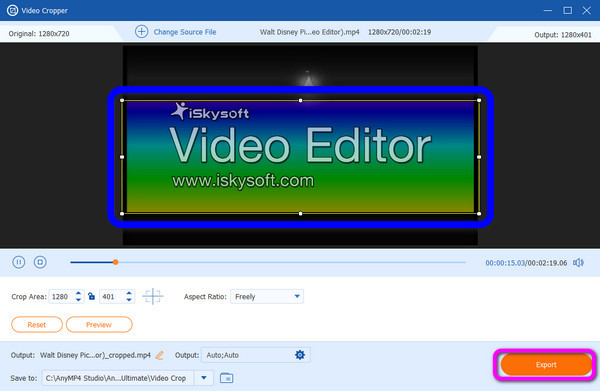
You can encounter drawbacks when using the free version of the iSkysoft program. After you edit the video, it will add a logo, annoying viewers. Well, the main reason is to protect the video of iSkysoft and to earn money. Buying the plan is best if you want to eliminate the iSkysoft watermarks. You can choose whether to remove or add the logo if you get the subscription plan. With that, you can watch the video without any disturbance. Aside from that, after activating the pro version, there are more features you can enjoy while using iSkysoft. You can download Filmstock assets, free updates, and more. But, ensure you have enough budget when purchasing the subscription plan. This is because getting the paid version is costly. If you want to learn how to remove the iSkysoft logo with payment, see the steps below.
Download the program from iSkysoft on your computer. Then, launch it after the installation process.
Navigate to the Add Media File tab to insert the video with an iSkysoft logo. Then, you can do whatever you want to the video. When done, click the Save and Share option.
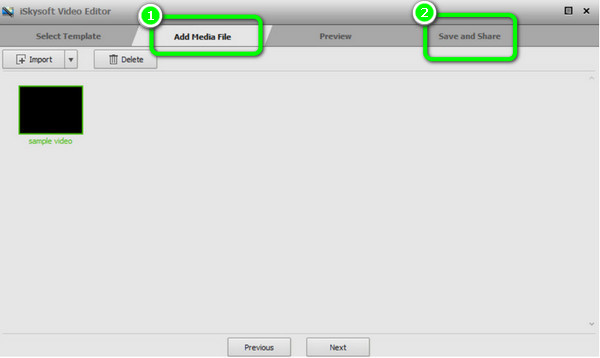
Click the Export button. Then, another interface will appear, and click the Buy Now option to purchase a subscription plan. After you buy the plan, the program will remove the iSkysoft logo on your video.
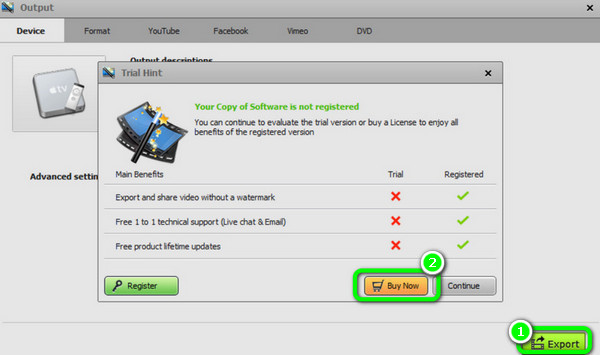
Further Reading
How to Remove Watermark from Video Quickly and Efficiently
8 High-Profile Video Editors On Computers, Online, and Phone
What is the best free watermark remover?
You can use the Video Converter Ultimate. After launching the program, you can remove any watermarks from a video for free.
Is it safe to use iSkysoft?
Yes, it is. iSkysoft ensures that your data won’t be shared with other users. It can keep your information and delete any files you add to the program.
Is iSkysoft free?
No, it is not. iSkysoft can only offer a free version. However, using the free version will leave the iSkysoft logo on the video. With that, watching videos is not satisfying at all. The best way is to purchase a subscription plan to the program.
Is it copyright infringement to remove a watermark?
It depends. If you have the permission from the owner, you can freely remove the watermark. But, if you remove the watermark without the owner’s consent, it will become copyright infringement.
iSkysoft put their logo all over my pictures; what to do?
If that happens, try using various watermarks or logo remover. This way, you can remove any disturbing objects from the image. You can use watermark remover.io, Apeaksoft, Fotor, Apowersoft, and more.
Exploring the best ways about how to remove the iSkysoft logo from the video? You can get the best procedure if you read this blog. We will show you the best method of quickly removing logos and other unnecessary elements from your video. Also, if you prefer eliminating logos without payment, you can rely on Video Converter Ultimate.
More Reading
4 Effortless Procedures to Remove Logo From A Video
Searching for ways to remove the logo now? What are you waiting for? Read the post to learn how to remove logos from videos on Android, Windows, and Mac.
Efficient Way on How to Remove VideoScribe Logo on Computer
Are you curious about how to remove the logo in VideoScribe? We have the best way. Also, we’ll teach you how to remove the VideoScribe logo without spending.
Apowersoft Watermark Remover Review and How to Use
Learn more about Apowersoft Watermark Remover. You’ll know about its detailed review and ways to remove watermarks. The best alternative is also included.
5 Excellent Video Watermark Removers Online and Offline
What is the best video watermark remover from a video? To answer that question, check here. We’ll also show you how to remove the watermark from the MP4 video.