As a communication tool, smartphone is used more and more frequently in our life. We send and receive messages, take photos, make videos, play games even watch films on our handsets. Particularly, texting with our friends and families is regarded as the most basic and important usage of a phone. However, chances are that we would accidentally delete our important text messages, which may record something to do with your private data. Maybe the reasons are a phone crash, or a factory reset. But whatever it is, you must be eager to know whether you can retrieve your deleted text messages on your iPhone without loss.
First, I want to tell you that the answer is yes. Actually, when you delete your text messages unintentionally, your text messages are hidden somewhere in your iPhone. They are not deleted forever. If you are able to find the files or locations of those text messages, your data can be recovered. However, you need the premise that your missing text messages are not covered by new data. So, it is urgent for you to retrieve your iPhone’s text messages at the time when you realize your data are lost. The best solution is to find a third-party recovery tool to help you retrieve text messages on your iPhone. This passage will introduce a powerful and professional recovery tool for you and detailed explanations of how to restore text messages on iPhone will be written as well. Go through this article, I’m sure you will find the most suitable solution of how to retrieve messages in your iPhone.
There are a few third-party tools that can help you retrieve deleted text messages on iPhone. Here, I want to introduce iPhone Data Recovery to you.
iPhone Data Recovery serves as a useful and powerful recovery tool that help you recover missing data. Whether it is a phone crash, data loss, jail-breaking or theft happening to your iPhone, iPhone Data Recovery can make it. It enables you to recover various of format of data, such as photos, videos, audio files, documents, apps, contacts and so on. It is highly compatible with the system of iOS 5 and later, even the latest version. And it supports other devices of Apple Inc., like iPod, iPad. There are total 3 modes in the software – Recover from iOS Device, Recover from iTunes Backup File, and Recover from iCloud Backup File. Each mode suits different situations, and you are free to make choice. In addition, compared to retrieve lost text messages directly from your iPhone devices, you will not be asked to erase all your current data before retrieving, which is quite convenient for users. When you are doing the recovery, you are allowed to preview all the data presented in the software. A quick preview helps you make a better choice.
All I mentioned above are functional features. Apart from that, the iPhone Data Recovery always gives its users the best experience of retrieving. The interface of it is clear and easy to understand. Even if you are a green hand of electronic devices, you can go through the whole process of retrieving deleted text messages on your iPhone without hassle.
Main features:
After knowing the general features of iPhone Data Recovery, now I will give the step-to-step introduction of how to retrieve deleted text messages on iPhone.
And if you are the users of iPhone 3GS/4, iPad 1 or iPod touch 4, here’s something you need to know first. These users will be given 2 different modes, standard mode and more time-consuming advanced mode. Some text data like contacts, messages, phone calls are included in the standard mode, while some media files, such as videos, photos, audio files can be found in the advanced one. And it also applies to those who forget the password of their devices.
If you are limited in time, you are recommended with the best iOS data Recovery tool I have ever used – iPhone Data Recovery. It was intended to work out most data loss problems occurring to iOS users.
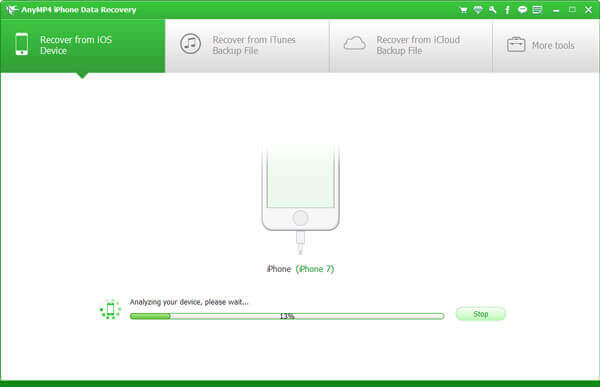
First, download and launch the iPhone Data Recovery on your computer or Mac. You will find there are 3 modes – “Recovery from iOS Device”, “Recovery from iTunes Backup File” and “Recovery from iCloud Backup File”. Now you are in the first mode.
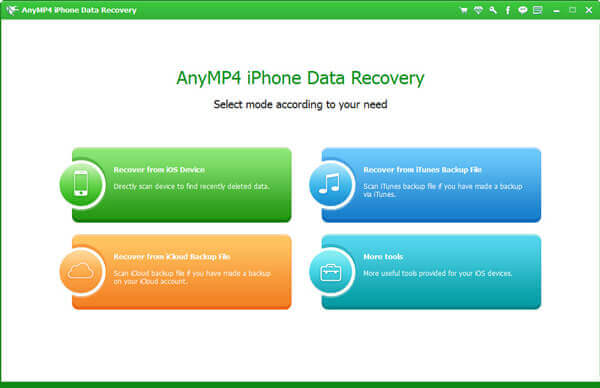
Connect your iPhone to your computer or Mac via an USB cable. After trusting your computer, just tap “Start Scan”.
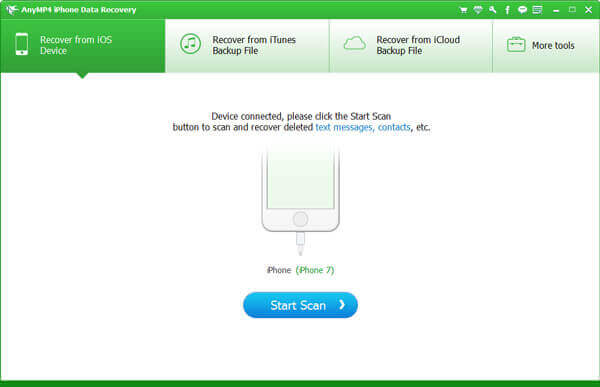
Note 1: If your system is below iOS 7, click “Trust” when you connect them together; otherwise, you need to first unlock your iPhone to choose” Trust”.
Note 2: There is a possibility that you will fail to scan your device, just have a second try.
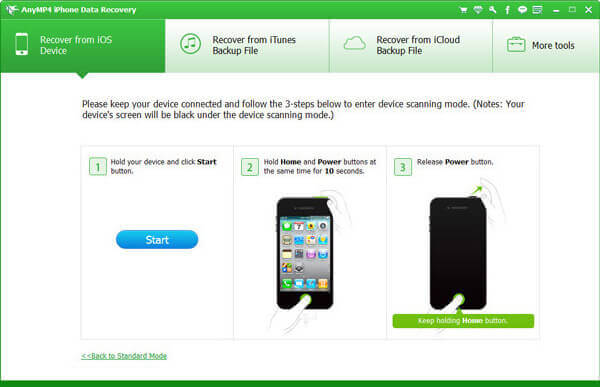
When all data on your devices are scanned, a brief overview will be given on the left lane of the interface. At the same time, different kinds of data will be listed distinctively on the left. You are able to preview the text messages below the “Message & Contacts” you want to retrieve on your iPhone without data loss.
If you just want to choose messages from deleted ones, tick the “Only display the deleted item(s)”. And then tick you wanted text messages in the box.
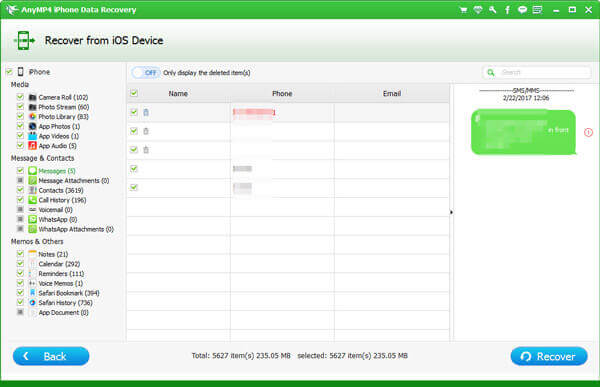
Tap “Recover” button at the bottom of the interface. Wait for some time, you will get your deleted text messages retrieved on your iPhone.
Retrieving deleted text messages from your devices requires your phone available. But how to restore text messages when your iPhone is stolen or damaged? Don’t worry, there are still many solutions for you to choose. If you do regular backup on your iTunes Backup, which can store various kinds of data, then your deleted text messages can be retrieved easily. Just a few steps, you can get back your text messages without hassle.
Here, I still recommend the powerful and helpful iPhone Data Recovery to you. With this recovery tool, you are allowed to retrieve deleted messages selectively. Before starting our tutorial, you are supposed to install iTunes and iPhone Data Recovery onto your computer or Mac. Let’s go through the main steps of how to restore your deleted text messages on your iPhone, with the help of iPhone Data Recovery.
Start the iPhone Data Recovery and click the second mode “Recovery from iTunes Backup File”. At the same time, run the latest version of iTunes on your computer.
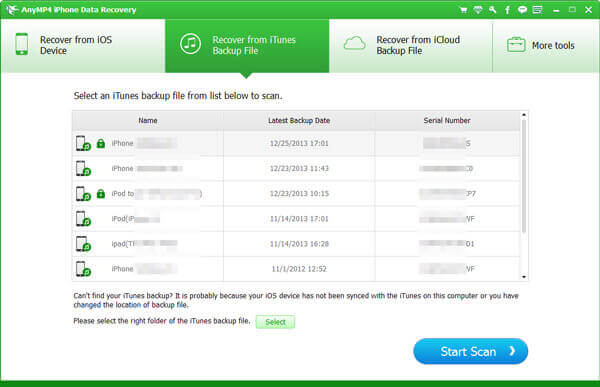
There are a few files listed on the right lane. Every backup file will be give the name, latest backup date and the serial number. Choose the one you want to retrieve your deleted messages. And then click “Start Scan”. There is a process bar on the top of the interface reminding you.
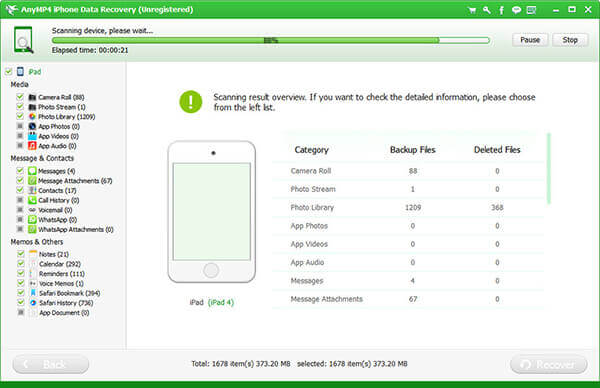
After scanning, you will find the result overview on the right side, which includes Category, Backup Files and Deleted Files. And you are expected to select the data you want on the left list.
Here, tap “Messages”. All the deleted text messages will be marked in red to help you distinguish, while the rest are black. In another way, you can turn on the button “Only display the deleted item(s)” on the top of the interface. You are allowed to preview the contents of every single message.
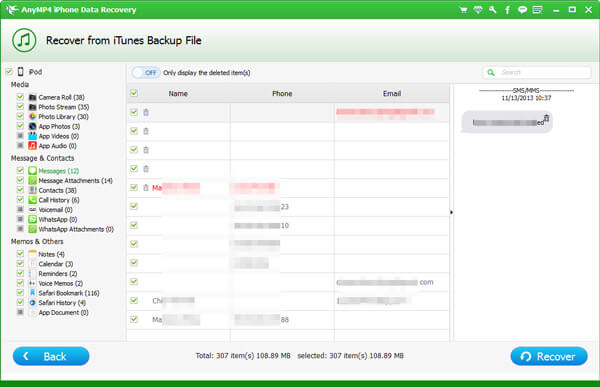
Tick the box before your desired text messages. Click “Recover”, and wait for some time, then these messages will be sent back to your iPhone.
Most iPhone users must know that iCloud is a powerful backup and restore tool. iCloud provides 5 GB for every Apple account to store important data. So, if your iPhone is not available for some reason, you have an alternative to retrieve your deleted text messages from iCloud Backup File on your iPhone. However, if you haven’t had a backup on your iCloud previously, you may need to find another solution.
To recover your deleted text messages from iCloud Backup File, iPhone Data Recovery can help a lot, for one of the 3 modes of it is “Recover from iCloud Backup File”. As the methods above, you need to firstly download iPhone Data Recovery and connect your device to your computer or Mac. Now I will list the main steps of how to restore text messages on your iPhone.
Start your iPhone Data Recovery and choose the last mode, “Recover from iCloud Backup File”.
You will enter the interface of “Sign in to iCloud”. Insert your Apple ID with your password. Ensure that the account should include the data you want to retrieve. Then tap log in. The software will automatically begin to scan the data on your iCloud Backup File.
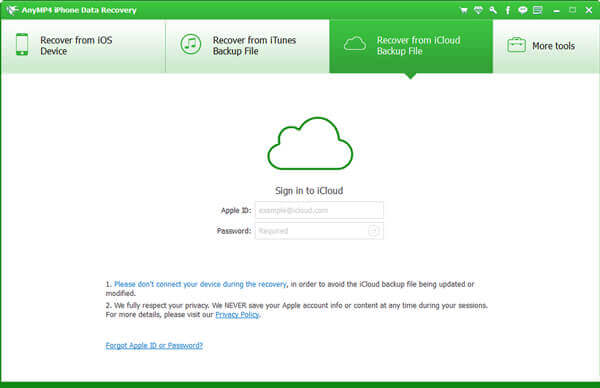
In the new page, there is a list of your numerous iCloud Backup Files. You can find detailed information of these files about their names, latest backup data and state. Tap the one you want to recover your deleted text messages from.
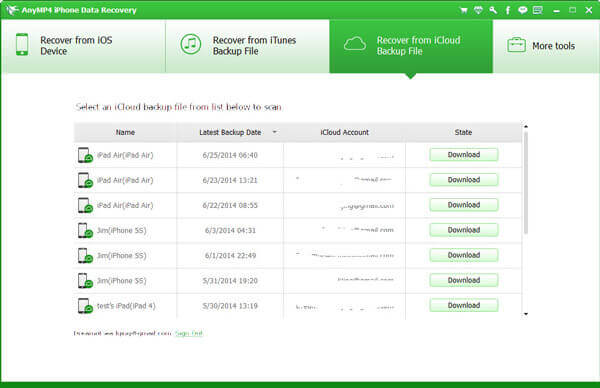
Then comes a new window for you to choose file types. All the data whose box has been ticked before will be download onto your computer or Mac. Untick the files you don’t want to download and check it. Here you just need to click Messages. Then enter a new interface.
In a few seconds, all your wanted data will be listed on the left side of the interface. Here, just click “Messages”. And all text messages in your iCloud Backup File will be listed on the right side. The messages in red are deleted ones, while the black ones are the existing ones. If you simply want to retrieve deleted messages on your iPhone, just tap the “Only display the deleted item(s)” button on the top of the interface.
After choosing all desired text messages, click “Recover”. Wait for some time to get the whole process done.
Conclusion
The whole passage gives a brief introduction of the situation that it is more and more common for iPhone users to delete important and private data accidentally. And I recommend a versatile recovery tool – iPhone Data Recovery to assist you, whose main features are powerful and reliable. Of course, the main part of this article focuses on how to recover deleted text messages from your devices, iCloud Backup File and iTunes Backup File, under the help of iPhone Data Recovery. After reading carefully, you must get your best and the most suitable option to retrieve your deleted text messages on your iPhone.
Although you can find many useful methods and helpful recovery tools, to help you retrieve your deleted data when you are confronted with this situation, I strongly suggest you back up some important data regularly. I am sure that most of you must have experienced the feeling of anxiety when your crucial and private data are missing. And what’s worse, chances are that your lost data cannot be retrieved because of some errors, which will bring you a large loss. So, do well in backup from now on.
1. Can the cell phone carrier retrieve deleted text messages?
Usually, your service provider keeps a record of the calls you make, most keep a record of the texts you send and receive. While not every cell phone carrier can give you a record of your texts, it is certainly worth a shot.
2. Can I recover deleted texts on iPhone without backup?
Yes. If you want to recover deleted text messages on iPhone without backup files, you need to use a professional iPhone data recovery tool to help you make it. iPhone Data Recovery can help you recovery any deleted data on iPhone, and you can have a try.
3. Can I retrieve deleted text messages on iPhone without computer?
If your iPhone has been backed up to iCloud before you deleted your text messages, just restore the iCloud backup to your iPhone, then you’ll be able to recover these deleted messages back to your iPhone without computer.
4. Can I retrieve deleted text messages from TextFree app?
No. The company behind TextFree has a very strict policy regarding text messages and doesn’t allow TextFree users to recover deleted chats and messages. Once they’re deleted, they are gone. But you can seek for a data recovery tool to help you recover deleted text messages.
More Reading
Top 5 Methods of Android Photo Backup
This post aims to explain 5 methods of Android photo backup. You can back up photos to PC by one click. And you can also set auto backup to cloud storage.
How to Convert Blu-ray to DVD with Free Blu-ray Ripper
In order to save the Blu-ray movies to DVD easily, a professional Blu-ray to DVD Converter can help you transcode the Blu-ray disc to your desired standard.
How to Free Rip Blu-ray Movies on Windows
When you wanna backup Blu-ray movies collections, you can use the best Blu-ray movies Ripper to remove the copyright protection, and then use the Blu-ray movies to any devices easily.
Does Sony PS3 Play Blu-ray Movies
The article explains different problems when you use PS3 to play Blu-ray movies. You can also find the solution to solve the problems for playing Blu-ray with PS3 from the article.