How to Turn Up the Volume on AirPods and Other Easy Ways to Boost the Volume Using iPhone
Music is already an essential part of our lives. It elevates our moods and stimulates our imagination. People nowadays have various ways to hear and enjoy their favorite music tracks; some use a speaker, headset, or, more recently, AirPods, which are wireless and connected via Bluetooth. People have difficulty increasing the volume of their AirPods because they are wireless. As a result, you’ll learn how to turn up the volume on AirPods 12 as well as another method for increasing its volume using your phone in today’s post.
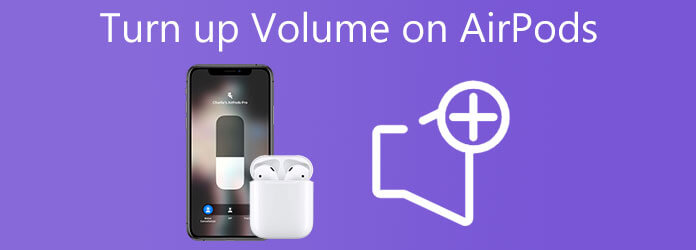
When we play our favorite music playlist on our AirPods, it is not enough to hear it; it is necessary that we hear the music correctly; only then will we have the best music experience. Apple decided that Siri would handle volume controls rather than incorporate them into the AirPods themselves. The following is how to turn up the volume on AirPods 12:
First and foremost, you must guarantee that your AirPods are appropriately connected to your phone.
Note:If it isn’t visible between your paired devices, you can quickly reconnect them via Bluetooth.
To boost the volume levels, you can command Siri. You can say Hey, Siri. Turn the volume up. Just make sure you communicate properly and loudly enough, and she’ll follow your commands.
If one ear habitually sounds louder than the other, the volume in one ear may be suppressed by an accessibility setting on the iPhone. How and where to confirm it on an iPhone is as follows:
Go to the Settings application and tap the Accessibility button.
In the Hearing section, hit the Audio/Visual button.
Keep in mind that the left/right sliders under BALANCE are in proportion to the button in the center. If it has been slid to the right or left, reposition it in the center.
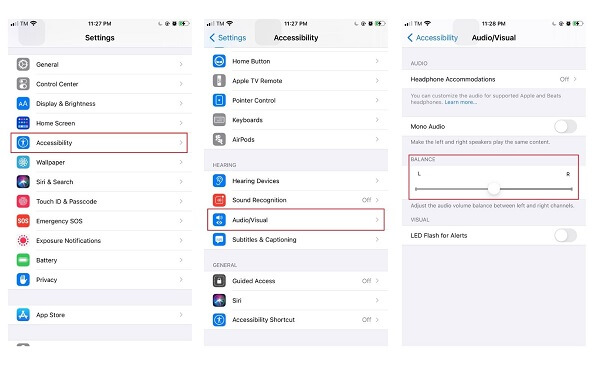
If your AirPods are excessively quiet, mainly when playing music through the Music app, the app’s settings may be incorrect. That is easily remedied with a couple of simple taps.
Run the Settings app. Then, select Music.
On the Playback section, make sure that the Sound Check button is enabled.
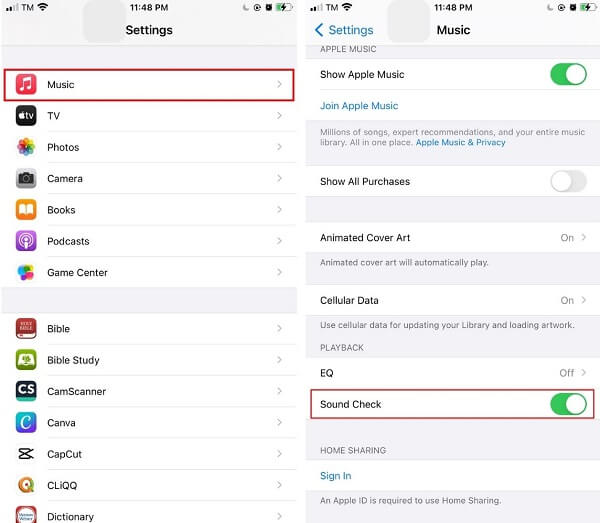
If your iPhone is close at hand, you can easily adjust the volume using the controls on your phone – the volume keys and sliders on your phone have a direct impact on the volume of your AirPods.
If you want to adjust the volume with your finger, you can drag the volume slider in the Notification window while the music is playing. Optionally, you can boost the volume by simply pressing the volume button on the left side of your screen.
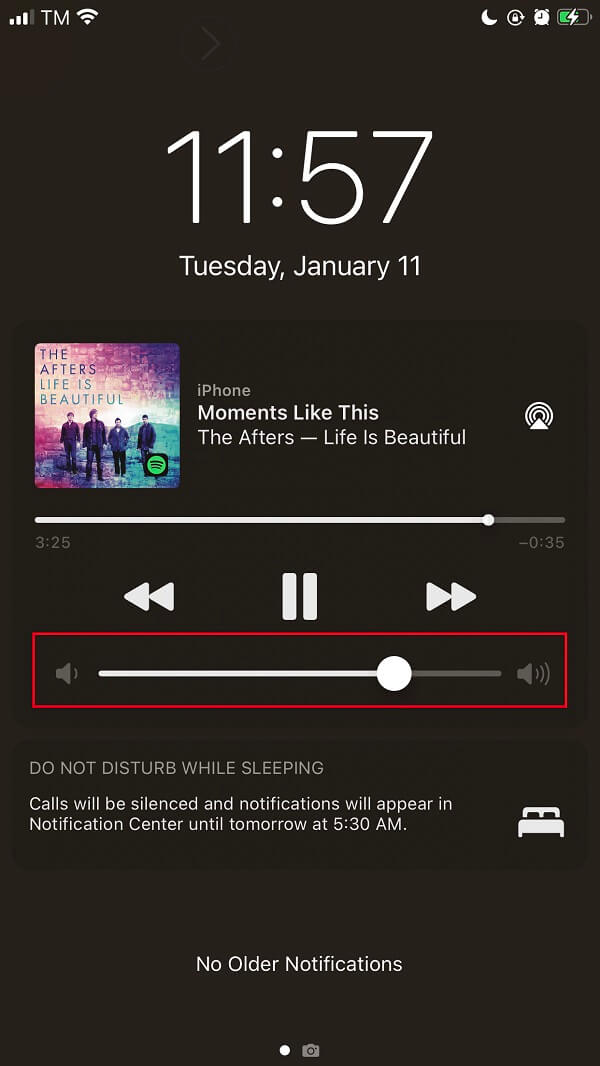
AirPods work best when you have your phone nearby. But what if you’re using a desktop computer? Don’t worry. You can still quickly increase the volume of your favorite music with a few single clicks. Video Converter Ultimate can help you increase the volume of your desired media file. It doesn’t matter if it’s a simple song or a music video; this tool supports over 500 formats and is available on your desktop.
Furthermore, you can increase the volume to 200 percent. Not only that, you can modify the output settings such as resolution, frame rate, bit rate, and format to get the best music experience possible. Meanwhile, below are the steps on how to turn up the volume using your desktop.
Key Features
Install the volume booster tool
To get started, download the Video Converter Ultimate by visiting the official website. Otherwise, you can tick the download buttons provided above for a faster tool installation. Select the Toolbox from the main menu and hit Volume Booster upon launching it.

Unload the media file
After that, import the video/audio by dragging it to the middle of the interface. Conversely, you can hit the Plus (+) button to add the file.

Adjust the volume
After uploading the desired media file, it is now time to boost its volume. Slide the cursor on the Volume Booster Slider. Keep in mind that you can boost the volume up to 200%.
Tip:Another way to boost the volume of the media file is by setting the desired volume percentage in the Volume Booster Percentage dialog box.

Change the output settings
Upon setting the preferred volume, you can alter the output setting of the media file before converting it by hitting the Setting button at the lower part of the interface. You can change the format, resolution, zoom mode, frame rate, and bitrate. Once you are finished, select the OK button.
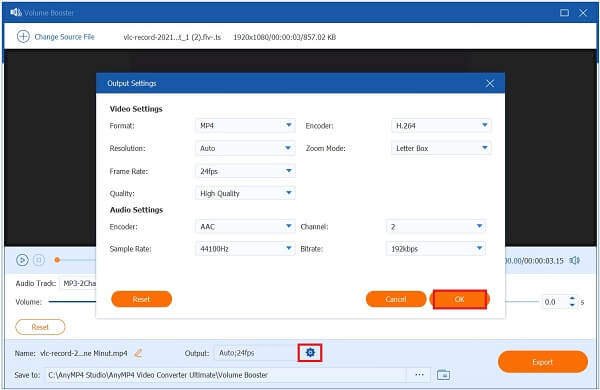
Rename the output
After that, rename the media file by selecting the Pen button of the lower-left corner of the interface.

Export the media file
Once everything is set, save all the changes made by exporting it. To do this, hit the Export button on the lower-right side of the user interface.

Preview the file
Lastly, view the file on the file folder destination, and you can now have the best music experience.
How far apart can the AirPods be from the phone?
According to Apple, a range of between 30 and 60 feet is the optimum working distance for this device. Ideally, you’ll have a range of about 10 to 18 meters between the two points.
Is there a microphone on the Apple AirPods?
Each AirPod is equipped with a microphone, allowing you to make phone conversations and interact with Siri. By default, the Microphone setting is set to Automatic, which means that either of your AirPods can be used as a microphone simultaneously.
After accidentally dropping it at a pool, what is the best way to clean an Airpod?
You’ve accidentally dropped your AirPods in water, and they’re now completely soaked. Fortunately, Apple’s suggestion for upkeep may resolve the situation. Simple drying with soft microfiber and allowing them to sit upside down for a few minutes will suffice before actually trying to connect them to your phone or otherwise use them.
This post has given you comprehensive methods on how to turn up the volume on AirPods 12 effectively. But if you want to boost the volume using a desktop, you can use the better way using Video Converter Ultimate. Install and launch it now!
More Reading
3 Verified Methods to Record Audio on iPhone and iPad
Looking for the method to record audio on your iPhone? You are at the right place since we share three ways to complete the job without losing information.
7 Best Music Player Apps for Android and iPhone
What is the best music player app for Android? Is there any free MP3 music player app for iOS to replace Apple Music on iPhone 15/14/13/12/11/X/XR/8/7/6/5? Which is the best offline music player for Android phone 2023? This post makes a list of 7 best music player apps for iOS and Android users.
2 Best Ways to Convert iTunes M4A to MP4 on Windows and Mac
When you want to convert iTunes M4A to an Android phone or other devices, you can get 2 efficient and easy ways to convert M4A to MP4 from the article.
How to Convert and Add MP3/AC3/WAV Audio Files to AVI Videos
When you have difficulty in playing MP3/AC3/WAV music on the computer or uploading them on SNS, you can learn about how to convert or add MP3/AC3/WAV files to AVI videos from this article.