Blu-rays are known for their exceptional video and audio quality, making them a top choice for movie collectors. However, physical media, such as Blu-ray discs, are susceptible to damage, which can lead to data corruption. Furthermore, a compatible player is required to play Blu-ray content. Ripping Blu-rays on Mac allows you to free your movies and make them accessible on any device. But here’s the deal: The process comes with its demands. Most Blu-ray discs are encrypted, requiring dedicated software to bypass these protections. This post will show you the best methods to rip Blu-rays on Mac. This way, you can play movies directly on your Mac without needing a physical disc. In addition, you can have a backup copy that you can store on a hard drive or cloud storage for later viewing.

- Way 1. Rip Blu-ray on Mac with Blu-ray Master Free Blu-ray Ripper (Best Way)
- Way 2. Rip Blu-ray on Mac with HandBrake
- Way 3. Rip Blu-ray on Mac with Leawo Blu-ray Ripper
Way 1. Rip Blu-ray on Mac with Blu-ray Master Free Blu-ray Ripper (Best Way)
Blu-ray Master Free Blu-ray Ripper is among the elite tools to rip Blu-ray with Mac OS 10.12 or above. This software can efficiently handle any copy protections and bypass Blu-ray region codes. It is crafted to decrypt, rip, and convert Blu-rays into 500+ digital formats. It includes video, audio, and device presets like MP4, MKV, MP3, WMA, iDevices, Android, etc.
Beyond standard Blu-ray discs, it can handle 3D Blu-rays, 4K Blu-rays, BDMV folders, and ISO files. Additionally, Blu-ray Master Free Blu-ray Ripper supports external audio track and subtitle customizations. It also allows for combining multiple titles into a single file or selecting specific titles for conversion. Plus, it offers a built-in video editor, boasting essential editing tools, including trimmer, cropper, adding effects, and more.
Here’s how to rip Blu-ray on Mac using Blu-ray Master Free Blu-ray Ripper:
Step 1. First, you must download the Blu-ray Master Free Blu-ray Ripper for free. Install the Blu-ray ripper on your Mac and complete the installation process. Once finished, insert the Blu-ray disc into your drive and launch it afterward.
Free Download
For Windows
Secure Download
Free Download
for macOS
Secure Download
Step 2. Click the Load Disc button in the upper-right navigation pane to load the Blu-ray content. Alternatively, click the dropdown next to it and select Load BD Folder to import a BDMV Folder. It will then analyze the Blu-ray content and display the list of available titles.
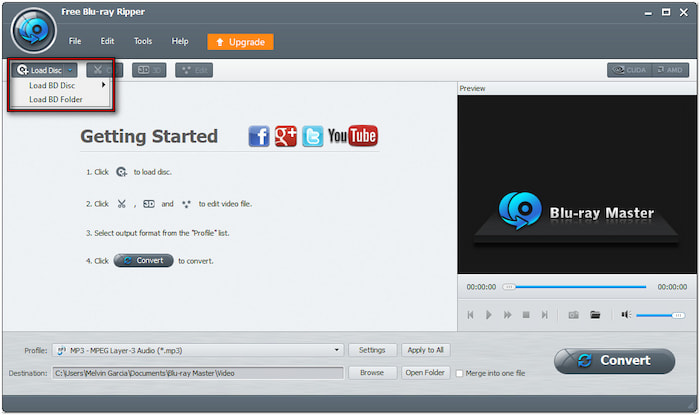
Step 3. Before you proceed to the ripping process, Blu-ray Master Free Blu-ray Ripper offers optional editing features. Here’s what you can do:
Clip: Use the Clip tool to trim scenes like opening credits, recaps of previous movies, director’s cut, etc. Drag the left and right handles to select the exact portion you want to keep. Otherwise, manually enter the start and end times to clip specific scenes.
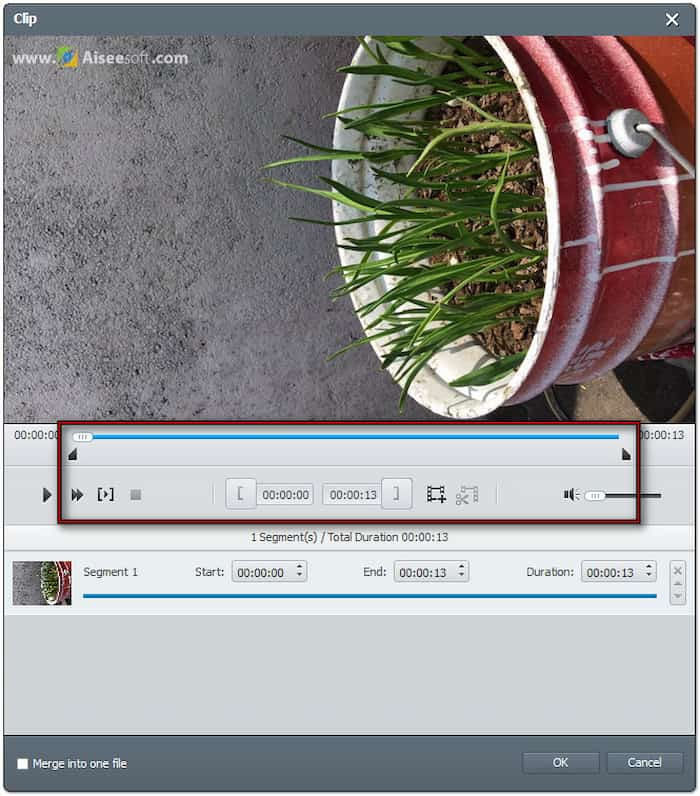
Crop: Use the Crop tool to adjust the framing of the video by removing edges. You can choose between 16:4 and 4:3 or adjust the frame freely. Also, you can select a Zoom mode to remove black bars from widescreen movies. Options include Letterbox, Medium, Pan & Scan, and Full.
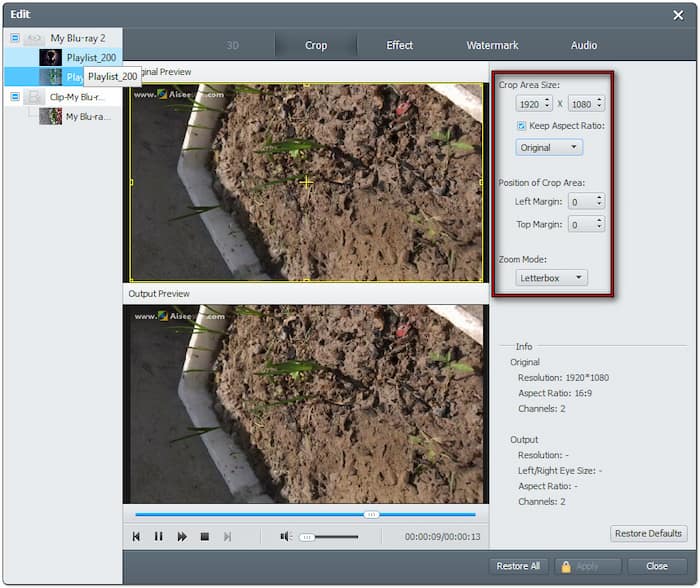
Effect: Use the Effect tool to adjust video appearance by configuring the effects. Modify the Brightness to increase/decrease the video lightness and Contrast to enhance dark/light areas. Also, you can modify the Saturation to adjust the color intensity and Hue for color correction.
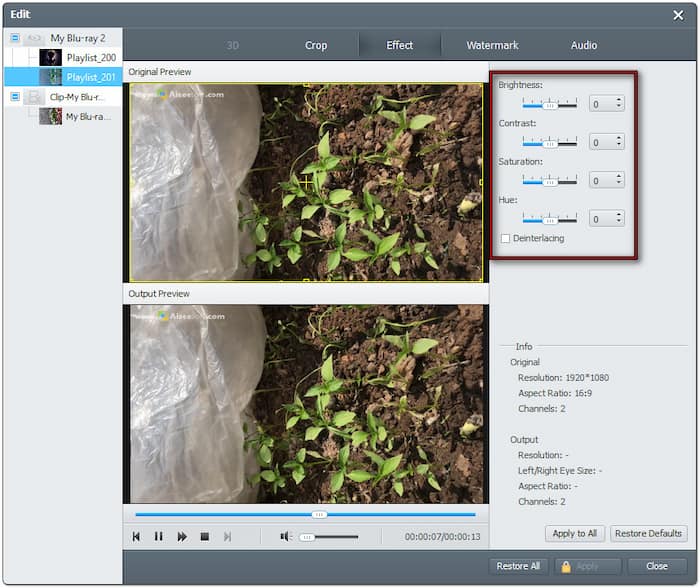
Watermark: Use the Watermark tool to add a custom text or image watermark to the Blu-ray content. You can adjust the watermark’s position, size, and transparency if needed. It is useful if you want to personalize the videos.
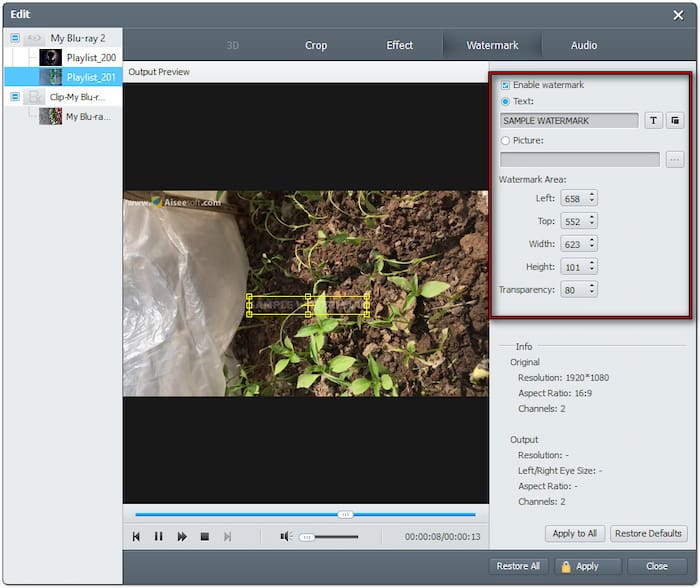
Audio: Use the Audio tool to adjust the volume level of the Blu-ray content. You can increase the volume to 200%, making the audio more audible. Enhancing the dialogue or fixing low-volume tracks on the Blu-ray movies is beneficial.
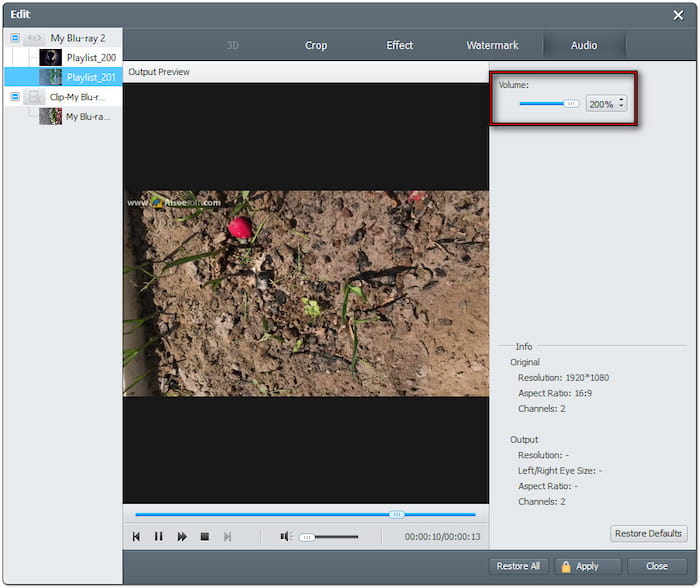
Step 4. Now, move to the Profile field and select your new output format. I recommend choosing the MP4 format as it is compatible with most players and devices. However, you can select MKV for high-quality rips if outstanding video quality is a concern.
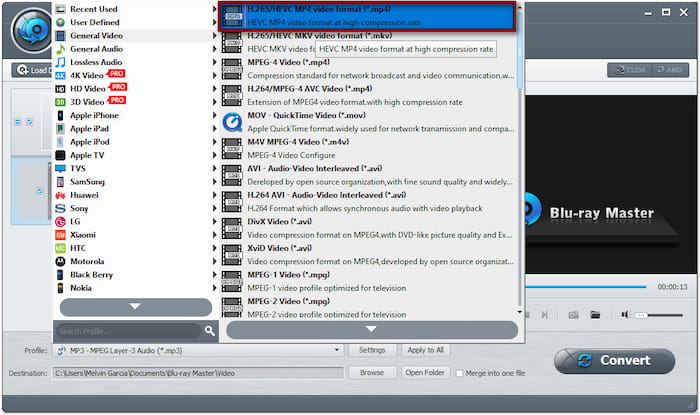
Step 5. After setting up everything, click Browse to select a path destination for the ripped Blu-ray. Then, click Convert to initiate the Blu-ray ripping process. The software will automatically decrypt the Blu-ray and extract the file for conversion.
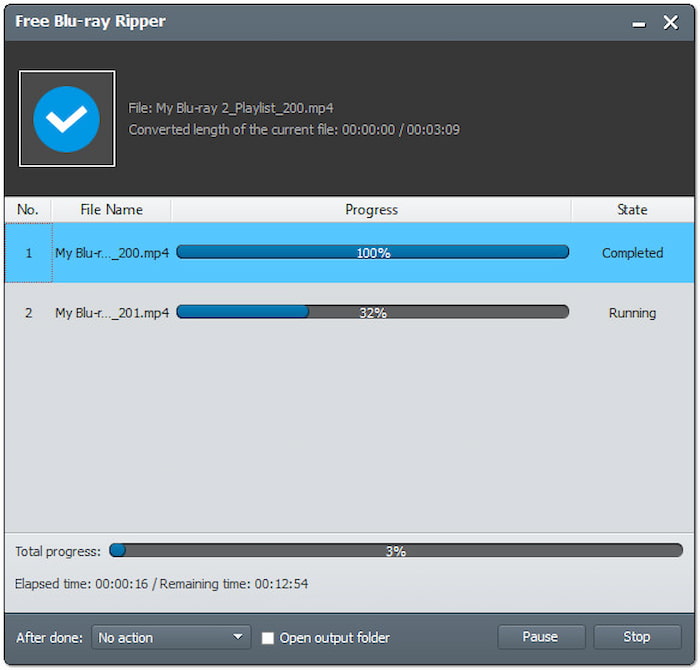
My Verdict:
I found the Blu-ray Master Free Blu-ray Ripper to be the easiest tool to use. I was amazed how the video and audio quality remain intact during the ripping process. As a free tool, I was impressed that it has no watermarks on the ripped movie.
Way 2. Rip Blu-ray on Mac with HandBrake
HandBraker is a highly popular media transcoder that can convert Blu-rays to MP4, MKV, and WebM. It provides extensive customization options, allowing you to adjust video presets, dimensions, encoder, quality, etc. However, you should know that HandBrake cannot rip encrypted Blu-ray alone. In other words, you need additional tools to decrypt the disc first.
Here’s how to rip Blu-ray on Mac HandBrake:
Step 1. Since HandBrake cannot rip encrypted Blu-ray discs, you must remove the encryption using MakeMKV. Get your Blu-ray disc and put it on your external Blu-ray drive. Launch MakeMKV and select your Blu-ray driver from the Source section for ripping. Select a path destination and click MakeMKV to transfer the Blu-ray disc to MKV format.

Step 2. After decrypting the Blu-ray disc, open HandBrake on your Mac. Click Open Source, select File, and locate the MKV file created by MakeMKV. If you need to rip a specific section of the Blu-ray content, click the Title field to choose the desired title.
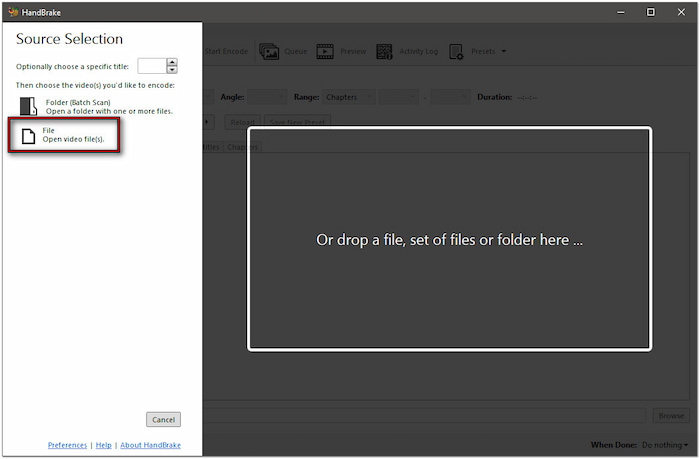
Step 3. Select a video quality preset based on your need in the Preset field. The default is Fast 1080p30, but Super HQ 1080p30 Surround offers the best quality. Please be aware that selecting Super HQ video presets will lead to a longer conversion time.
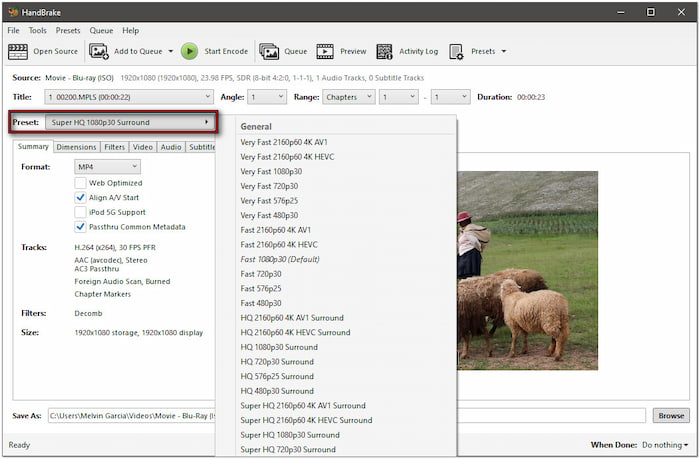
Step 4. Navigate to the Summary tab, click the Format dropdown menu, and select MP4. If desired, proceed to the Video tab to configure the encoder, quality, and framerate. Once you’ve finalized all settings, click Start Encode to initiate the Blu-ray ripping and conversion. Remember, depending on the video quality settings, the duration of the process may take time.
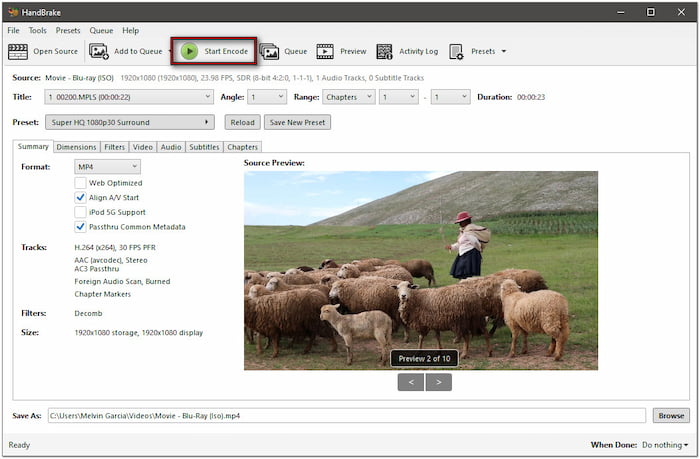
My Verdict:
HandBrake is a free option, but I found it less convenient since it doesn’t natively support Blu-ray decryption. I had to install additional software just to bypass copy protections. Also, it degrades the quality of my Blu-ray to 720p using the same settings.
Way 3. Rip Blu-ray on Mac with Leawo Blu-ray Ripper
Leawo Blu-ray Ripper is a full-featured software boasting several tools, including Blu-ray Ripper. This software lets you rip and convert Blu-rays to 180+ formats, including video and audio. It comes with a built-in decryption feature, requiring no additional software download. However, the trial version can only rip 5 minutes of content.
Here’s how to rip a Blu-ray on Mac using Leawo Blu-ray Ripper:
Step 1. Grab your Blu-ray disc, place it on your drive, then run Leawo Blu-ray Ripper. Upon opening the software, you will be taken to the Home tab. Switch to the Convert tab and click Add UD/Blu-ray/DVD to add the Blu-ray disc from your drive.
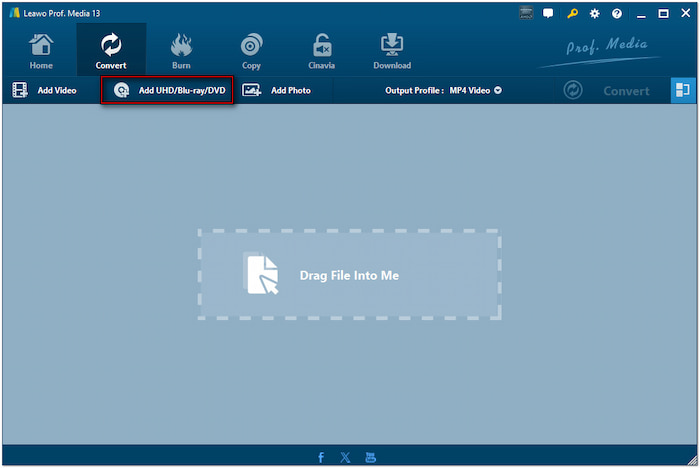
Choose from the three Blu-ray content loading modes: Full Movie, Main Movie, and Custom Mode. Select Full Movies to load all titles, Main Movie to load only the main feature, or Custom Mode to select specific titles for ripping.
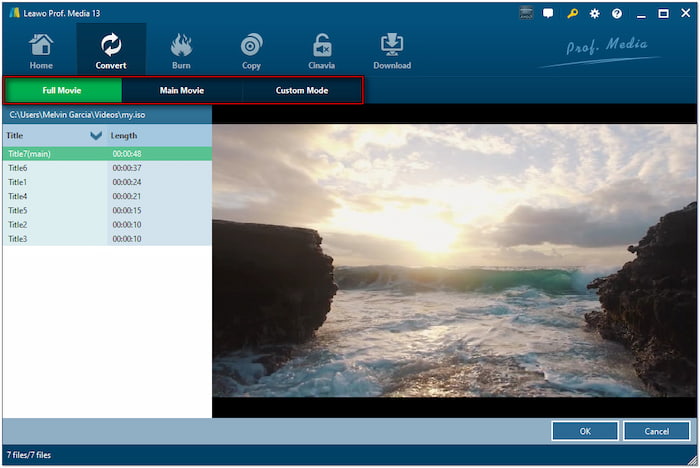
Step 2. By default, MP4 Video is the selected output profile. To choose a different format, click the dropdown arrow next to it. Then, click the Change button to access other available formats. If you prefer this format, click Edit to configure the output settings.
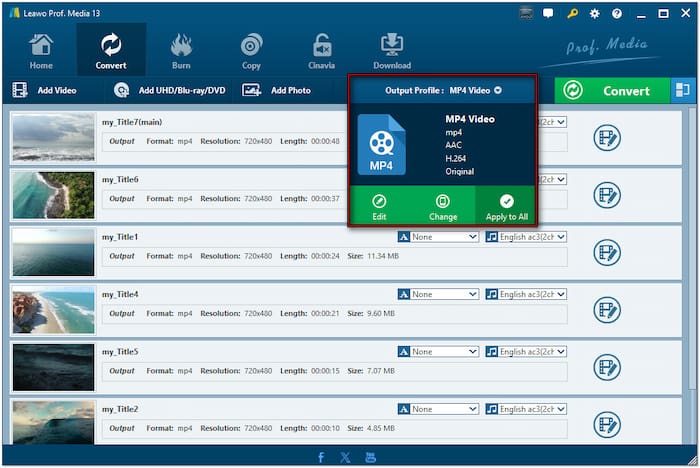
Step 3. After finalizing the output format and settings, click the Convert button. In the popup side panel, specify a destination by clicking the Save To field. Then, click the Convert button to decrypt and convert the Blu-ray into your chosen format.
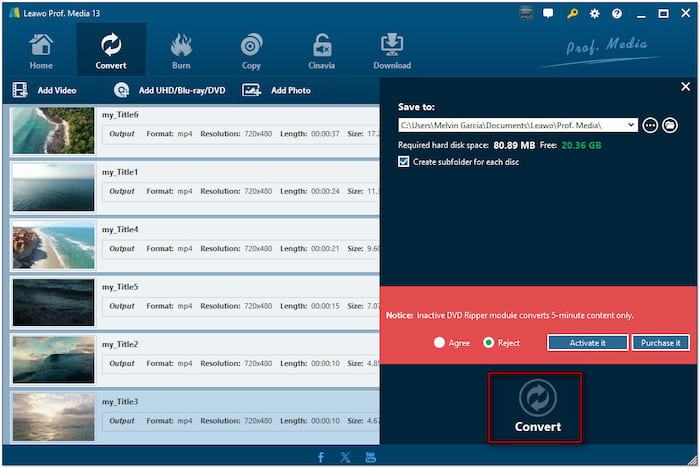
My Verdict:
Compared to HandBrake, Leawo Blu-ray Ripper supported a greater number of output formats. I appreciated its ability to convert Blu-ray into various formats and customize output settings. However, the free version is limited to ripping only 5 minutes of content.
Conclusion
Knowing how to rip Blu-ray on Mac is an effective way to safeguard your collections from any damage. In addition, it allows you to enjoy your movies on any device without needing a disc. Although multiple methods are available, Blu-ray Master Free Blu-ray Ripper excels as the best tool. Unlike other software, it includes built-in decryption and offers unrestricted access. Don’t risk your Blu-ray collection becoming corrupted. Download Blu-ray Master Free Blu-ray Ripper and convert your discs to digital formats today!


