When it comes to portable storage options, SD cards are one of the top choices since these storage hardware are easily accessible and can be inserted into smartphone devices. Unfortunately, DVD media are impossible to open on smartphones since they do not support DVD drivers. With that in mind, learning how to use DVD rippers to copy DVDs to an SD card is a practical skill to ensure that you can watch DVD media on your phone equipped with an SD card.
For a quick overview of the DVD ripper tools featured in this article, please read the most common user reviews in the table below.

- Way 1. Copy DVDs to SD Card with Blu-ray Master Free DVD Ripper
- Way 2. Copy DVDs to SD Card with HandBrake
- Way 3. Copy DVDs to SD Card with WinX DVD Ripper
| DVD Ripper Tool | User Reviews |
| Blu-ray Master Free DVD Ripper | The majority of feedback from users of Blu-ray Master Free DVD Ripper compliments the tool’s efficiency and easy-to-understand interface. Moreover, the 200+ formats that can be selected as output formats for converted DVD files is another strong point of the software that was frequently mentioned. |
| HandBrake | Most HandBrake users use the tool as a video format converter. According to its users, its capacity to convert files into options that work with multiple devices and platforms is its strongest suit. Unfortunately, the tool does not have a built-in copy bypass feature, which could be a significant issue for beginners. |
| WinX DVD Ripper | WinX DVD Ripper’s strong copy-protection bypass is its most significant strength. This makes the program a favorable option for its users who want to create personal copies of official DVDs. These users also compliment the tool’s fast and efficient processing speed. However, watch out for crashing issues when using the tool since it has an intense weakness regarding stability, alongside duration limits set on its free version. |
Way 1. Copy DVDs to SD Card with Blu-ray Master Free DVD Ripper
We will start this article guide for copying DVD media to an SD card by highlighting the most efficient DVD ripping tool this 2025 with Blu-ray Master Free DVD Ripper, a highly flexible DVD ripper software compatible with Windows 11/10/8 and for macOS 10.12 or above.
Blu-ray Master Free DVD Ripper can convert DVD media to over 200+ digital formats, making it an ideal software for making converted DVD media accessible on SD cards in smartphone devices. Some formats often used on the tool are MP4, MOV, MKV, AVI, and FLV.
However, if you want to apply customization options to your DVD media, the tool can also provide these services since it can change the output format, encoder option, resolution, and bitrate of videos that will be converted.
Finally, the program can also use essential editing tools to edit the videos before they are converted. You can use the software to trim, crop, or edit 3D effects on videos processed in it.
To learn how to use Blu-ray Master Free DVD Ripper, follow our provided guide below and download the software for an easier time following each step.
Free Download
For Windows
Secure Download
Free Download
for macOS
Secure Download
Step 1. Load the DVD you want to transfer to an SD card on your computer using an external or built-in DVD driver. Wait for the disc to be loaded before opening the Blu-ray Master Free DVD Ripper. Then click the Load Disc Option once it has been read. Click OK in the menu to confirm your selection.

Step 2. Blu-ray Master Free DVD Ripper will then read the content of the DVD and wait for it to finish. Once done, the DVD content will be presented in the software’s display menu. Choose the videos that you want to be ripped from the DVD. Select Browse to choose the save location of the video that will be converted on the computer.

Step 3. Once you have selected the videos processed from the DVD, click Convert to convert the DVD to digital format on your computer. Finally, wait for the process to finish and locate the file location that you have selected to find the converted file.
Then you can copy the digital files into your SD card like SanDisk, Lexar, Transcend, Samsung, Kingston, and more.

Among the options in this article, Blu-ray Master Free DVD Ripper is your best option if you are looking for a tool to copy DVD content to SD cards with ease. Once your file has been saved on your computer device, you can quickly transfer it to an SD card using a card reader or a smartphone with an SD card.
Way 2. Copy DVDs to SD Card with HandBrake
Another option that would work well for converting DVD format digitally to make copying them to SD cards easy is HandBrake. Originally a video encoder tool, this program can also easily rip DVDs and convert them to digital format.
However, note that HandBrake cannot rip protected DVDs by default. You must learn how to install third-party plugins to the program to make it capable of bypassing copy-protections. With that in mind, the tool is still a passable option for copying DVD data to an SD card.
Follow our three-step guide below to learn how to use the tool.
Step 1. Insert the DVD you want to rip and copy to an SD Card on your PC using a built-in disc drive or third-party DVD hardware. Check your computer’s storage menu to see if the DVD has been read.

Step 2. Open HandBrake, then set the Source to the loaded DVD in the program’s opening menu. Ensure that the source you selected is the loaded DVD you inserted into your computer.
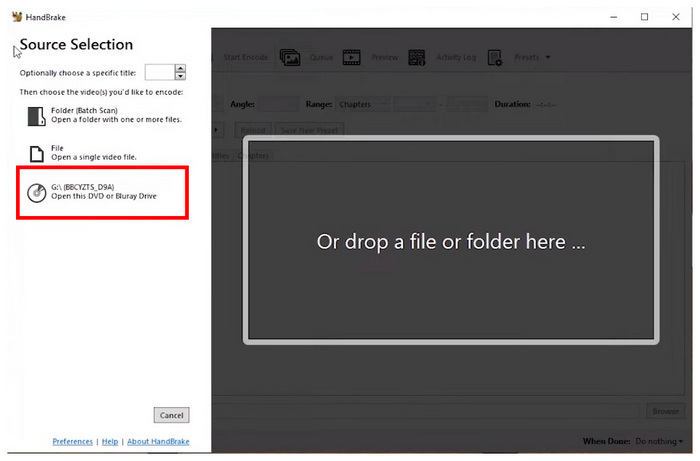
Step 3. Once HandBrake accesses the DVD source, you can now adjust the settings that can be edited in HandBrake’s menu. You can also edit the location where the converted DVD file will be saved using the Save As option on the lower part of the menu. However, if the default settings are enough for you, click on Start Encode to begin the DVD decrypting process.

If you are a beginner, try looking for forums discussing HandBrake since this best open-source DVD ripper is notorious for being complex to learn and set up.
Way 3. Copy DVDs to SD Card with WinX DVD Ripper
Since the previous option may not be for everyone due to its difficulty, WinX DVD Ripper solves that issue since it is way more straightforward and beginner-friendly.
This DVD ripper software offers an interface that works well for beginner use. This makes the tool a good option for converting DVD media to digital format that is optimal for SD card storage.
Unfortunately, WinX DVD Ripper has a minimal free version. It can only process videos up to 10 minutes, limiting it to short-duration content. You must download the paid version of the tool to use it for more extended DVD media.
Read our guide below to learn how to copy a video to an SD card using WinX DVD Ripper.
Step 1. Load the DVD you want to copy into your computer before opening WinX DVD Ripper. Select the DVD Disc button in the software once your computer has successfully scanned the DVD.

Step 2. Once the program has accessed the DVD content, choose the Output Profile you want the DVD media to be converted into. You can select among general output profiles to save the videos into a popular digital format or choose one for an output format for a specific device.

Step 3. After setting the output profile that you want the DVD converted into, check the media contents that you want to be converted. Finally, select Run to start the ripping process.

WinX DVD Ripper is perfect for beginner usage; however, watch out for its duration, which is limited to the program’s free version. According to its users, it may also crash occasionally due to stability issues on some hardware.
Conclusion
We hope this article has helped you learn how to copy DVD media to an SD card with the help of DVD-ripping software. For an easier time processing DVD media to compact micro SDs, use Blu-ray Master Free DVD Ripper.
Free Download
For Windows
Secure Download
Free Download
for macOS
Secure Download
More from Blu-ray Master
Copy DVDs

Fast and free ripping software to decrypt all DVDs to digital easily on your computer.
100% Secure. No virus

