How to Add MP4 Movies to iTunes and Fix iTunes Won’t Add MP4 Movies
“After updating to iTunes 12, it seems impossible to add MP4 to iTunes, how to resolve this problem?” Although Apple has stopped iTunes on the latest MacBook Pro, some people are still using the utility to manage media files and back up iPhone. This article will explain how to add MP4 movies to iTunes and what you can do if iTunes won’t import MP4 files.
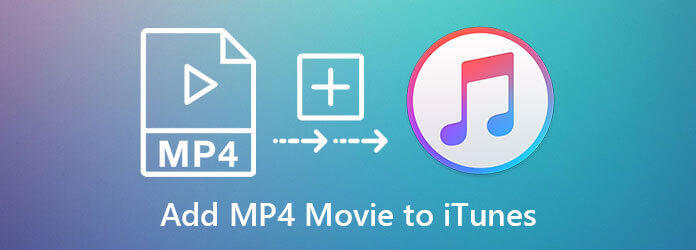
Now, the iTunes is still working on PC and Mac. Moreover, the procedure of adding MP4 movies to iTunes is the same on Windows and Mac.
Next, go to the Edit menu on PC or iTunes menu on Mac, and choose Preferences.
Go to the Advanced tab on the popup dialog, and check the box next to Copy files to iTunes Media folder when adding to library.

Tip: This option will copy MP4 movies to iTunes library and the original files are still in the folder.
SOpen your iTunes, go to the File menu and select Add File to Library.

On the open-file dialog, find the MP4 movie, select them and click Open button. To add several MP4 movies, press the Ctrl key on Windows or Cmd on Mac, and select the files.
Sometimes, iTunes won’t upload MP4 movies. That is mainly because video codec. iTunes is able to open MP4G-4 and QuickTime. To resolve this problem, you need to convert MP4 to iTunes video format.
Blu-ray Master Video Converter Ultimate is an easy-to-use MP4 converter for both Windows and Mac. It is able to batch convert MP4 to iTunes video quickly. More importantly, it won’t ruin the video quality when you convert MP4 movies.
Main Features of the Best MP4 to iTunes Converter
Add MP4 movies
Launch the best MP4 converter after installing it on your computer. Go to the Add Files menu and choose Add Files option to import the MP4 movies for uploading to iTunes.

Select output format
Click the Convert All to option at upper right side to activate the profile dialog. Select MOV in the Video tab and pick a proper preset. You can also adjust the codecs and other parameters by hitting the Settings icon.

Convert iTunes
Go back to the home interface, and set a specific folder in the Save to box. Finally, click on the Convert All button. When MP4 converting is done, add MP4 movies to iTunes again. The error won’t happen again.

Blu-ray Master Free Online Video Converter is an alternative solution for people who do not like to install software on hard disk. It enables you to convert MP4 movies to iTunes supported formats online for free. Plus, it won’t add watermark or other limit.
Visit https://www.bluraycopys.com/free-online-video-converter/ in a browser, and click the Launch Free Converter button to get the launcher.

Upload the MP4 movie that iTunes won’t add by hitting the Add File button on the launcher. Then select MOV at the bottom. If you want to change video codec and other options, click the Gear icon.

Hit the Convert button to initiate converting MP4 movies for iTunes. At last, download the result and add to iTunes.
Read More
Can you play MP4 movies on iTunes?
iTunes can only open a part of MP4 files. Only the MP4 movies compressed by MPEG-4 are supported by iTunes. You can drag and drop your MP4 files into iTunes to check if they are supported.
Why cannot I add a movie to iTunes?
As mentioned previously, iTunes only works limited video formats, such as QuickTime and MPEG-4. Firstly, make sure that your movie is not encrypted, and then convert it to iTunes supported format, if iTunes won’t open a movie.
Where did my movies go in iTunes?
When you add movies to iTunes, they or the copies will go to the library folder. Plus, you can go to the Library tab in iTunes and browse all of them quickly.
Now, you should understand the proper steps to add MP4 movies to iTunes and what you can do when iTunes cannot add movies. On the latest versions of Mac, iTunes was replaced by three apps, Apple Music, Apple TV and Apple Podcasts. Blu-ray Master Video Converter Ultimate is the best way to fix iTunes won’t upload MP4 videos.
More Reading
How to Convert TS Video Files to MP4 on Your Desktop or Online
Don’t waste your time to search for how to play TS files online. Here we share four efficient ways to convert TS files to MP4 videos on computer and online.
How to Convert MPG Files to MP4 Format or the Opposite
To convert MPG video files to MP4 format, you firstly need a video converter. Here we share five approaches to help you do the video converting easily.
ISO to MP4 Converter: Best Ways to Convert ISO to MP4
If you want to know how to convert an ISO file to MP4 and save it on your computer, you can read this article to learn 2 methods to realize it on Windows and Mac.
How to Convert WLMP File to MP4
Did you fail to open a WLMP file on your computer? The fact is no media player can play it. You need to convert the WLMP to MP4. This article will give you 3 ways to convert WLMP to MP4.