The Best Way to Import AVI Files to iMovie on Mac
“I want to edit a video file that is in AVI format on iMovie since I don’t have any other video editing software on my Mac. But when I go to File > Import Movies… I can import .mov files, but not .avi? Why? And how to fix it? Can I convert AVI to the supported formats on iMovie?”
It often happens that you cannot or failed to import AVI files to iMovie, especially the original videos from camcorders. That’s because although iMovie supports the AVI container format, some of the codecs included in AVI are not compatible with iMovie. Moreover, as part of the transition to 64-bit technology, macOS Catalina supports fewer formats than the old version before updating.
This article will introduce the supported formats on iMovie. And you can also learn how to import AVI files to iMovie by converting the AVI format.
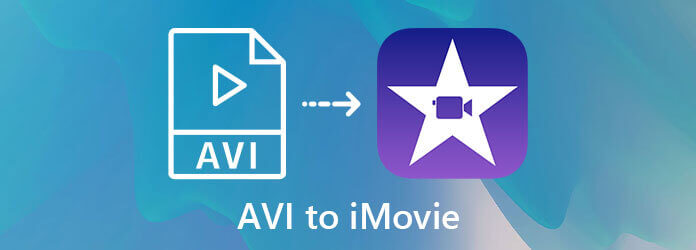
The supported video, audio, and container formats by iMovie on updated Mac are listed below:
| Supported Video Codecs | Supported Audio Codecs | Supported Container Formats |
|---|---|---|
| H.264, HEVC AVCHD (AVCCAM, AVCHD Lite, and NXCAM) DV (DVCAM, DVCPRO, and DVCPRO50) HDV iFrame Motion JPEG (OpenDML only) MPEG-4 SP Photo JPEG XAVC-S Apple Animation Codec, Apple Intermediate Codec, Apple ProRes | AAC AIFF BWF CAF MP3 MP4 RF64 WAV | 3GP AVI M4V MOV (QuickTime) MP4 |
As listed below, you can change the codecs in the AVI videos to those acceptable ones because iMovie supports the AVI container format. Or you can convert AVI to other supported formats on iMovie, like MP4 and MOV.
To import AVI videos to iMovie successfully, you can use Bluraycopys Video Converter Ultimate to convert AVI to the supported formats on iMovie. It is a powerful video converter that can transform the container format to the compatible MP4/MOV, and it can also convert the codecs of the video files without changing the AVI format.
Download Bluraycopys Video Converter Ultimate for Windows/Mac and launch it on your computer. Click on the Add Files button to choose the desired AVI videos.

Click the Convert All to arrow and choose the compatible MP4/MOV/AVI format in the Video list. Then choose the Same as Source option or other desired resolution and click the Custom Profile icon to adjust the audio and video codecs. You can choose any codec listed above or choose the most commonly used H.264 and AAC codecs. Then click the Create New button to save the settings.
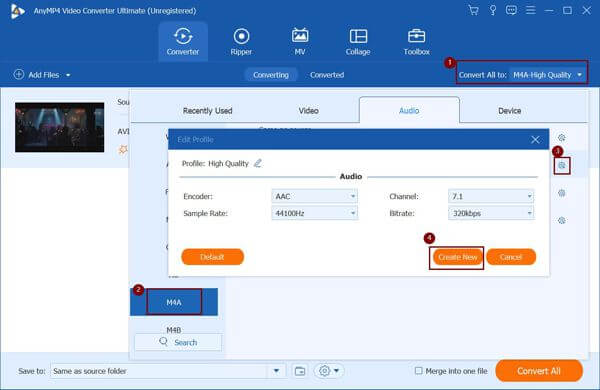
Choose the storage path and then click the Convert All button to start converting AVI to the supported formats on iMovie.
In addition to the professional video converter, you can also convert AVI to iMovie format online for free through Bluraycopys Free Online Video Converter. Although it supports fewer video formats and codecs to choose from, you can directly convert AVI to MP4 that has the desired compatible codecs. You can find free AVI players here.
1. Why can’t I import AVI files to iMovie after updating macOS?
The main reason for failing to import AVI videos to iMovie is that the codecs included in AVI files are not compatible with iMovie. That’s because Mac supports fewer formats after updating to macOS Catalina.
2. How to convert AVI to the supported formats on iMovie without losing data?
Using Bluraycopys Video Converter Ultimate will convert AVI to iMovie format while keeping the high quality of the AVI videos. You can adjust the codec to HEVC or DV, and keep the original resolution and bitrate to lose not too much quality.
3. Can I directly convert AVI to MP4 for importing AVI videos to iMovie?
Yes, you can. Although MP4 has a lot of video and audio codecs, it is commonly encoded by the default H.264 and AAC, which is supported by iMovie.
The main reason for the failure to import AVI videos to iMovie is that the codecs are not supported by iMovie, especially after updating macOS. This article introduced the best way to convert AVI to the supported codecs or formats on iMovie through Bluraycopys Video Converter Ultimate. If you have any questions, please leave your comment below.
More Reading
How to Import DVD to iMovie for Editing
Want to put the DVD into iMovie for editing? In this post, we will show you 2 free methods to convert DVD to iMovie formats and import to iMovie for editing.
5 Verified Methods to Convert AVI to MOV on Mac
What should you do when AVI files cannot play directly on Mac? What are the best methods to convert AVI to MOV? Just learn more about the 5 most efficient methods from the article.
How to Save an iMovie Video Project as MP4 on Desktop or Online
In this concrete guide, we will demonstrate how to export video project from iMovie in the MP4 format. So that you can watch the movie on any devices.
How to Burn an AVI Video to a Playable DVD with Ease
When you need to burn an AVI file to DVD, you can learn more details about the process. Moreover, you can also use the free DVD player to playback the DVD disc from the article.