Camtasia: Crop Video in 5 Easy Steps along with the Best Camtasia’s Alternative Tool
>How to crop video in Camtasia Studio 8?
You don’t need to reshoot the video clip to remove the unwanted areas. Cropping is the best solution to your problem. If you are new to editing in Camtasia, this article will be helpful to you. You will learn how to crop video size in Camtasia in five quick ways. Along with this, learn how to crop video using the best alternative tool by reading today’s article.
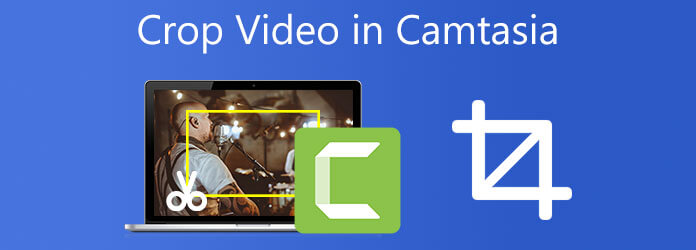
Camtasia is a software suite developed and released by TechSmith that enables users to crop, trim, merge, split, cut, and flip video with breeze. Camtasia’s intuitive drag-and-drop editor simplifies the process of adding, removing, trimming, or moving video or audio segments. Using it as a video editing program, Camtasia offers excellent features to make your editing task easy. It enables artists to make expert video tutorials in a short amount of time. It is accessible both for Windows and Macintosh operating systems. The only drawback of this program is, it is designed for beginners, which means that it is not intended for users who want to make extensive custom functions. Edits, shifts, and actions are all useful for various purposes, but they cannot be customized for specific purposes. Take a look at the method on how to crop video in Camtasia.
Camtasia’s intuitive drag-and-drop editor simplifies the process of adding, removing, trimming, or moving video or audio segments.
Install the cropping tool
To get started, download the Camtasia Studio by visiting the official website. Install and run the tool on your personal computer.
Create a new project
To begin, select New Project from the File menu, or choose Open Project from the Project menu to open an existing project. Afterward, drag and drop the video you wish to crop onto the timeline.
Prepare to Crop
When you select the preferred video on the timeline, users will see several icons appear just above the preview panel. When you select the Crop icon, a cropping box will pop up around the viewing video image.
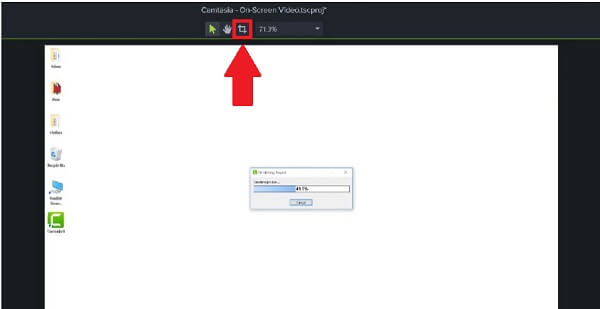
Crop the media file
Adjust the cropping box by clicking and dragging each corner until you are pleased. To make a large rectangular or square video, you can only move the four edges of the video.
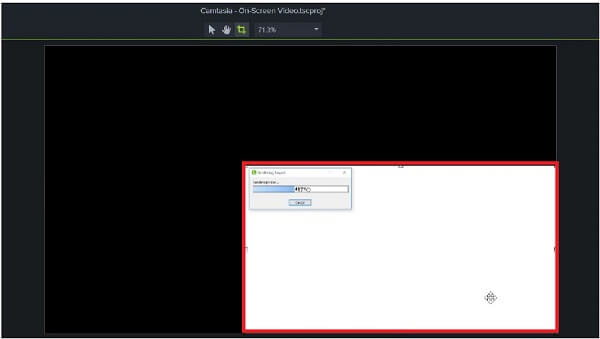
Export the file now
Export the file and wait for the rendering. After the exporting process, you can view the newly resized video in Camtasia.
You’re probably looking for a video editor who can handle everything in a unified package for those who are creating video tutorials. When it comes to video editing, Video Converter Ultimate is the program you should use first and foremost. Why? Because it has a plethora of valuable features, such as the ability to crop out the unwanted portion of a video clip. If Camtasia is only for beginners; otherwise, this tool is a program that anyone can use. If you are a beginner or a professional in editing, you will not have any difficulties using this tool because the interface is straightforward. Besides that, the editing layout provides a preview screen, which eliminates the need to enact and assess the results again at the same time. It means, you can preview the changes real-time. That sounds fantastic. Prepare to be amazed as you learn the most efficient methods for cropping video in Camtasia’s alternative solution.
Key Features:
Launch the program
Before beginning, ensure that you have downloaded and installed the Video Converter Ultimate by selecting one of the download buttons above. Additionally, you can visit the official website and download the tool directly from there. Download and install the software on your desktop.
Add the media files to the interface
When the program is already launched, select the Add Files button located in the upper left corner of the interface to begin importing your files. On the other hand, you can drag the files to the center of the user interface for a fast importing of files.

Ready to edit the video clip
After successfully importing the media file, click the Edit button to start the cropping task.

Crop the clip with the handlebar
Next, there are three ways to crop your video. First, move the cursor directly to the handlebar and crop the video to the size that you prefer with the cropping tool. Second, you can utilize the Aspect Ratio tool, choose the desired video aspect ratio from the dialog box. Third, you can use the Zoom Mode, which means you can choose if you want to crop your video through Letter Box, Pan & Scan or Full. When you are satisfied with the outcome, click the OK button.
Note:Before actually exporting a video, it is necessary to change the video output settings. Adjustments to the video quality and format and the framerate, bitrate, and audio settings are all included.

Render and wait for the cropped video
Upon selecting the OK button, you will be taken back to the program’s main interface. By choosing the Convert All option at the left-side corner of the interface, you can export the cropped video.

View and share the media file
Afterward, play the newly cropped video on the computer’s hard drive or in the destination file folder after it has been converted. Enjoy and share the video on your social media accounts!
Is Camtasia watermark-free?
Videos created during the Camtasia trial will have a TechSmith watermark applied to them. To develop free of watermarks videos, you must first enter the required software passcode into the program.
How much time will it take to become proficient in Camtasia?
The course covers mastering this screenshot, video production, and video editor. The course materials include video tutorials and are approximately 5 hours in length.
What is the maximum length of a Camtasia video?
Camtasia does not have a maximum limit on how long it can record. However, we recommend that you keep recordings to no more than 2 hours in length, as the longer you go, the further likely it is that you will encounter problems with your recording.
Finally, the above mentioned are the ways Camstasio Studio crops video. However, if you believe that Camtasia is too simple for video editing, you can use Video Converter Ultimate. It is a professional editing tool that lets you crop a video with a few simple clicks.
More Reading
Actionable Tutorial to Crop a Video in QuickTime Player on Mac
You cannot find any feature related to video cropping in QuickTime, but this guide tells you how to crop a video in QuickTime Player on Mac efficiently.
Rotate Video 180 Degrees – Horizontal or Vertical Flip Video
Can FFmpeg rotate video 180? Can Windows Media Player rotate video 180 degrees? How to horizontal flip a video? Learn how to rotate video 180 degrees here.
How to Flip a Video in Windows Media Player – Detailed Guide
How do I flip a video on my windows computer? How do I flip a video upside down in Windows Media Player? Learn how to flip a video in Windows Media Player.
2 Highly Commendable Ways on How to Crop Video in Premiere
How to crop video in Premiere? This post will assist you in learning how to crop video in Premiere effectively by providing a full instructional approach.