How to Compress Large MP4 Files on PC and Mac without Losing Quality
MP4 is one of the most popular video formats, supported on PC, Mac, and mobile devices. However, there is still one problem everyone might encounter, file size. Although MP4 is a compressed video format, it is also used to store high-definition and high-quality contents including 4K videos. That can take up a great deal of disk space and slow down the performance. So, is there any way to keep your favorite movies without using up all your storage space? The answer is simple, compress MP4 following our guide.

It cannot be denied that compressing MP4 will damage video quality. However, if you use a proper tool, the result will become very different. In another word, video compressor software almost determines the output quality. Blu-ray Master Video Converter Ultimate is a powerful video editor that offers more than one way to compress your MP4 videos while keeping the quality. Moreover, it is very easy to use for both beginners and non-tech savvy.
Main Features of the Best MP4 Compressing Software
How to Compress MP4 Files like Professionals
Add MP4 files
Launch the best MP4 compressor software after you install it on your computer. It is compatible with Windows 10/8/7 and Mac OS X. Go to the Add Files menu at upper left corner, and choose Add Files or Add Folder to import the MP4 files that you wish to compress. After adding, you will see all titles in the library panel.

Compress MP4
The MP4 compressor offers three options to shrink video size and we share them below.
Click the Convert All to menu at upper right side to open the profile dialog. Go to the Video tab, choose MP4 from the left column and select the preset with Encoder: H.264, Resolution: Keep Original. Close the profile dialog. Set the output folder by hitting the Folder by hitting the Folder icon at the bottom. Once you’ve clicked the Convert All button, the tool will begin and reduce the MP4 file size.

Some video formats provide smaller file size than MP4 in the same condition, such as FLV. So, converting MP4 to FLV will compress the files. Also, open the profile dialog by hitting the Convert All to menu. Then go to the Video tab, search for FLV and select it. To keep the original quality, select the Original Size preset. Then set the output folder and click Convert All button.
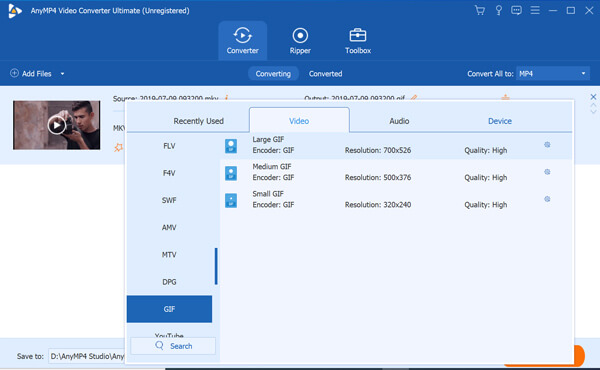
If your MP4 file is large due to the video length, you can compress it by cutting the video into several clips. Select an MP4 in the library and click the Cut icon to open it in the cut window. Move the slider to the proper position on the timeline and click the Split icon. Then the MP4 will become two clips. You can also remove unwanted frames with the Trim icon. When video splitting is done, click the Save button to confirm it. Next, set the output folder and hit Convert All button.

Most web apps offer free account with some limits. Blu-ray Master Free Online Video Compressor is an exception. It is totally free of charge without registration or payment option. Moreover, it won’t add watermark or other limit to your videos, like file size. You won’t be interrupted by ads while compressing MP4 online for free.
Visit https://www.bluraycopys.com/free-online-video-compressor/ in your browser and click Add Files to Compress button. Follow the instructions to download the launcher.

Then upload the MP4 file that you want to compress from your computer. Move the slider next to Size option until you get the desired result. Change other options if you wish.

Click on the Compress button to begin compressing MP4 online for free. When prompted, download the smaller file.

Note: In addition to MP4, the compressor also supports MOV, MKV, FLV, WMV, WebM and other formats. Therefore, it is also an easy way to compress YouTube, Facebook and other online videos.
As its name indicated, MP4COMPRESS is a dedicated MP4 compressor online. The biggest benefit is to compress video files online without any options. Therefore, it is the first choice for beginners. However, you cannot control the compression rate.
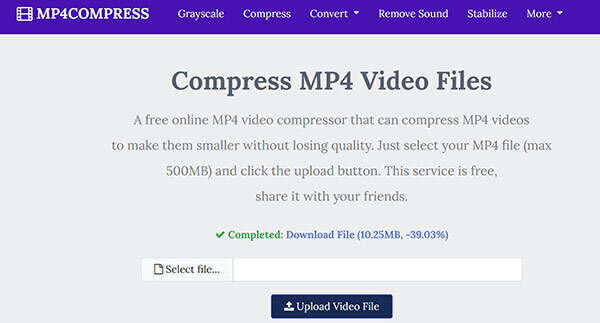
Open https://www.mp4compress.com/ in your browser to visit the free online MP4 compressor.
Click the Select file button or Upload Video File button to upload a MP4 from local disk. Make sure that your file is no more than 500MB.
After uploading, the web app will compress MP4 immediately. When you see the Completed label, click Download File to get the smaller MP4.
PS2PDF is primarily web app to edit PDF files, but it includes a free MP4 compress online. Unlike MP4COMPRESS, it provides several custom options. So, you can set video codec, file size and more.
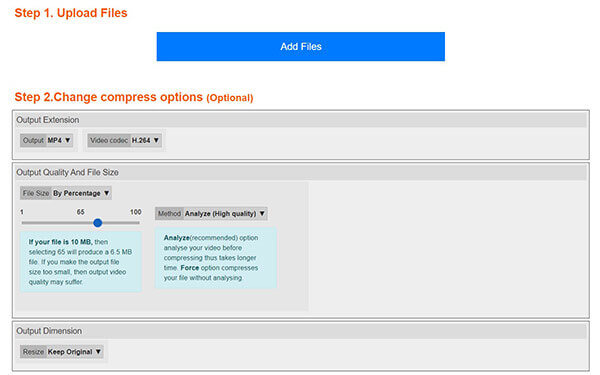
Access https://www.ps2pdf.com/compress-mp4 in a web browser to open the MP4 compressor directly.
Click the Add Files button and choose Select From Local Disk. Then upload the large MP4 video. It also allows you to upload videos from Google Drive and Dropbox. Although there is no file size limit, it will freeze if your video is too large.
Switch to H.264 from the Video codec option and adjust File Size by moving the slider behind. To keep the same size, select Keep Original from Resize.
Click on the Compress Now button. When MP4 compressing is done, download the result or save it to your Dropbox.
Extended Reading:
• 2 Ways to Convert MP4 to MKV on Mac/PC/Free Online
Is AVI file smaller than MP4?
No, AVI is uncompressed video format while MP4 is lossy video format. Therefore, AVI file is larger than MP4 in the same condition. When compressing MP4, you should not choose AVI as the output format.
How do I reduce the size of an MP4 video?
You have three options to reduce the file size of MP4. Firstly, compress it to another video format, like FLV. Moreover, you can adjust resolution, codec and frame rate to make it smaller. To keep the original quality, you can trim the video into clips.
Can I compress MP4 on PC?
Yes, you can compress MP4 on PC. However, Windows does not provide any software to help you compress videos by default. You need to install the third-party video compressor software to do the job.
Now, you should understand how to compress your MP4 video files on PC and Mac. It takes a lot of problems if a video file is too large. Your media player, for example, spends dozens of minutes or even longer to load it. The video also takes up a lot of space. Fortunately, Blu-ray Master Video Converter Ultimate can help you resolve this problem easily. More questions? Please leave a message below.
More Reading
Ultimate Guide to Convert WebEx ARF to MP4
How to convert WebEx ARF to MP4? Is there any free way to convert ARF files to Windows Media Player? How do I open an ARF file? You can find 2 ways from this post to convert ARF recordings to MP4.
3 Easy Ways to Convert Between 3GP and MP4
What is a 3GP file? How do I open a 3GP file? How to convert 3GP to MP4? This post shares 3 easy ways to convert between 3GP and MP4 on Mac, Windows PC and online free.
Top 3 Ways to Convert PowerPoint to Video
How do I convert a PowerPoint to video like MP4? How to convert PowerPoint 2007 to MP4? This post shares 3 methods to help you convert PowerPoint 2013, 2016, 2019, 2010, or PowerPoint 2007 to MP4 video.
3 Easy Ways to Extract Audio from MP4 Video
How do I extract audio from an MP4 video? How to convert MP4 to MP3 audio? Can VLC extract audio from video? This post tells 3 easy ways to extract audio from MP4 video.