3 Easy Ways to Compress Video for Vimeo Without Quality Loss
Want to compress video for Vimeo before uploading and look for a good Vimeo video compressor tool?
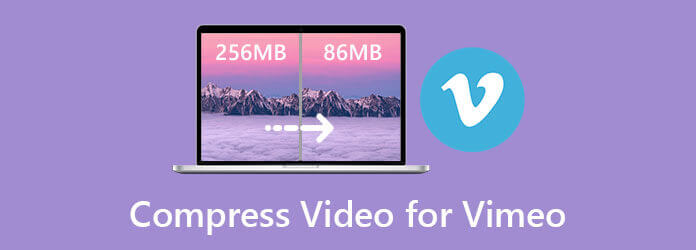
For different reasons, you have the need to reduce the file size of a video. Surely you prefer to compress a video for Vimeo while keeping the original image and sound quality. So you need to rely on some video compressor or editor to help you compress video size. This post will share 3 effective solutions to compress video for Vimeo.
When you search for a way to compress video for Vimeo on the internet, you will get many online video compressor recommendations. Here at the first part, we like to introduce you with an online Vimeo video compressing tool, Free Video Compressor.
Free Video Compressor supports many video formats like MP4, MOV, MKV, FLV, 3GP, M4V, WMV, WebM, MTS, and more. It allows you to directly compress video for Vimeo online. Moreover, it is totally free and 100% secure. You can follow the steps below to compress your videos.
Go to this Free Video Compressor site on your browser. Click the Add Files to Compress button, and then follow the on-screen instructions to install a small-size launcher for the video compression. After that, a pop-up window will appear on the screen for you to select and upload your video file.

You can drag the compression bar to control the video compressing. This free online video compressor will show clearly about the source video size and output file size. Here you can also select another video format for the compressed video, and adjust its output video resolution and bitrate.

Click the Compress button to start reducing the video file size for Vimeo uploading. Compared with other online video compressors, it won’t add watermark to your compressed video. In addition, it can give you a faster compression speed. After compressing, click OK button when you see the Compression Successfully notification.

To compress a video for Vimeo before uploading, you can also rely on some professional video editor. Here we sincerely recommend the all-featured Video Converter Ultimate for you. It has a specific Video Compressor tool for you to compress video to a smaller file size and maintain the original quality.
Key features:
Double click on the download button above and free install and run this video compressor software on your computer. Ensure you download the right version. When you enter it, click on the Toolbox to display more useful tools.

Use the Video Compressor feature to compress video for Vimeo. You can click the + icon to add your video file. As it mentioned above, all frequently-used video formats are supported.

Move the compression bar to reduce video file size for Vimeo based on your need. You are also able to rename the video, choose another output format for the compressed video, and custom video resolution/bitrate, and more.

Click Preview to directly check the output video effect. You can adjust the video compression based on that. Make sure the compressed videos keep a high quality that you are satisfied with. Then click the Compress button to finally compress video for Vimeo.
As the default video editor for macOS and iOS users, iMovie carries many basic editing features. It enables you to compress video for Vimeo with 2 kind of ways. You can choose to output video as a lower resolution, or you can trim video and remove some unwanted part. This part will mainly show you how to export a video with smaller file size.
Launch iMovie on your Mac and import the video you want to compress to it. You can take the common way to create a new project, or open an existing project and edit your video. You can use various editing features to edit the video before compression.
Click the Share button from the toolbar in the top right corner. Now you can see a Vimeo option offered there. You can choose it and then custom various output settings. Or you can select the File option.

Now you can adjust Description, Tags, Format, and more. During this step, you should select a lower video resolution or output quality to compress video for Vimeo. Click Next button to move on, and then follow the instructions to finish the process.

What is the best video format for Vimeo?
Vimeo recommends using H. 264 and uploading the highest video resolution available that meets the file size and ratio limits. Moreover, it recommends the video formats like MP4 and MOV.
Does Vimeo compress video like YouTube?
No. Compared with the video compression from YouTube, Vimeo allows you to upload videos in much higher quality. It can adopt a much higher bitrate. So after you upload the same video to YouTube and Vimeo, you can get a better video effect and quality on Vimeo.
What is the file size limit for Vimeo?
If you are using Vimeo for free, you can upload 500MB per week and 10 files per day. If you have upgraded to the paid subscriptions, you can break the upload and storage limits. For instance, the Vimeo Plus Plan allows you to upload 5GB every week with the 5GB maximum file size. There is no limit to uploading times.
Here in this post, we have guided you to compress video for Vimeo with 3 useful methods. You can check them one by one and then use your preferred Vimeo video compressor to shrink video file size with ease.
More Reading
Top 3 Ways to Compress GoPro Videos
How to compress a GoPro video? How to compress GoPro videos for email? This post tells 3 easy ways to compress GoPro video and shrink/reduce video file size.
3 Best Video Compressor Tools to Compress Video for Web
How do I reduce the size of a video on a website? What size should a website video be? This post tells 3 ways to compress video for web without quality loss.
3 Easy Ways to Compress Video for Email
How to reduce the size of a video to email it? How do you compress a video for email? How to zip an MP4 file to email? Learn 3 ways to compress video for email.
How to Extract or Delete Subtitles from MP4 Video on Windows/Mac
This is a step by step guide on how to extract subtitles from MP4 and save it as an independent file or delete subtitles on a video file.