3 Best Video Compressor Tools to Compress Video for Web
You can see many sites adopting background videos as a design feature. But the video background may have some negative consequences if done poorly. For instance, it will slow down the rest of the page, distract users from the actual page content, take long time to load, and more. So, you need to compress video for web.
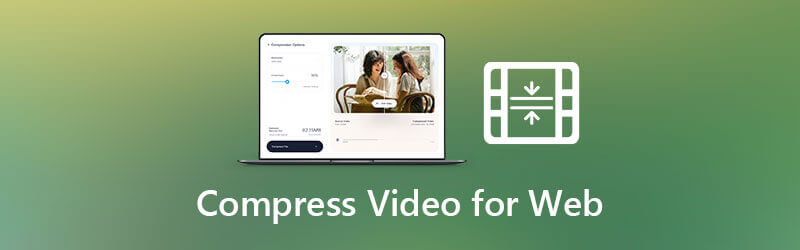
This post introduces you with 3 great video compressing and resizing tools to compress video for web. Whether you need to reduce file size for the background video, or have other purposes, you can rely on these video compressors to shrink video to a suitable size.
To compress video for web online, you can use the popular and easy-to-use Free Video Compressor. It is specially designed to reduce video size while maintain the source file quality. It supports all commonly-used video formats including MP4, MOV, AVI, FLV, and more. You can directly use it to compress video for web on any browser like Chrome, IE, Firefox, or Safari with no program and plugin downloading, account sign in and sign up.
On your web browser, go to the Free Video Compressor site. Click the Add Files to Compress button to select and upload the video you want to shrink its file size.

After video uploading, you can move the compressing bar to reduce video size for web background. It allows you to control the video compression rate and make video smaller based on your need.

You are also allowed to change video resolution, bitrate, and custom other options to compress video. This free online web video compressor displays the current changes of the source video size and compressed file size. You can easily compress a video to an web supported file size.
Click on the Compress button to start compressing video for web background. After that, click OK button to finish the compression.

VEED.IO is an all-featured online video editor and resizer that can help you compress video to a smaller file size for web background. It has a Video Compressor tool for you to directly reduce video size online.
Some popular video formats like MP4, MOV, MKV, AVI, WMV, and FLV are supported. Besides the video compressing feature, it is equipped with some editing functions including Trim to remove some unnecessary video content.
Open the VEED.IO Video Compressor on your web browser. Click Upload Your File button to browse and add your video file. Here you are also allowed to drag and drop for video uploading. Apart from local files on your computer, this online web video compressor enables you to compress a video from Dropbox, or online file through its URL.
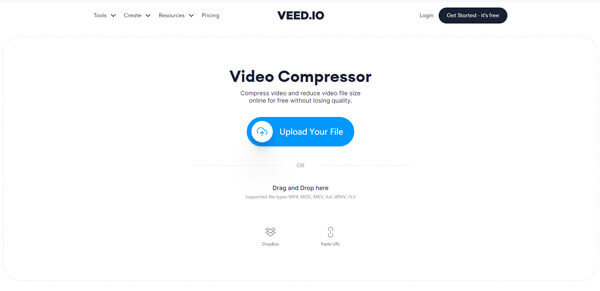
It offers many compression options for you to compress video for web online. You can adjust the compression rate, select video resolution, and edit video to shrink its file size. There are also some Advanced Settings offered there for you to compress video.
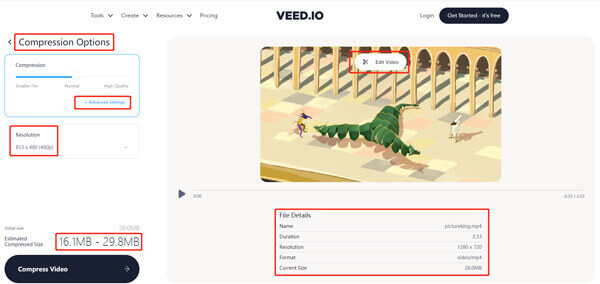
After all your compressing operations, you can click on the Compress Video button in the bottom-left corner. Then click Download Video to save the optimized video on your computer.
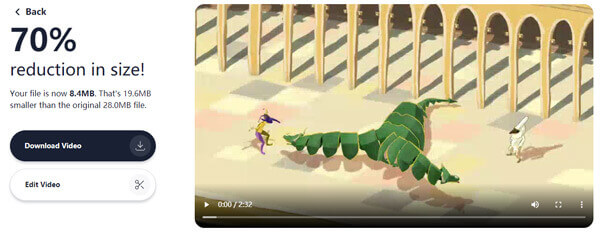
You are allowed to preview the output effects before compression. This free online web video compressor requires no account sign in. Moreover, there is no watermark added to your compressed file.
To compress a video for web background and keep a good image and sound quality, you can try the professional Video Converter Ultimate. It enables you to compress any video to a suitable file size for various web usages.
Free download, install and run this web video compressor on your computer.

Choose Toolbox and then use the Video Compressor to compress video for web. You can click the + icon to add your video.

Move the compression bar to reduce video size according to your need. During this step, you can also change video resolution, bitrate, and more to compress video.

With its Preview feature, you can view the current video effect changes, and then control the compressing percentage. Click Compress button to confirm your operation.
Besides, you can use the video converter to convert video to MP4 for web at the most compatibility.
What you should know before compressing video for web background?
To compress video for web using, you should select the lowest resolution that you think is acceptable. Limit the total file size and length of your video. You’d better limit the video length to 30-40 seconds at the most. You should use a short video clip that loops seamlessly, but don’t loop forever. What’s more, you should make it less than 1MB or 2MB in size for quickly loading. For the video effect, you should avoid the excessive movement. Also, you should ensure the video stretches to fill its container and have sufficient contrast with the foreground text. Last, this background video you set should support on mobile devices.
What’s more, you should make it less than 1MB or 2MB in size for quickly loading. For the video effect, you should avoid the excessive movement. Also, you should ensure the video stretches to fill its container and have sufficient contrast with the foreground text. Last, this background video you set should support on mobile devices.
Can I compress a video for web with iMovie on Mac?
Yes, iMovie has many editing features that can help you edit video on Mac. It enables you to lower the output video resolution and make file size smaller. You can cut video to remove unwanted content and select a low resolution when exporting it.
How can I reduce the size of a video without losing quality?
When you compress a video, there must be some quality loss during the compression. But you can balance the video quality and size to get the quality loss that invisible to the naked eye.
Using a high quality and large video as the web background may be distracting and gives users a feeling that the whole site is loading slowly. Surely you don’t to visit a website and have the background video stopping and starting as it tries to buffer all the way through. So it’s quite necessary to compress video down to the lowest bitrate that we think looks acceptable.
This post shares 3 effective methods to help you compress video for web. You can choose your preferred video compressor to shrink video to a right file size you need.
More Reading
How to Compress Large MP4 Files on PC and Mac without Losing Quality
In order to free up space or upload videos to internet smoothly, you’d better learn and follow our guide to compress your MP4 videos and produce small files.
How to Compress AVI Video Files
What should you do to compress AVI files, especially the movies downloaded online, or extracted from DVDs? Learn more about the 2 efficient methods to reduce the size of AVI.
How to Compress a Video to Smaller Size on Desktop and Online
How do you easily compress a video and reduce the file size? We’ll take a look at 7 easy ways to make your video file smaller on Windows and Mac quickly.
[SOLVED] How to Compress AVCHD to a Manageable Size: Step-by-Step Guide
In this article, we discuss the best ways to resize an AVCHD video footage, with both a free online AVCHD compressor and AVCHD compressor software for the best quality.