How to Crop Videos to Any Size on iMovie [Step-by-step Guide]
How to crop videos on iMovie? For Mac/iPhone/iPad users, when you want to crop a video through iMovie on your Apple devices, you may find no crop button on the default video editor. In this case, you can learn 2 methods to crop videos in iMovie on your Mac/iPhone/iPad with detailed steps from this article. No matter you want to crop the extra part or change vertical videos into horizontal, keep reading this article and learn more. Moreover, you can also learn the easiest method to crop a video on Windows/Mac through a professional video editor.

Although you can’t find the crop function in iMovie, you can use the Pinch and Zoom tool to crop a video on iMovie for iPhone/iPad. Just follow the detailed steps below and learn more:
Launch iMovie on your iPhone/iPad. Choose the Project menu and tap the Plus icon to add the desired video. Then tap the Movie button to browse the album. After choosing the video, you can tap the Create Movie button to start editing and cropping the video on iMovie.
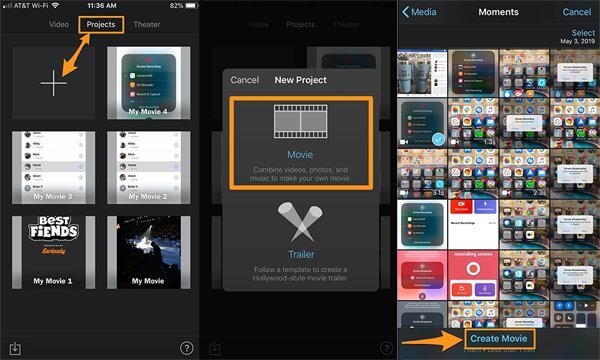
Then you can see the added video in the timeline. Just click on it to awake the editing tools and tap the Pinch to Zoom button with a magnifier shape. Now you can spread your two fingers to zoom and crop the video in iMovie. Unfortunately, you can’t change the aspect ratio on iPhone through iMovie. After that, tap the Done button to save it.
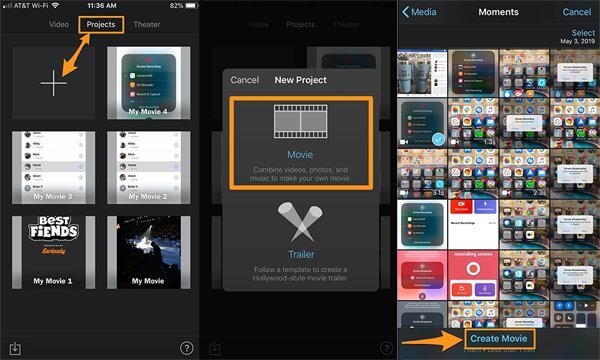
Cropping a video in iMovie on Mac will be more difficult than on iPhone. That’s because it provides more editing functions to crop a video like MP4 on iMovie and change the aspect ratio easily on Mac. Here is the ultimate guide to crop videos on iMovie 10:
At first, you need to create a new project by clicking the Plus icon. Then you can choose the File menu and click the Import Media button to add the desired video to the project. Or you can easily drag and pull the videos into it. After that, you can directly pull the video to the timeline below.
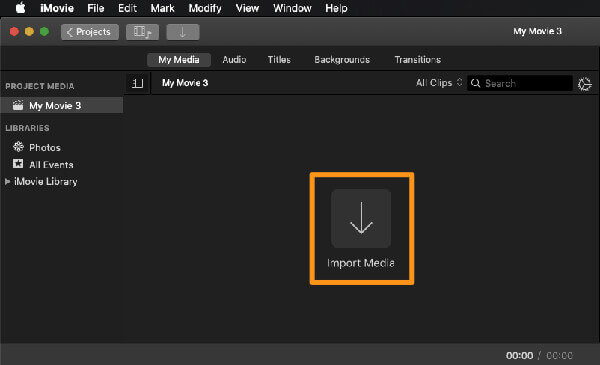
You can preview and edit the video on a small screen at the top-right corner. Just click the Crop icon and pull the borderline to any size. In this way, you can crop the video on iMovie freely with any aspect ratio. After that, click the Done button and export the video.
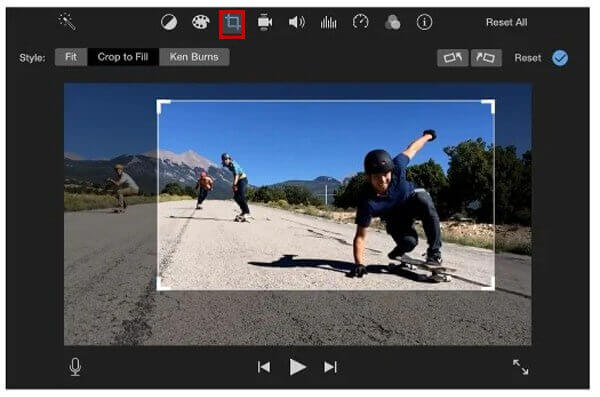
As mentioned before, it’s not easy to crop a video on iMovie both for Mac and iPhone. Besides, some important and useful functions are not available on iMovie. You can’t change the aspect ratio in iMovie on iPhone, and iMovie is not supported on Windows. Luckily, here you can get the best video editor – Blu-ray Master Video Converter Ultimate to crop videos with simple clicks on your Windows/Mac. It’s a versatile video editor with many additional functions, including cropping video size, enhancing video quality, converting video formats, etc.
Key Features:
Free download Blu-ray Master Video Converter Ultimate and launch it on your Windows/Mac. Click the Add Files button or the Plus icon to choose the desired videos from local files. Then click the Edit icon with the star wand shape to start editing and cropping video without iMovie.
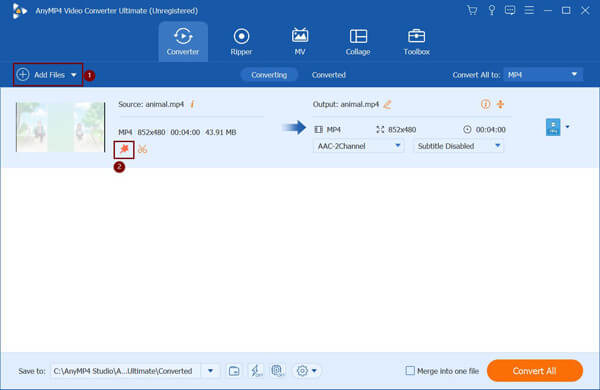
In the popping-up window, choose the Rotate&Crop menu. You can directly pull the borderlines to crop the video to any size. If you’d like to fix the aspect ratio, just choose the desired size from the downward arrow. After that, click the OK button to save the settings.
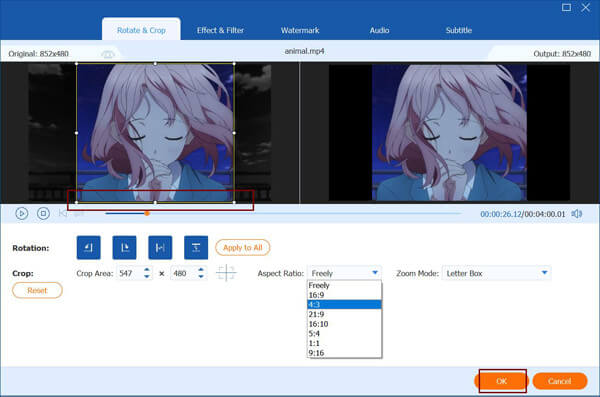
Go back to the main interface, and click the Save to button to choose the desired storage path. Then click the Convert All button to save the cropped video.
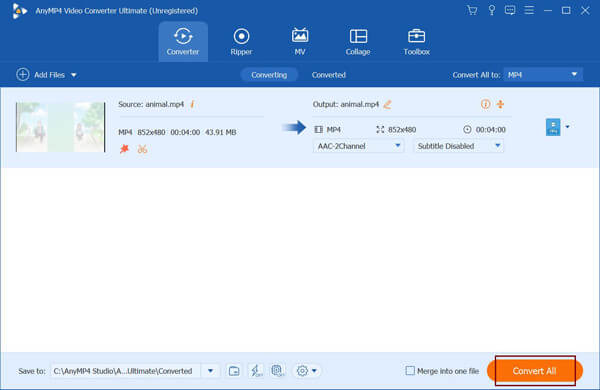
1. Can I change the aspect ratio of videos in iMovie on Mac?
Yes, you can. iMovie for Mac supports adjusting the video size easily to crop the video, and thus you can change the aspect ratio on iMovie. But unfortunately, this function is not supported on iMovie for iPhone.
2. Why does iMovie lower the video quality after cropping the video size?
That’s because iMovie will export the cropped videos to the preset MOV format automatically if you don’t change the settings. You can choose to save the videos in MP4, M4V, and other formats after cropping videos in iMovie.
3. How to crop a video on iPhone without iMovie?
You can also use the Photos app to resize videos on your iPhone. Just open the desired video on the Photos app and tap the Edit button. Then you can see the Crop icon at the bottom. Tap it and choose the desired aspect ratio. You can also change the borderlines freely. At last, click the Done button to save it.
This article has introduced two efficient ways to crop a video on iMovie for Mac/iPhone/iPad. Changing the aspect ratio of videos in iMovie is not supported on iPhone. And resizing videos in iMovie on Mac is relatively complex. Thus, you can rely on the easy-to-use Blu-ray Master Video Converter Ultimate to crop screenshots videos to any size. Welcome to leave your comments below.
More Reading
How to Flip a Video in Adobe Premiere – Step by Step Guide
How do I flip a video in Premiere Pro? How to rotate and flip a video 90 degrees in Premiere Pro? Get a detailed guide here to flip a video in Adobe Premiere.
How to Flip Video in Final Cut Pro with The Detailed Guide
Can you flip a video in Final Cut Pro X? How can I turn a video from right to left? How to flip video horizontally? Get the step-by-step tutorial on flipping videos in Final Cut Pro.
How to Rotate Video in Adobe Premiere with 5 Easy Steps
How do I rotate a video in Premiere 2024? How to change a video from horizontal to vertical in Premiere Pro? Learn how to rotate video in Adobe Premiere here.
How to Compress Video for Vimeo with Best Quality 2024
Should I compress video before uploading to Vimeo? How to compress a video for Vimeo? This post tells 3 ways including free online method to compress video.