Top 3 Ways to Cut and Merge Songs Online and Offline Easily with High Quality
It’s one kind of common need to cut and merge songs online. When you create a playlist, or make background music for YouTube or TikTok, while editing audio, you need to cut audio to remove unwanted parts, and then combine songs together.
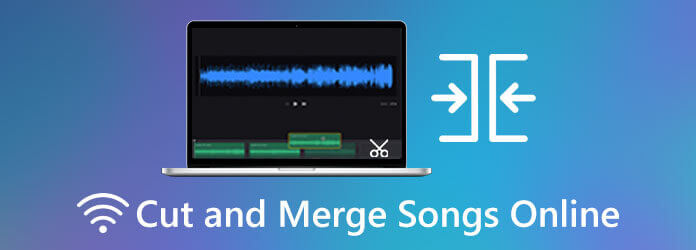
This post shares 2 easy ways to cut and merge songs online free. In addition, we recommend a powerful audio editor for you to trim and join songs without any quality loss.
When you Google how to cut and merge songs on the internet, you may easily get the Clideo Audio Joiner recommendation. Clideo is an all-featured video and audio editing tool which allows you to cut and merge songs online free.
Clideo has a specific Audio Joiner tool for you to quickly edit your music files. It is compatible with all the commonly-used audio formats including MP3, WMA, OGG, WAV and more. This Clideo Audio Joiner enables you to trim audio file with ease, and combine useful audio clips into one new file.
Open your web browser like Chrome, IE, Firefox, or Safari, search for and go to the Clideo Audio Joiner page. When you get there, click on Choose files button to browse and upload your songs. During this step, you are allowed to upload music from your Dropbox or Google Drive account. You are allowed to add each audio up to 500 MB for free.
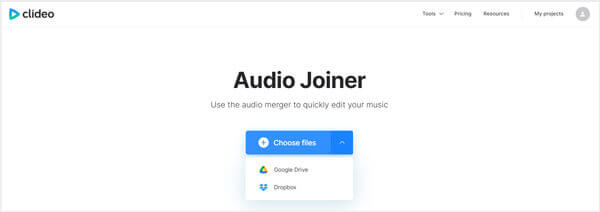
You can click Add more audios/files to upload more songs for the online merging. You can freely arrange the audio order. This free online audio joiner is equipped with a built-in player for you to listen to the added songs. You can select a suitable output audio format, and then click on Export button to start merging songs online.
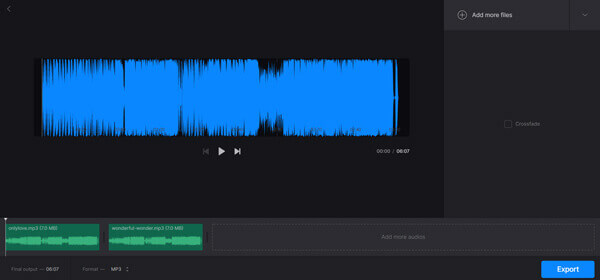
If you want to trim audio before merging, you should turn to its Audio Cutter Online tool. It can help you cut any music file to suit your need. After that, you can back to the Audio Joiner and merge songs online.
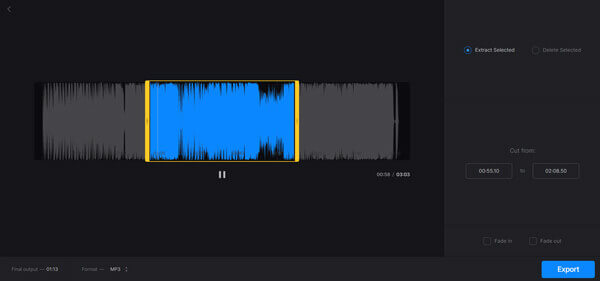
If you want to cut and merge songs online from YouTube, you should give the popular MP3Cutter Audio Joiner a try. It allows you to directly edit an online music through its URL. This audio cutter and merger highly supports all frequently-used audio formats like MP3, M4A, M4R, AMR, AAC, AIFF, CAF, AC3, APE, 3GPP, WAV, WMA, FLAC, OGG, and more. You can take the following guide to cut and merge songs online free.
Go to MP3Cutter Audio Joiner site on your browser and then click on Choose files button to select and add your songs. If you want to cut and merge songs online from YouTube, you can click the URL tab, and then paste the copied URL for uploading.
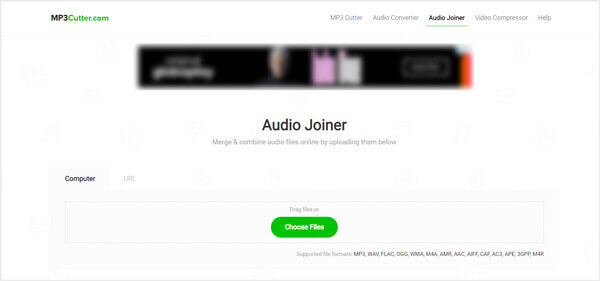
Select a suitable output audio format and rename the merged audio. Then click on Merge Now button to start combing all your added songs together.
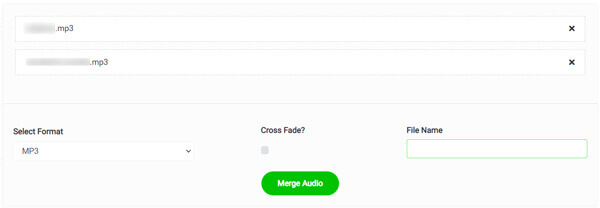
Similar to the Clideo Audio Joiner above, MP3Cutter also has a specific Online MP3 Cutter tool for you to trim audio files. If you want to cut songs before merging, you should go to the MP3 Cutter page.
To trim audio files and combine several songs into one without any quality loss, you can rely on the professional video and audio editor, Video Converter Ultimate. It supports almost all popular video formats like merging MOV files. It has the capability to cut and merge songs while maintain the original sound quality.
Key features:
Free download, install and run this Video Converter Ultimate software on your computer. Click Add Files under the Converter tab to select and import your songs.

When all added songs displayed there, you can arrange audio order based on your need. Then click the Cut icon to enter the main audio cutting window.
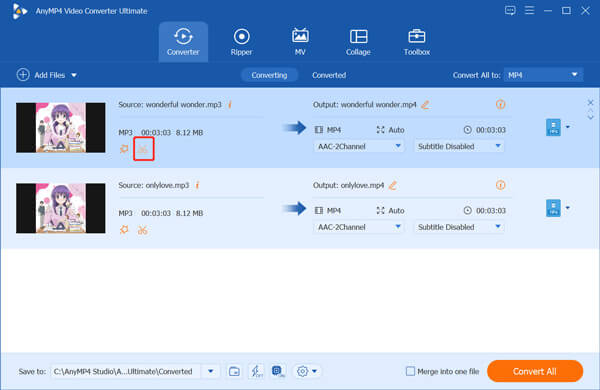
This powerful audio editor is designed with a built-in media player for you to listen to the music you want to trim. You can freely cut audio and remove some unwanted part according to that. Click on Save button to move on.
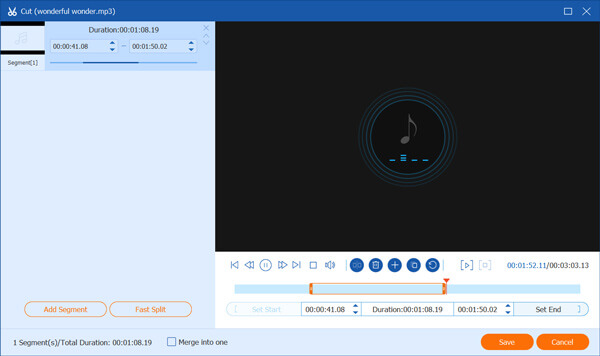
After you edit all audio files, you can tick the box ahead of Merge into one file. Select a right output format for this merged audio file, and then click on Convert All button to start merging songs together.
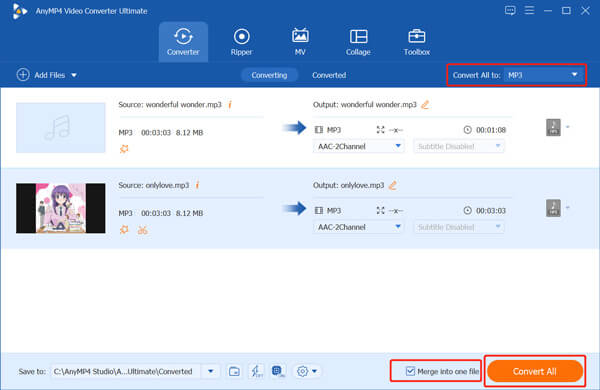
With the adoption of the advanced accelerate technology, you can cut and merge songs in a fast speed. More importantly, there won’t be any sound quality loss during the cutting or merging process.
Can I cut and merge music from a video?
Yes, you can use the recommended Video Converter Ultimate to directly cut and merge videos. After that, you can export the merged video as an audio file.
How can I make a mashup of songs on my phone?
There are many mashup apps offered in App Store and Google Play Store that can help you make a mashup of songs on your phone. You can directly search for and get one through the app store on your device.
Which app is the best for editing songs on Android phone?
If you are an Android user and like to edit songs directly on your phone, you can try some popular audio editor like Lexis Audio Editor, Caustic, AudioDroid, or Audio Evolution Mobile Studio.
This post has mainly talked about how to cut and merge songs online and offline. You can find 3 great audio editors to help you trim your music files and combine songs together. Just pick your preferred method to edit audio with ease.
More Reading
3 Easy Ways to Extract Audio from MP4 Video
How do I extract audio from an MP4 video? How to convert MP4 to MP3 audio? Can VLC extract audio from video? This post tells 3 easy ways to extract audio from MP4 video.
How to Extract or Delete Subtitles from MP4 Video on Windows/Mac
This is a step by step guide on how to extract subtitles from MP4 and save it as an independent file or delete subtitles on a video file.
Best 14 MP3 Music Players Free Download in 2024 [Updated]
Which MP3 music player are you using? Where to download the best MP3 player? This post makes a list of 14 best MP3 players including free MP3 music players for you to free download.
How to Convert AVCHD Videos to DVD Without Losing Quality on Windows and Mac
In order to playback the recorded camcorder AVCHD files on your TV or save as a backup, you can find the details about how to convert AVCHD to DVD with ease from the article.