3 Easy Ways to Extract Audio from MP4 Video
For many creative and practical reasons, you need to extract audio from MP4 video. For instance, you want to extract background music from movie, audio content from lecture, or rip audio from MP4 for later editing. The question is, do you know how to easily create audio clips from videos in MP4, QuickTime MOV, AVI, or MKV?
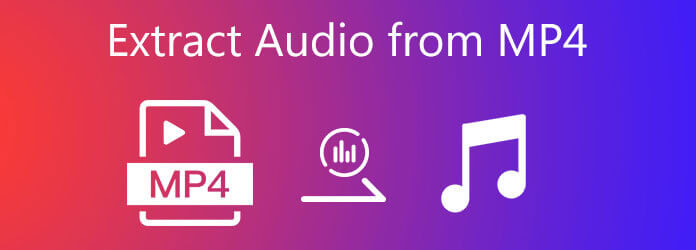
Here in this post, we like to share 3 easy ways to help you convert MP4 to audio on Windows 10/8/7 PC, Mac and free online. You can choose your preferred MP4 to audio converter to extract audio from MP4.
First, we like to show you the best way to extract MP3, AAC, M4A, WAV, or FLAC audio from MP4 while keeping the original sound quality. You can rely on the professional Video Converter Ultimate to convert video to audio. It highly supports all frequently-used video and audio formats including MP4, MKV, AVI, FLV, MPEG, MOV, VOB, MP3, M4A, FLAC, and more. More importantly, it has the capability to convert any video to audio without quality loss.
To extract audio from MP4, you should first free download and install this converter on your computer. It is compatible with both Windows PC and Mac. Make sure you download the right version.
Launch this MP4 to audio converter and click Add Files to import your MP4 file(s) to it. You are allowed to deal with two or more videos at a time.

Click the Convert All to on the right side and then choose a suitable audio format like MP3 as the target format. During this step, you can click on the Custom Profile icon on the right side of selected format to adjust audio encoder, channel, frame rate, and bitrate.
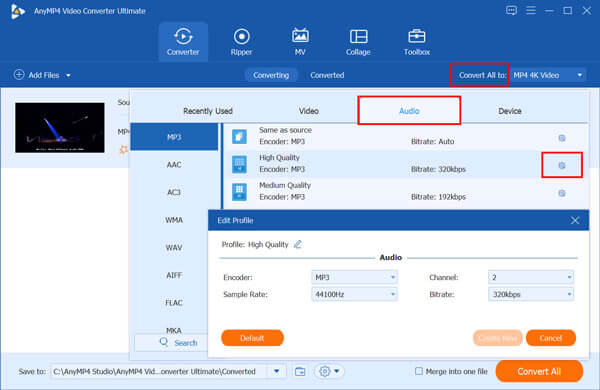
Click Convert All button to start extracting audio from MP4. When the converting is finished, you will be directly taken to the destination folder to check the output audio file.
After that, you can play the converted audio files with your MP3 player.
When you want to extract audio from MP4, online converter tool is also a good choice. There are a large number of online video and audio converting tools offered on the market that can help you convert MP4 to audio with ease. Here we take the popular Free Online Video Converter as an example to show you how to extract audio from MP4 online free.
Go to this free online MP4 to audio converter site on your browser like IE, Chrome, Safari or Firefox. Click the Launch Free Converter button to install a small-size launcher for the conversion.

There will be a pop-up window appears on the screen for you to select and upload your MP4 file. After loading, you can see some popular video formats like MP4, MOV, MKV, AVI, FLV, etc. listed there. Here you need to click the Audio icon to display audio formats you need. Then you can select MP3, AAC, AC3, WMA, WAV, etc. as the output format.
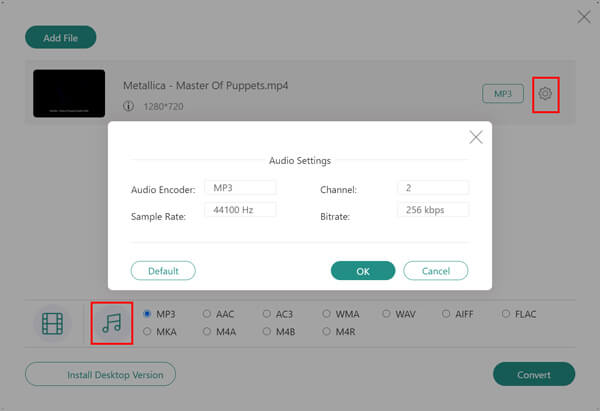
Before the final MP4 to audio converting, you can click the Settings icon next to the output format to set audio settings like channel, sample rate and more. Click OK to save your changes. After that, you can click the Convert button to extract audio from MP4.
Besides converting MP4 to audio, this free online video converter can also convert other video and audio format to MP4.
VLC is an all-featured multimedia player which also carries the video to audio converting feature. If you have VLC installed on your computer, you can rely on it to extract audio from MP4.
Launch VLC media player and click Media on the top menu bar. If you don’t have VLC, you can free download it from the VideoLAN site. Then choose the Convert/Save feature from the drop-down list.
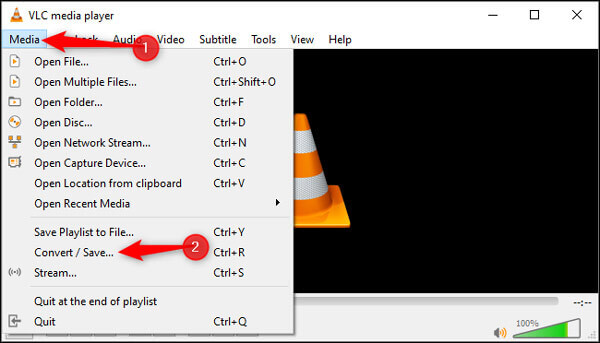
Now you will see the Open Media window. Click Add button to import the MP4 file(s) you want to convert to an audio file. After that, click the Convert/Save button.
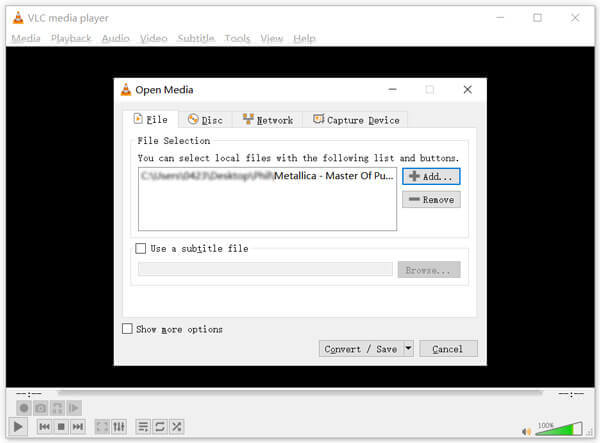
In the new Convert window, tick the box ahead of Display the output option. Then click Profile and scroll down to locate the audio format like MP3, FLAC, or CD. As you can see, VLC allows you to convert MP4 to audio CD. Choose a proper audio format and then click Browse button to select a destination file folder.
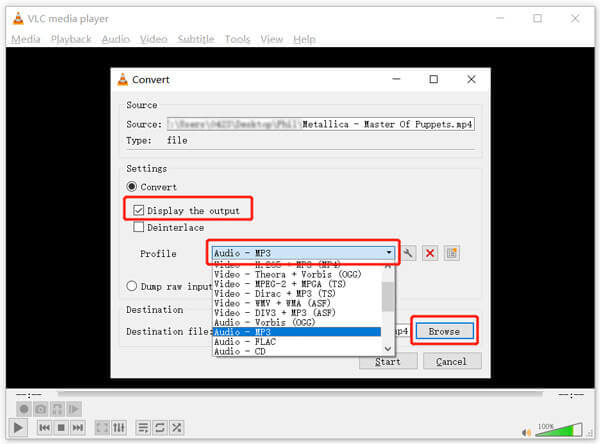
Note that, after clicking Browse, you’d better delete the MP4 file extension of the output file name.
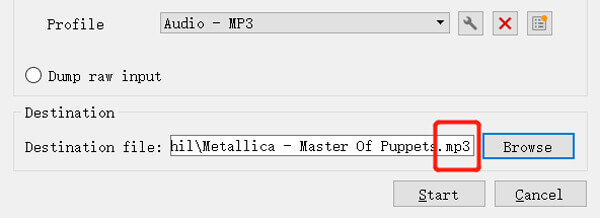
After all these operations, you can click on the Start button to convert MP4 to audio. The converted audio file will be automatically played in VLC even while the converting process. Don’t close VLC completely if you still can see the Converting file message on the top part of playing window.
1. How to merge MP4 video and audio?
To combine video and audio together, you can rely on the Free Online Video Merger. It has the capability to merge MP4 video and audio with high image and sound quality.
2. How to burn MP4 video to audio CD?
As it mentioned above, you can rely on VLC to burn MP4 to an audio CD. Also, you can use iTunes on Mac, or Windows Media Player on PC to burn a CD from MP4 video.
3. How do I extract audio from a DVD?
If you want to rip a DVD to digital audio file, you can rely on some professional DVD ripper or DVD to audio converter tool like the recommended Video Converter Ultimate. It is able to rip DVD to audio or video file without losing quality.
In many situations, you need to convert your video to an audio file. After reading this page, you can learn 3 useful ways to extract audio from MP4. When your requirement is only the audio track of video, you can rely on them to easily get the work done.
More Reading
How to Convert MP4 to DVD Free With Ease
Do you know how to convert your MP4 files so that you can enjoy them on DVD disc? This tutorial will teach you how to convert MP4 to DVD.
How to Extract Blu-ray Audio from Blu-ray Disc with a High Quality
Blu-ray Audio – How to Extract the Audio Files from Blu-ray Disc
15 Best MP4 to GIF Converters for You
What are the best methods to convert MP4 to GIF? You can learn more details about 5 MP4 to GIF converter Apps and 10 online programs.
Tutorial to Run Free and Professional DVD Audio Extractor Software
How to convert DVD to audio? How to rip DVD to FLAC audio file on Mac or PC? This article lists 2 best DVD to audio converters and shows you how to extract audios from DVDs.