Easy Steps to Flip Video in Final Cut Pro
If you are using a Mac, you may be used to editing videos using iMovie or Final Cut Pro because Final Cut Pro is a professional and convenient video editor that offers a lot of editing capabilities and features. This article will provide you with a detaile guide about flipping videos in Final Cut Pro.

You can go to Apple’s official site, search for Final Cut Pro and then free install it. Later, you can just follow the tutorial below to flip a video using Final Cut Pro.
Launch Final Cut Pro on your Mac. Import the video you feel like flipping, and then add it to the timeline panel. The timeline is at the bottom portion of the Final Cut Pro.
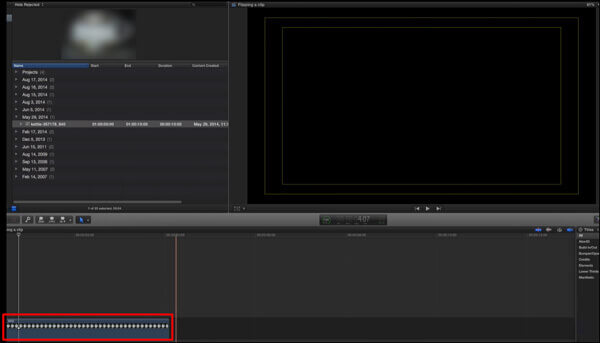
Click and highlight the video clip, choose the Transform tools on the lower left side of the Project Viewer window. Here you can also simply press CMD + Click or SHIFT + T to quickly access the Transform options.
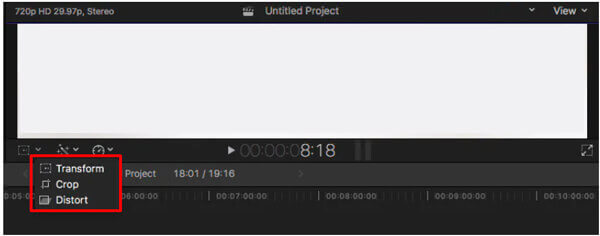
Now you can use the Transform tools like positions X and Y, Rotation, and scale options to rotate and flip a video in Final Cut Pro freely.
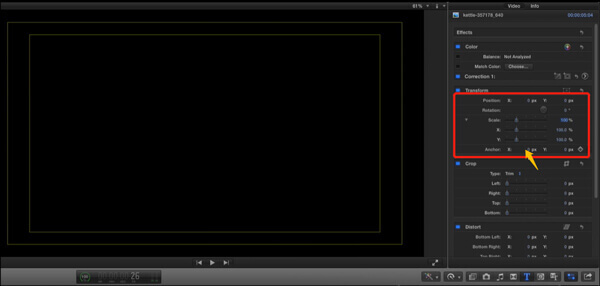
After you flip the video in Final Cut Pro, you can use other editing functions to edit your video. Click the Export button in the top-right corner and choose the Master File option. Then you can rename the video, select a suitable video codec, and custom other settings to export your video.
Final Cut Pro is only compatible with macOS. Using it to flip a video is not supported if you are a Windows user. Considering that, this part introduces you to an easy-to-use video rotating and flipping tool, to Video Converter Ultimate. It works well on Mac and Windows computers. All frequently-used video formats are supported, including MP4, MOV, AVI, FLV, 3GP, VOB, and MKV.
Free install and run this Final Cut Pro alternative tool on your computer. When you enter it, click Add Files or the big plus button in the central part to import your video.

Tap on the Edit icon under the video file to open the video editing window..

Click the Rotate & Crop tab to reveal rotating and cropping features. Here you are provided with 4 rotating options, Left Rotate, Right Rotate, Horizontal Flip, and Vertical Flip. You can use them to flip videos with ease. During this step, you are also allowed to crop video. Also, many other editing functions are offered there for you. Click the OK button to confirm the flipping operation.

Choose a suitable output format from Convert All to. After that, you can simply click on Convert All button to save this edited video on your computer.
1. Is Final Cut Pro free?
No. Final Cut Pro previously came with a 30-day free trial. But recently, Apple has extended it to 90 days amid the Covid-19 outbreak.
2. What is Final Cut Pro supported video formats?
Final Cut Pro supports many video formats, including MP4, MOV, AVI, MXF, M2TS/MTS, 3GP, and more.
3. Is Final Cut Pro better than iMovie?
Both Final Cut and iMovie are good to use as video editors for Mac computers. But if you need to make more advanced editing on your videos, Final Cut Pro might be better.
More Reading
[Detailed Guide] How to Export Final Cut Pro Videos to MP4 Format
If you want to export Final Cut Pro videos to MP4 format by choosing the H.264 codec, you will get MOV files. What’s wrong with it? Please keep reading this article and learn 2 easy ways to save Final Cut Pro in MP4.
Quick Way to Rip and Import Video from DVD to Final Cut Pro on Mac
This is the complete tutorial to import DVD to Final Cut Pro (X). All kinds of DVD discs are supported. You can extract all DVD files or select the certain DVD video to import into Final Cut Pro freely.
Add Audio to Video with 3 Video and Audio Merger Tools
How do I add music to an MP4 video? How to replace audio in a video? How to merge audio and video online? Learn 3 ways to add audio to video from this post.
How to Merge Two or Multiple Videos into One on iPhone
How to merge videos together on iPhone? Can you merge 2 video clips into one on iPhone? This post shares 3 ways to merge two or multiple videos on iPhone.