How to Flip a Video in Windows Media Player
How do I flip a video in Windows Media Player?
If you are looking for a way to flip video 180 degrees directly, upside down, or rotate it to a right angle for playback in Windows Media Player, the short answer is, you can’t. This built-in and default player in Windows doesn’t carry any rotate or flip feature.
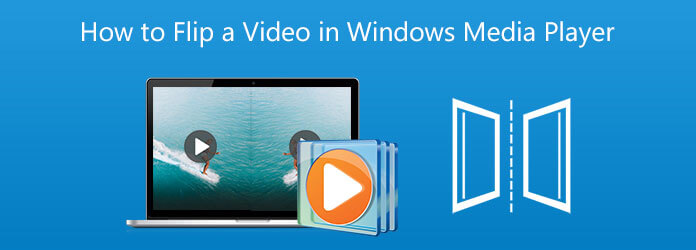
In fact, you can turn to another media player for playing your videos. Or you can choose to flip a video for Windows Media Player. This post shares 2 simple methods to help you rotate and flip video.
Whether you need to flip a video for playing or editing purposes, you can rely on the all-featured video converter and editor, Video Converter Ultimate. It offers an easy way to flip a video on Windows 11/10/8/7 PC and Mac. It highly supports videos in any frequently-used formats, such as MP4, MOV, AVI, FLV, 3GP, VOB, MKV, and more. It can flip a video and convert format for Windows Media Player.
Free download, install and run this video flipping tool on your computer. Click Add Files or the big plus button in the central part to add the video file you want to flip.

Click the Edit icon under your imported video to enter the main editing window.

Under the Rotate & Crop tab, use rotating options like Left Rotate, Right Rotate, Horizontal Flip, and Vertical Flip to edit video. Click the OK button to confirm your flipping operation.

Select a suitable output video format from Convert All to. Click the Convert All button to save this flipped video on your computer. After that, you can open the video in Windows Media Player and watch it.
When you want to flip a video for better viewing, you can turn to some third-party media player like VLC. It is able to rotate and flip a video for playback.
Go to the official site of VLC Media Player, VideoLAN, and free install the right version on your computer. Open VLC, click the Media menu on the top, and then select the Open File option from the drop-down list to load your video.
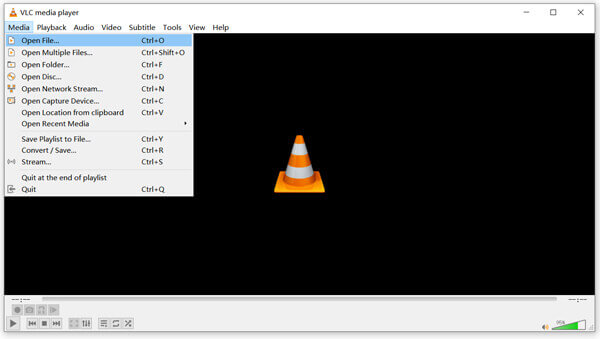
The loaded video will be automatically played. Click the Tools menu and then choose the Effects and Filters option.
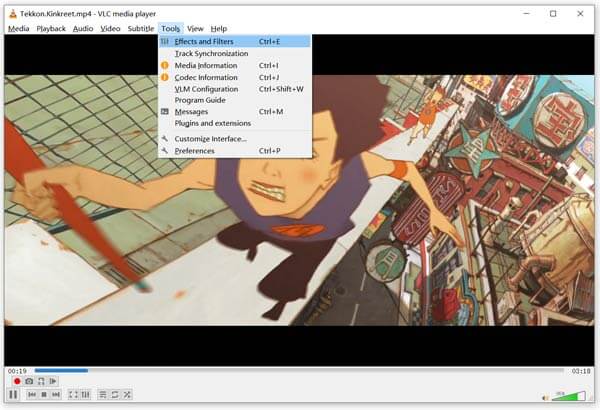
A pop-up Adjustments and Effects window will appear on the screen for you to customize the video playback. Click the Video Effects tab, choose Geometry, and then you need to tick the Transform box. After that, you can freely rotate or flip videos based on your need. During this step, you are also allowed to drag the wheel around until you correct the video to the desired angle.
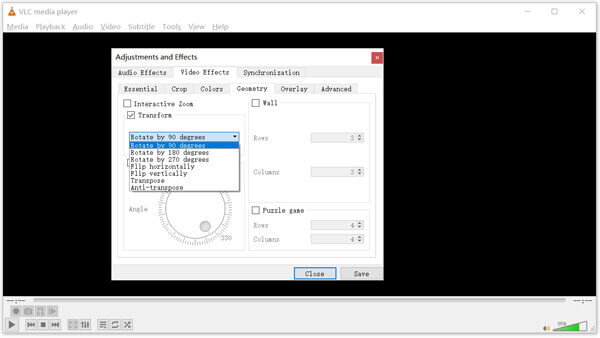
Click the Save button and close the window. Then you can handily watch the video on VLC Media Player.
1. How do I free flip a video in Windows?
You can use Movie Editor or Photos app on your windows computer to rotate and flip a video. Add and open your video using Photos, go to its Video Editor and then use its Rotate feature to easily flip video to a right angle.
2. What are Windows Media Player supported video formats?
Windows Media Player supports many popular video and audio formats, including MPEG-4, 3GP, AVI, DivX, MOV, Xvid, AVCHD, WMV, WMA, AAC, and more.
3. Can I flip a video online for Windows Media Player?
Yes, there are a large number of online video editors offered on the Internet that can help you flip a video directly on your web browser. You can try the popular Clideo, Kapwing, Ezgif, or Media.io to free flip a video online.
How to flip a video in Windows Media Player? In this post, you can learn 2 effective methods to rotate or flip videos for watching in Windows Media Player or directly playing. In addition, you got a great video editor called Video Converter Ultimate that has many practical tools like merging videos, etc.
More Reading
[Fixed] Windows Media Player Not Working on Windows 10/8/7
Are you experiencing the issue of Windows Media Player not working on Windows 10? Here we conclude 6 possible workable ways to tackle the Windows Media Player not working issue on Windows.
Everything You Need to Know about Media Player Codec Pack
If you cannot open videos in Windows Media Player due to compatibility issue, this guide can help you to find and use the media player codec pack for WMP.
How to Play MP4 Smoothly on Windows Media Player
Why Windows Media Player cannot play MP4 well? How to play MP4 files on all versions of Windows Media Player without any problem? This article will give you all the answers.
VLC Media Player Review – Best Cross Platform Multimedia Player
In order to play video and audio files on Windows and Mac, VLC Media Player and alternative media players should be recommended. Just learn more about the program and alternatives from the article.