How to Flip an Android Video with or without a Computer
There are many reasons why you need to flip a video on Android. As smartphone replaces digital camera and hands replace tripod, video editing has become an indispensable skill for almost everyone. For example, you started shooting a video but your phone simply did not rotate the orientation. You intend to capture in landscape mode but it was shot in portrait for some reason. Fortunately, you can learn how to flip a video on Android devices easily below.
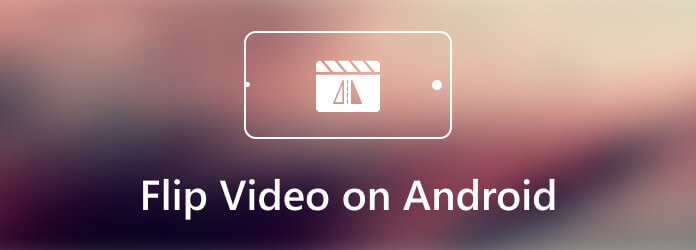
Although there are a lot of manufacturers that release Android smartphones, most of them cannot edit a video without extra apps. It means that you have to use a third-party video editor to mirror your video on Android. For instance, InShot is a video maker and editor for Android users. It includes a wide range of editing functionalities including flipping a video on Android horizontally. Here are the steps below.
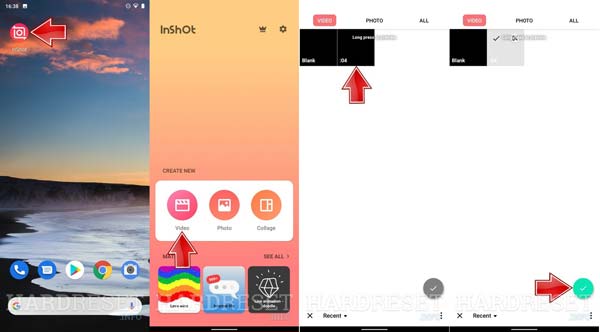
Step 1Make sure to put the video that you want to edit in your Gallery.
Step 2Run the video editor app from your app drawer, and select the Video option. Now, you will be presented with your Gallery. Find and select the target video, and push the Add icon at the bottom. For the first time, you have to permit the app to access your Gallery.
Step 3Once the video is loaded, swipe left and right on the bottom toolbox until you find the Flip tool. Tap it to flip the video on Android. Unfortunately, the video editor just allows you to flip a video horizontally.
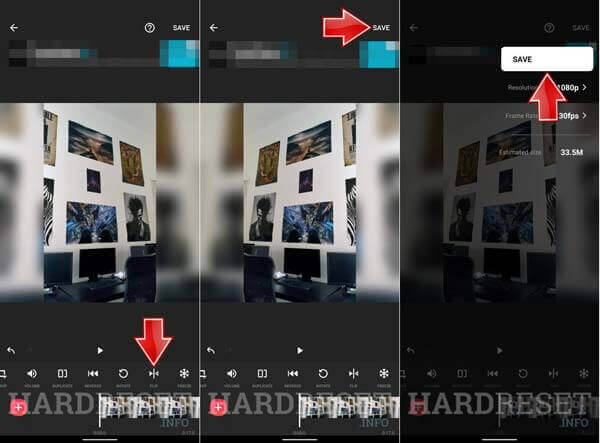
Step 4View the video and tap the Save button at the top right side if you get the desired result. Then decide the video resolution, other options, and tap Save again to confirm it.
Many people do not like to edit videos on smartphones due to the small screen. The alternative solution is to transfer videos from an Android device to a computer, and then edit them with a large screen. Blu-ray Master Video Converter Ultimate is just one of the best options to flip an Android video on a computer.
Key Features of the Best Android Video Editor
Step 1Import Android video
When you need to flip an Android video, transfer it to your computer, and install the best video editor. It is compatible with Windows 10/8/7 and Mac OS X. Launch the video editor, click and expand the Add Files menu at the top left corner, and choose Add Files or Add Folder to open the target video.

Step 2Flip Android video
Hit the Edit icon under the video title, and head to the Rotate & Crop tab on the editor window. Next, click the X Flip or Y Flip button until you get the desired effect. The Output panel offers the preview. Click OK to confirm the changes.
Tip: If you have multiple videos to edit, click the Apply to All button on the video editor.

Step 3Save video
When you go back to the home interface, set the destination folder in the Save to box. Finally, click on the Convert All button to save the video. Then you can transfer the video to your Android device.

Don’t Miss:
How to Create Picture in Picture Video
How to flip a video in the Google Photos app?
Google Photos is just a service to back up your photos and videos on an Android phone. Although it includes a video editor, it is too simple to flip a video. As result, you have to use a video editor app instead.
How to flip a video on Samsung Galaxy?
It cannot be denied that Samsung introduced a lot of utilities on Galaxy smartphones but there is no built-in video editor. Similar to other Android devices, you have to get it with a third-party video editor app.
Can I rotate a video on Android?
The built-in Gallery app on some Android devices can rotate a video. If you do not have such a feature, install a third-party video editor app.
This guide has explained how to flip a video on Android phones or tablets. A few video editor apps offer the ability to create the video mirror effect. If you do not like to edit videos on handsets, Blu-ray Master Video Converter Ultimate can help you to create the desired effect on the computer. Other questions related to this topic? Please leave a message below this post.
More Reading
Top 10 MP4 Player Apps for Android
If you want to find a video player for Android to play MP4 files, you can read this article to learn more about the 10 best MP4 players for Android that allow you to play HD MP4 videos easily.
WMV on Android – 4 Best Ways to Play WMV on Android Phones and Tablets
Is it possible to play WMV on Android phones/tablets? You can learn more details about the 4 efficient WMV Players for Android to playback the WMV videos from the article.
Top 6 iPhone/Android Video Player Apps to Play Videos on Smartphones or Tablets
Looking for the best mobile video player for iPhone or Android phone? Just learn more about a top list of the 6-iPhone/Android video players and an unbiased review.
How to Play AVI Videos on Android and iOS – Here are the 7 Best AVI Players for Smartphone
When you want to play AVI videos on your iPhone or Android devices, you can learn more about the 7 best AVI players for smartphone from the article.