Best Ways about How to Speed Up a Video on iPhone
Are you having trouble finding an excellent solution regarding how to speed up a video on iPhone? You don’t need to struggle with yourself anymore. There are many ways to speed up your videos. There are solutions you can find on your iPhone. Moreover, you can find solutions on some downloadable software applications with video speed controllers that let you adjust the speed of your videos. This article will show you various excellent ways to change your video speed and make it faster than the average speed. If you desire to know more about speeding up videos on the iPhone, you must read this article.
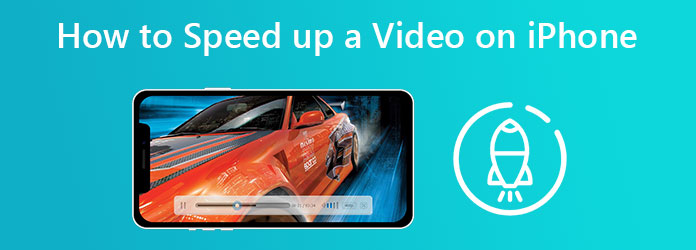
Do you want to learn how to speed up a video on an iPhone for free? In this case, you can use your Photos application on your iPhone. This application is not only limited to enhancing your images with editing tools. It can also help you adjust the speed of your videos. Furthermore, if you have slow-motion videos you took with your iPhone, you can speed them up and play them faster than the average video speed through your photos application. Follow these simple steps to know more about speeding up your slow-motion videos.
Open your Photos application on your iPhone and attach the video you want to speed up.
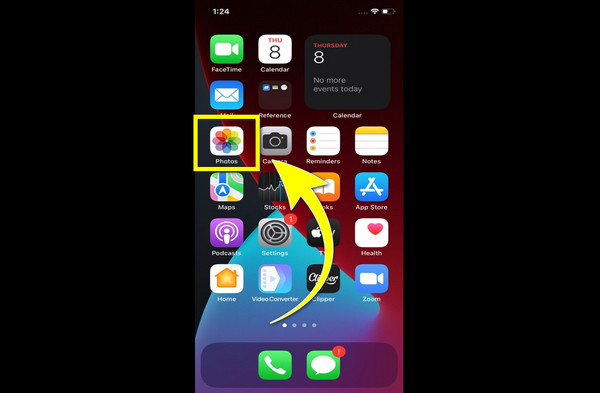
If you have already attached your video, click Edit to begin speeding up your video.
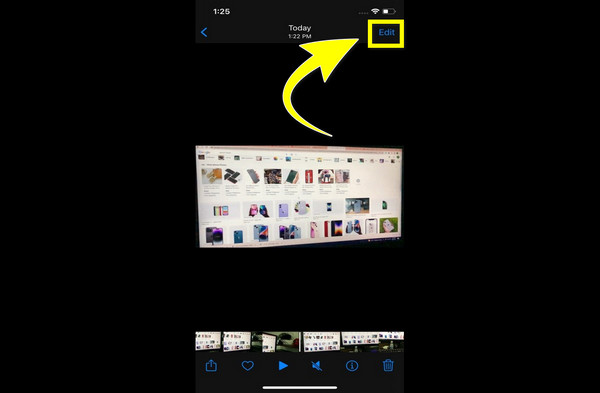
After clicking Edit, the white bar under the video will appear. Drag the bars together to remove the slow-mo effect of your video completely.
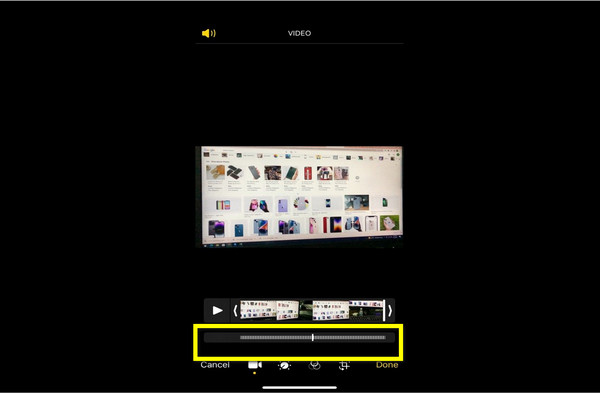
If there are no gaps from the white bar, click Done to save your video. Now you can watch your video with your preferred video speed.
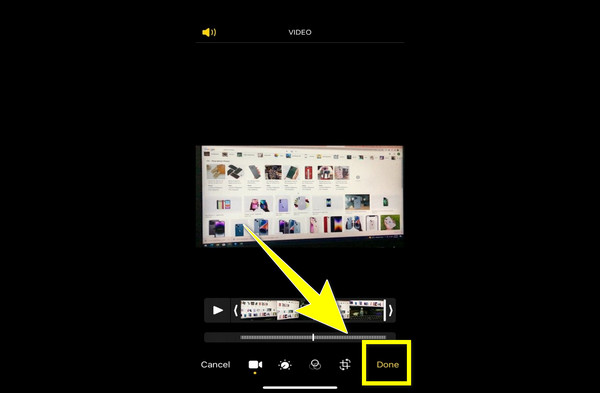
If you are looking for a reliable application with a video speed controller that might help you with how to fast forward a video on iPhone, then Capcut is there for you. In addition, this is a free application that you can utilize; it is simple and easy to use. Moreover, there are many things that you can do on Capcut, such as combining two or more videos, ad logos to your videos, adding effects, and more. Furthermore, Capcut can help you adjust your video speed to 1x, 2x, 5x, 10x, and 100x faster. If you want to speed up your videos using CapCut, follow the simple steps below.
Download the CapCut application. After downloading, open the application and click the New Project button to add the video you want to change the video speed.
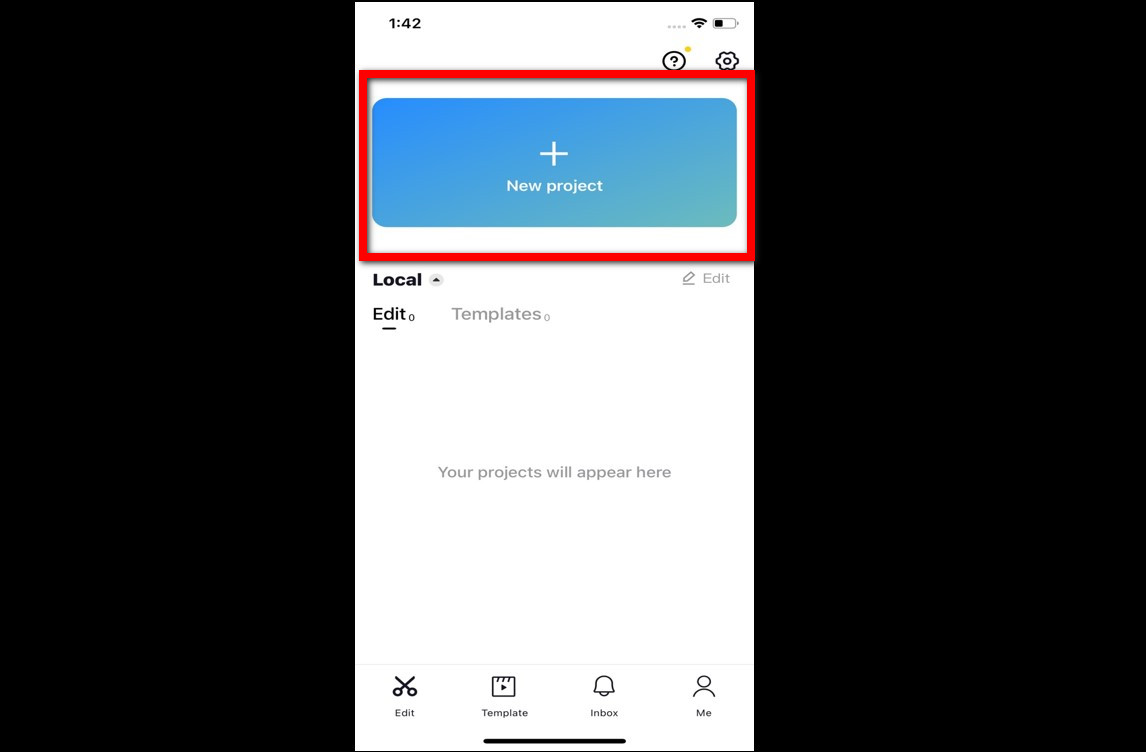
After you have attached your video, click your video so that the editing tools will appear. Then, click the Speed icon.
![]()
When you click the Speed icon, the Video speed options will appear. Then, choose the speed you want for your video. You can speed up your video to 1x, 2x, 5x, 10x, and 100x faster.
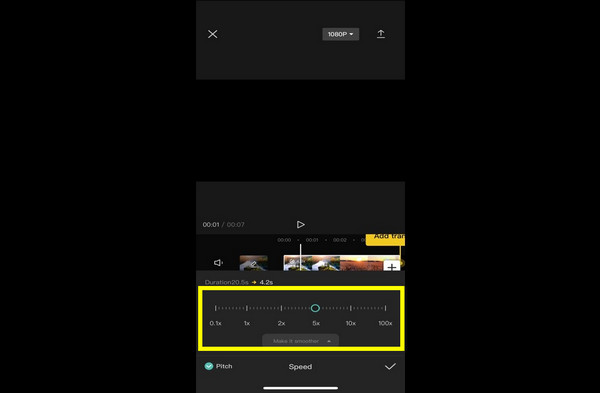
If you are already done changing the video speed of your videos, click the Export icon above to save it.
![]()
Splice is another excellent and effective software application with a video speed controller that you can use to speed up your videos. It will help you to learn how to speed up video on your iPhone 2x faster than the average speed. It can speed up your videos up to 10x faster. In addition, Splice has various editing functions that you can enjoy, such as cropping, trimming, and cutting video clips. Moreover, this application is compatible with iOS and Android, making it more convenient for users. Also, if you are a beginner, you can have tutorials and guides that you can see in the app’s features, which will be helpful to you. If you want to try this great application to speed up your videos, follow the simple steps below.
Download the Splice. After downloading it, open the application, select the New Project button, and open the video you want to speed up.
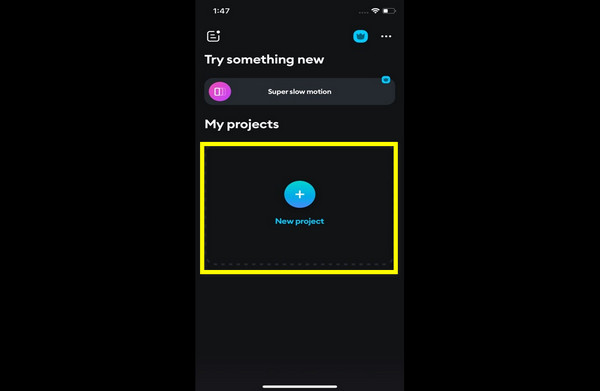
When you have already attached it, click your video and proceed to the speed icon.
![]()
The Video Speed options will appear after clicking the Speed icon. Then, you can now change your video speed up to 10x faster.
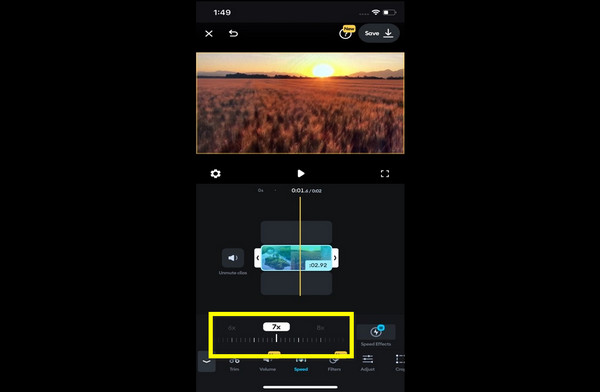
After changing your video speed, click the Save button to save your video on your iPhone.
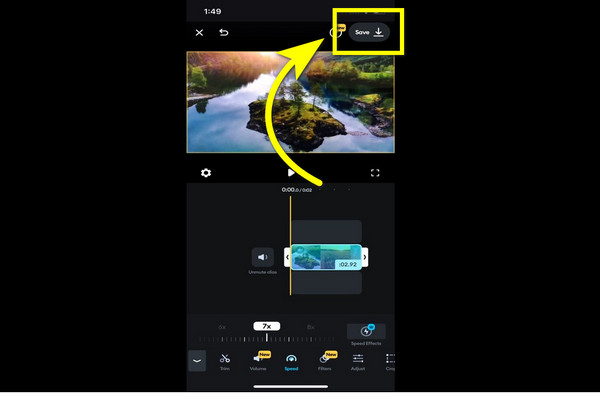
If you are still struggling with how to speed up your videos on your iPhone, there is an alternative way for you to do it. You can first transfer your videos on a computer and use Video Converter Ultimate. It is an excellent application that lets you speed up your computer up to 8x faster. Moreover, it has various editing tools you can enjoy, like adjusting effects, making video collages, slowing down and speeding up your videos, and many more. If you want to learn about speeding up your videos with this application, follow the simple steps below.
Download the Video Converter Ultimate and click the Download button. After that, follow the installation process.
Open the application and proceed to the Toolbox > Video Speed Controller button.
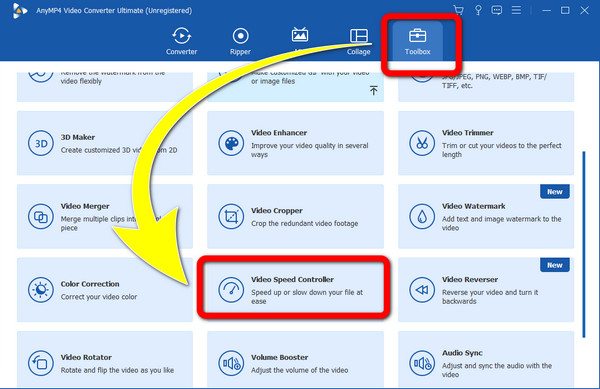
When the interface has already appeared. Select the Plus sign button and add the video you want to speed up.
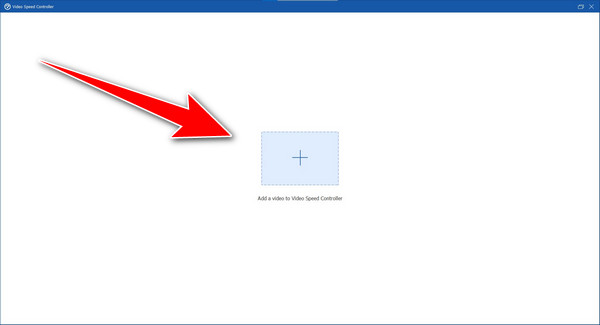
If your video is already added, you can now change the speed of your video to the video speed options up to 8x faster.
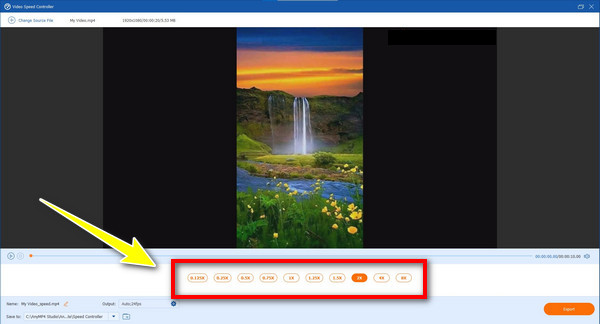
If you are done speeding up your video, select the Export button to save your file. And there you go; you can now transfer your edited video on your iPhone and enjoy watching the video with your preferred video speed.
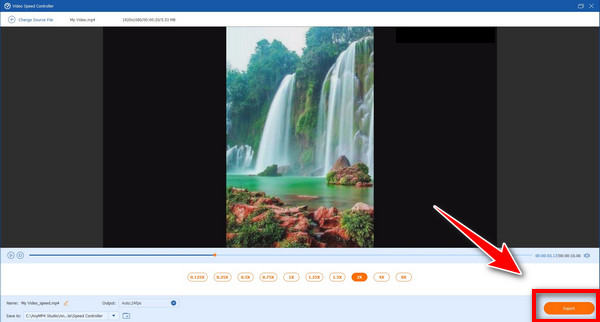
Further Reading:
Easiest Ways about How to Speed Up a Video on Your Device
Best Methods about How to Speed Up a Video on iMovie
Can I turn my slow-motion video into average speed using my iPhone?
Yes, you can! You don’t have to look for another application. Using the Photos application, your iPhone can turn your slow-motion video to average speed.
Is there a reliable video speed controller for iOS?
Yes, there are many applications with a video speed controller that you can use for the iPhone. You have to search on your browser and look for the results on the result page.
Can I also put my videos into slow-motion using my iPhone?
Yes, of course! You can make your video slower than the average speed by using the Photos application from your iPhone.
We can conclude that you can speed up your videos on your iPhone through the Photos application, and also, there are other applications you can use to change the speed of your videos. Now you learn how to speed up a video on an iPhone. Furthermore, this article gave you an alternative way to speed up your videos if you can’t use your iPhone. This application is the Video Converter Ultimate which lets you change the speed of your videos.
More Reading
Top 9 Greatest Video Speed Controllers for Windows and Mac
Want to adjust the speed of your video? Here, we list out the best video speed controller online and offline that you can use for free.
4 Easy Ways to Slow Down A Video on TikTok [2024 Ultimate Guide]
How to slow down a video on TikTok to create dramatic effects? Get to know 4 easy ways in this article and learn how to make your TikTok video go viral.
How to Merge Two or Multiple Videos into One on iPhone
How to merge videos together on iPhone? Can you merge 2 video clips into one on iPhone? This post shares 3 ways to merge two or multiple videos on iPhone.
Step-by-step Tutorial to Flip a Video on iPhone or iPad Properly
To flip a video on iPhone, you can follow our comprehensive guide and correct the video that is captured sideways without any trouble.
Speed up Video