5 Best iPhone Video Enhancers: Edit Your Videos Remarkably
Do you think your videos will always be great since you have an iPhone? Then, think twice because even how excellent your phone camera is, there will still be a time when you will capture a low-quality video. On the other hand, we cannot avoid a situation where you can store low-quality videos that you download or get via air-drop. For any reason that you have a poor-quality video, it is still a good thing that you were able to find this post. It is because this article comes with the best iPhone video enhancers that you can assimilate on any version of iOS. Therefore, without further delay, let’s all witness the list of solutions you will see if you continue to read below.
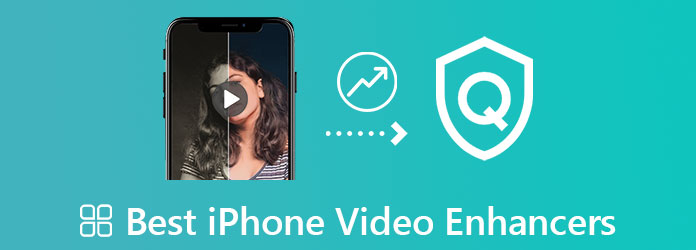
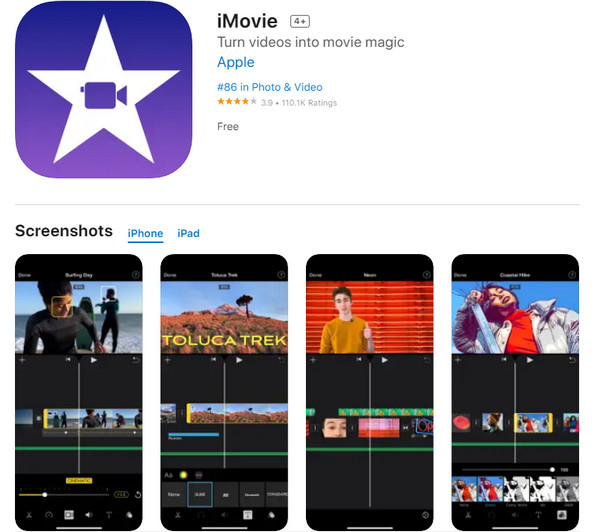
iMovie must always be present when it comes to editing videos on iPhone. You would agree to this since it is one of the aces of Apple. Moving forward, it is impressive how iMovie provides a free service despite the powerful and helpful tools it comes with. Meanwhile, with this free video enhancer app for iPhone, you can enhance your videos, leaving you with an amazing output that seems like it was done by a professional. Aside from that, it allows you to add themes, templates, and transitions to your enhanced video.
Pros:
Cons:
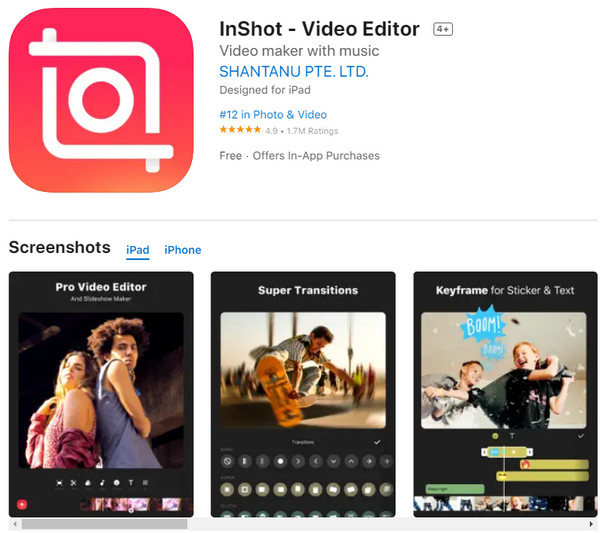
Next on the list is this InShot. It is a powerful video editing app that lets you claim 4K outputs. Furthermore, this app offers many tools that you can use to fix and upgrade your video files. Meanwhile, this video enhancer for iPhone makes you work with its smoothing and denoising functions, in addition to its brightness, curves, and contrast adjusting tools. On top of that, you can also export your outputs in HD or higher.
Pros:
Cons:
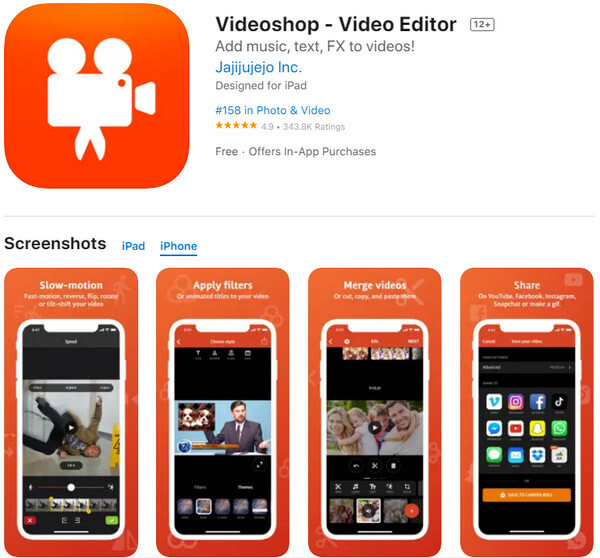
Another multi-functional video editing app that deserves acknowledgment is Videoshop. With the extra features besides video enhancement, you will be surprised by its editing tools that you can navigate without a hassle. Some of these amazing features are its ability to adjust the display’s brightness, saturation, contrast, motion, transitions, and many more. Moreover, this can enhance audio on iPhone video and record a high-quality voiceover.
Pros:
Cons:
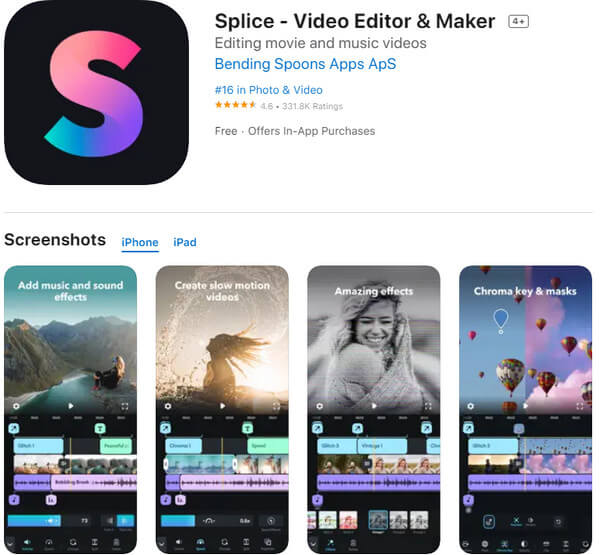
Now, allow us to introduce Splice, one of the most trusted video editing apps for iPhone. You can also download and install this app from the App Store for free. Furthermore, it enables you to enhance your video by adjusting the clip’s contrast, brightness, saturation, and exposure. Likewise, this iPhone app enhances video quality and makes you retouch the video while working on removing noise.
Pros:
Cons:
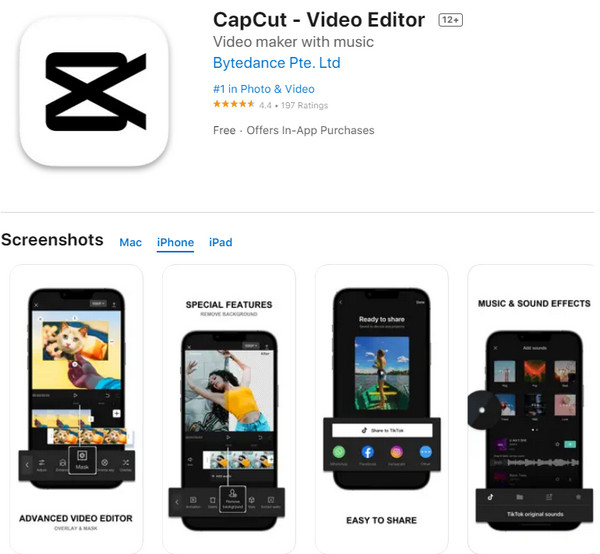
Finally, we have another flexible editing app to see in the App Store, the CapCut – Video Editor. Part of its flexibility is its availability on Playstore, which means even Android users can enjoy it. Furthermore, it lets you enhance your video by sharpening, adjusting the saturation and contrast, and upscaling the resolution simply and quickly. Plus, it has a free service that this iPhone video enhancer app offers users.
Pros:
Cons:
Suppose you need to enhance bulk videos and can’t use your iPhone for it. If that’s the case, then we highly recommend you enhance them on your PC using Video Converter Ultimate. Why this software? Because it is the best choice for many video editors for desktops and Macs. Furthermore, unlike the other editors, Video Converter Ultimate lets you enhance bulk videos simultaneously without any interruptions. It is because it is infused with advanced technologies, specifically hardware and ultrafast acceleration, that make the process and your device work unwaveringly. Additionally, its video-enhancing feature grinds with artificial intelligence, so you don’t need to worry too much about how it enhances your files.
Open the video enhancer on your computer after downloading it. Then, proceed to upload the videos from your iPhone by clicking the Plus icon or the Add Files tab.
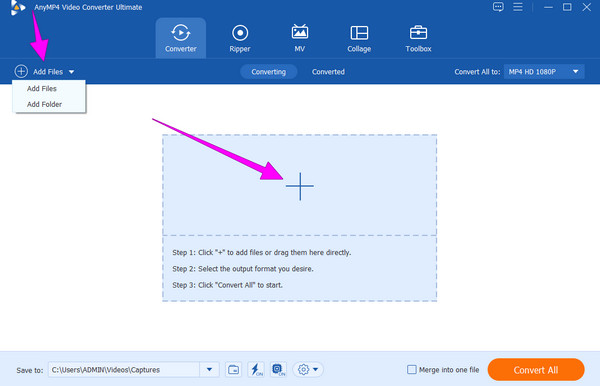
After uploading, hit the Paint icon among the added editing features under the videos. Then, on the new window, tick the boxes of the Upscale Resolution, Optimize Brightness and Contrast, and Remove Video Noise options. Consequently, click the Apply to All tab, then hit Save.
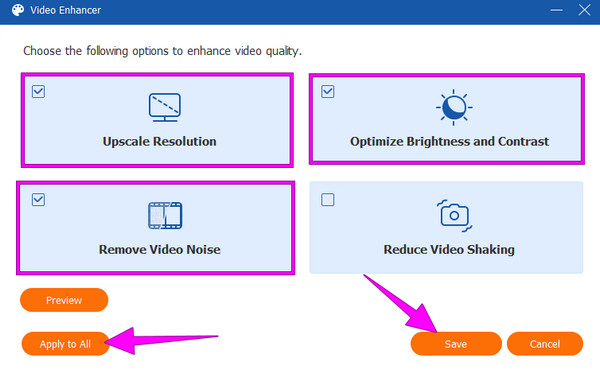
After that, check the formats of your outputs if they have your preference. Then, hit the Convert All button and wait for the process to finish.
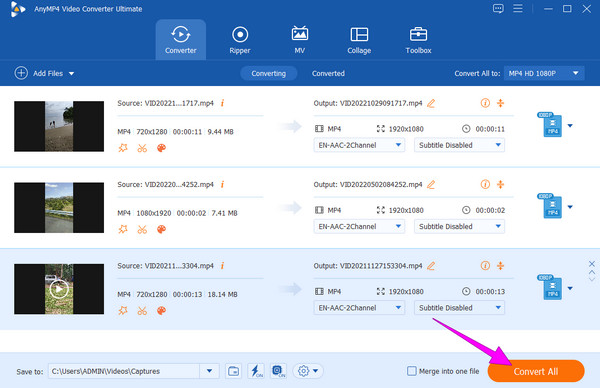
Why are some of my received videos on the iPhone poor in quality?
This causes various reasons. But the main reason why is that the video might be compressed, resulting from reduced quality.
What is the best video quality that I can have for my iPhone video?
As of this writing, the best video quality for your iPhone is 4K with a 4096×2160 resolution.
What is the biggest disadvantage of using a mobile app for video enhancement?
There are various disadvantages to using mobile apps. So far, the biggest is the ads that most of the apps have.
To conclude, only the best iPhone video enhancers are outlined in this article. Your job now is to choose which among them deserves the spot on your iPhone. However, if you don’t want to install any on your phone, you can always divert the video enhancement to your computer. If this is the case, then use Video Converter Ultimate.
More Reading
4 Amazing Blur Video Apps for Your iPhone and Android
Do you need to blur parts or faces on your video? Get to this post and see the best apps to blur faces in videos using your Android and iPhone. Click here now!
Efficient Solutions on How to make a movie on iPhone
Discover different ways on how to create a movie on iPhone using free apps quickly. This post will make you a pro in creating movies with just your phone.
Easiest Methods on How to Speed Up a Video on iPhone
Do you want to know how to speed up video on iPhone? This article will introduce applications and give you enough information that will be useful to you.
How to Slow Down a Video on iPhone Easily Yet Professionally
Do you want to learn the effective ways to achieve a slo-mo video on your iPhone? Get in here and see the list of practical apps for this task on your iPhone.