Top 4 Methods to Join M4V Files on Mac and Windows PC
Looking for a free way to join M4V files into a single file on your Mac or Windows PC?
Many video editor and merger tools can help you combine two or multiple M4V files together. This post shares 4 effective methods to merge M4V. You can use your preferred M4V joiner and follow the guide below to easily join M4V files on your computer.

First, you can use the popular Free Video Merger to join M4V files on either a Mac or Windows PC directly online.
It supports most video formats including M4V, MP4, AVI, FLV, MOV, and more. You can rely on this free online video merger to combine two or more M4V files into one. It is compatible with any web browser like Safari, Chrome, IE, Firefox, and Yahoo.
Open your browser and navigate to this online M4V merger site. Click Add Video for Merging button to install a small-size launcher for the M4V files combining. Then a pop-up window will appear on the screen for you to upload M4V video clips. This online video merger is totally free and 100% secure.

When you enter the Merging videos window, you should ensure all added M4V files are in a right merging order. During this step, you are allowed to add more files or delete clip(s) according to your need.
Select a suitable video resolution and output format. Then click the Merge Now button to start joining M4V files online.

You can choose a right destination file folder for the merged video. When you see the Join Successfully notification on the screen, click the OK button to finish the process.

This software also supports various formats for merging like MP4, MOV, MKV, WMV, AVI, and more.
If you are a Mac user and want to merge two M4V files into a single video, you can rely on its default video editor, iMovie.
Open iMovie on Mac, click File menu on the top and then choose New Project from the drop-down list to create a new project. Also, you can click Create New to start a new project in iMovie.
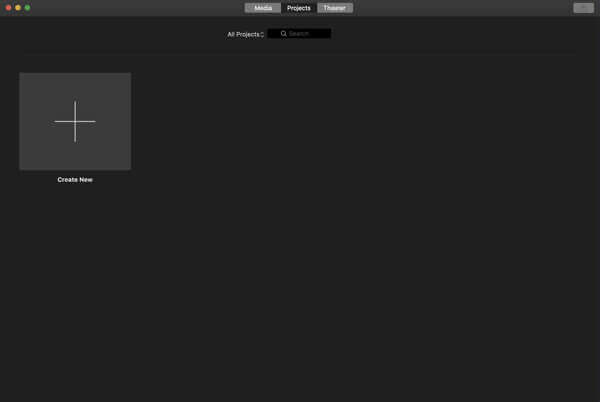
Click + icon or Import Media to load your M4V files. Here you can also click File, choose Import and then select the Movies option to add your video clips.
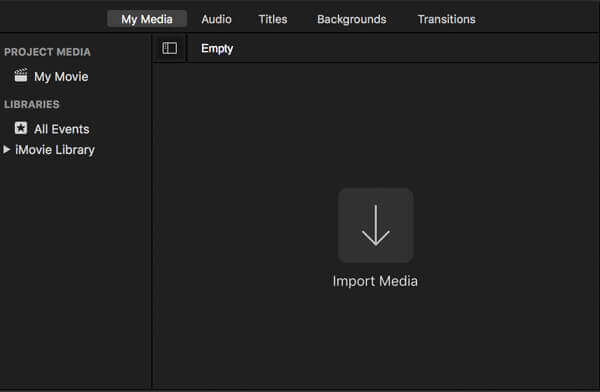
Drag your imported M4V files to the Timeline layout. Then arrange the video order based on your need. Many useful editing features are designed in iMovie, you can use them to edit your M4V files.
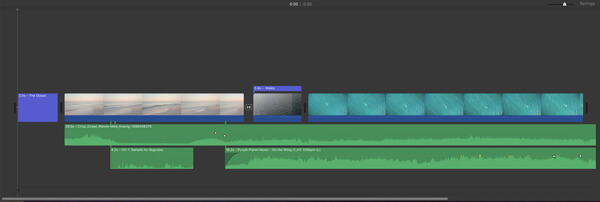
After all your editing operations, you can click Share icon in the top-right corner and then select the File option. Choose a suitable output format, resolution, and quality, rename the file, and then store the merged video on your Mac.
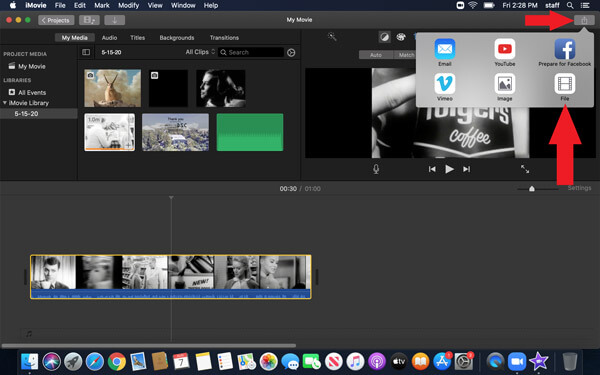
If you want to use its editing features in iMovie, you are not willing to miss split-screen.
If you have VLC installed on your computer, you can use it to merge M4V files with ease. VLC is a free and open-source media player which carries many basic editing features. It is compatible with Windows, macOS and Linux.
Open VLC Media Player on your Windows PC or Mac. Click Media on the top menu bar and then choose Open Multiple Files.
In the Open Media window, click the Add button to load all M4V files you want to merge.
Click the Down arrow icon next to the Play button and then select the Convert option from the drop-down list. Click the Convert button.
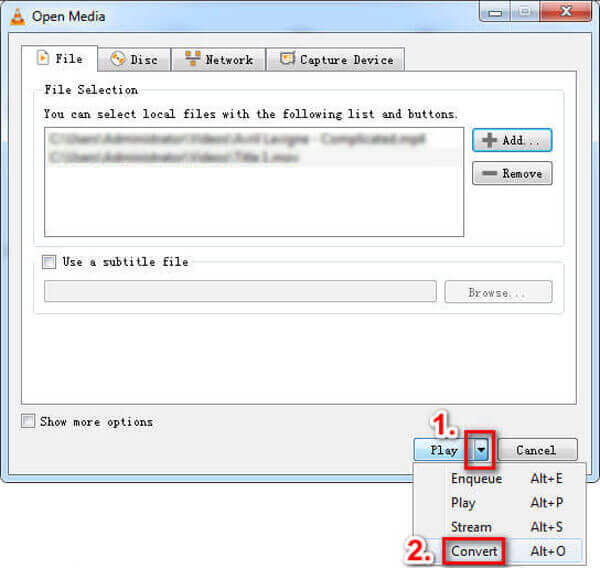
Custom more convert options according to your need. After that, click Start button to start merging M4V files.
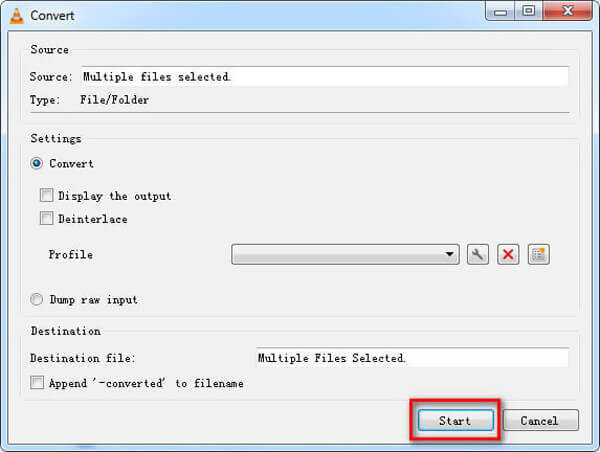
Besides the methods above, you can also use the professional video editor and converter software, Video Converter Ultimate to join M4V files on Mac or Windows computer.
Free download, install and run this M4V merger tool on your computer. Click Add Files button to import your M4V clips.

Tick the Merge into one file box ahead of Convert All button on the bottom right. Before merging M4V clips, you can use its editing functions to edit videos and custom output effects. Here you can use Cut feature to remove unwanted video contents.

Choose a right output format from the Convert All to. Click on the Convert All button to start merging M4V files into one.

Can I join M4V files on Mac using QuickTime?
Yes. You can use QuickTime Player on your Mac to merge M4V files. Open one M4V video in QuickTime, drag and drop the other M4V file onto the playback window, and then click the Done button to join M4V files using QuickTime.
Can I join M4V files in HandBrake?
HandBrake is a popular free video transcoder and converter. It is mainly designed to convert video files. You can’t use it to combine videos together.
What program opens M4V files?
M4V is one kind of Apple video format that can be natively supported by iTunes and Apple QuickTime Player. Besides, you can use some popular third-party media players like VLC, RealPlayer, MPlayer, DivX Plus Player, and more to open M4V files with ease.
Here in this post, you can learn 4 simple methods to join M4V files. Whether you are using a Mac or a Windows 11/10/8/7 PC, you can find a suitable M4V merger tool to combine video clips together with high quality.
More Reading
Best Free M4V Player for Windows/ Mac/iOS/Android You Should Not Miss
If you encounter iTunes or QuickTime Player can’t open M4V issues, you can get the best free M4V player to play M4V files smoothly here. There is no need to install M4V codec or convert M4V to MP4.
Ultimate Guide to Convert M4V to MP4
Is M4V the same as MP4? How do I convert M4V to MP4 on Windows? Is there any free M4V to MP4 converter for Mac? This post shares 5 easy ways to convert M4V to MP4 on Mac, Windows PC and free online.
Merge AVI Video Files Online For Free in 1 Minute
How to combine AVI files into one when you got two or several AVI video files waiting to be combined? This article will give you two efficient methods.
The Best Way to Convert Blu-ray to M4V
How to convert Blu-ray to M4V? This guide will show you the simplest way to free rip Blu-ray disc or folder to M4V with best Blu-ray Ripper freeware.