VOB (Video Object) is a multimedia container format that mainly used in DVD-Video media to store videos, audio tracks, subtitles, DVD menus and navigation contents.
When you get several separate VOB files, you may want to combine them into for later viewing, editing, or sharing. Are you looking for a simple way to join VOB files?

This post will walk you through how to join VOB files. You can learn 3 effective methods to merge multiple VOB files into a single video.
Part 1. How to Join VOB Files on Windows PC and Mac Without Quality Loss
Video Converter Ultimate is an all-featured video editor and converter tool which can help you merge two or more VOB files together without quality loss. You can use it as a VOB joiner, VOB merger, or VOB combiner to join VOB files.
Besides the video merging feature, it also carries many other useful editing functions including cut, crop, rotate, adjust effects, enhance video quality, add 3D effects or apply filters, add your personal watermark, and more.

- Merge two or multiple VOB files together on Windows 11/10/8/7 PC and Mac.
- Support high resolution videos even up to 8K/5K/4K and lossless/lossy audio files.
- Change subtitles and audio tracks of edited videos.
- Offer more tools like Media Metadata Editor, Video Compressor, GIF Maker, 3D Maker, and Video Enhancer.
Free Download
For Windows
Secure Download
Free Download
for macOS
Secure Download
Step 1.Double click on the download button above to download this VOB merger tool on your computer. Run the installation file and follow the instructions to free install and run it.
When you open this software, click the big plus icon or Add Files button to load the VOB files you want to merge.

Step 2.You should know that, your VOB files will be merged in the order as they listed in the video merger tool. So you should click the down/up icon to arrange them and ensure they are in a right order. Also, you can click Cut icon under the added video to remove some unwanted parts with the video cutter.
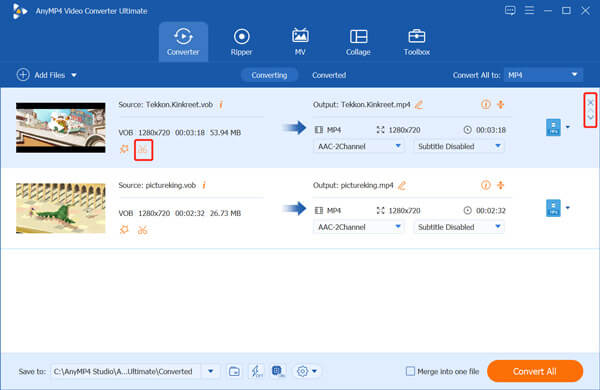
Step 3.Tick the Merge into one file box ahead of the Convert All button in the bottom-right corner.

Step 4.If you want to select another output format for the merged video, you can click the Convert All to. During this step, you should choose a format that maintains the original image and sound quality. After that, you can click Convert All button to start combining VOB files together.
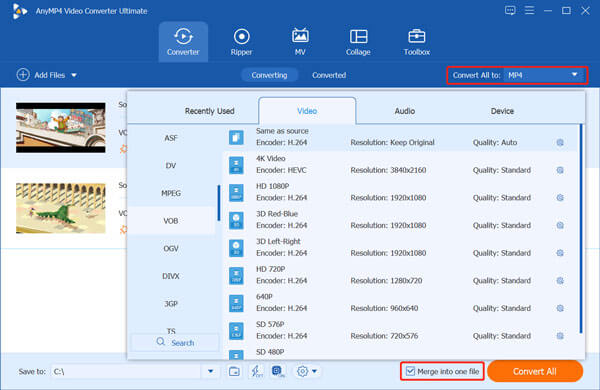
The edited video won’t be added with any watermark. Moreover, with the adoption of the advanced accelerate technology, it can give you a super-fast VOB merging speed.
Part 2. How to Merge VOB Files Online and Free
To join VOB files, you can also rely on some free online video joiner tool. Here we introduce you with the popular Free Video Merger to combine video clips into a single file. Compared with other online VOB mergers, it has no limits to the VOB file size and account sign in/up. More importantly, this free online tool won’t add any watermark to your output video.
Step 1.Go to this Free Video Merger site on your browser like Chrome, IE, Firefox or Safari. Click Add Video for Merging button to install a small launcher for the online VOB merging. Then upload your videos through a pop-up window.

Step 2.After uploading, you can select a suitable output video resolution and format for your video. Then click Merge Now button to join VOB files together.

Apart from VOB files, it also supports videos in many other formats including MP4, AVI, MOV, FLV, WMV, 3GP, and more. You can use it to combine any video clips into one while keeping the original quality.
Part 3. How to Merge VOB Files Together Using VLC
VLC Media Player is designed with many editing features including the video merging. If you get VLC installed on your computer, you can use it to join VOB files.
Step 1.Launch VLC Media Player on your computer. It is compatible with Windows 10/8/7, macOS, and Linux. You can free install a right version from its official VideoLAN site. Click Media menu on the top and then select the Open Multiple Files option from the drop-down list.
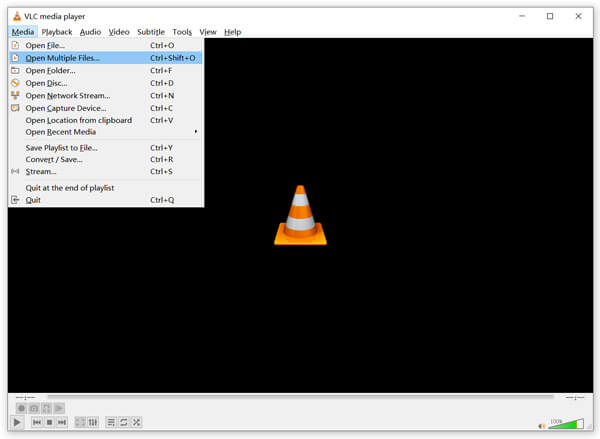
Step 2.In the pop-up Open Media window, click Add button to browse and import the VOB files you want to merge under the File tab. Then click the Play button and select the Convert option.
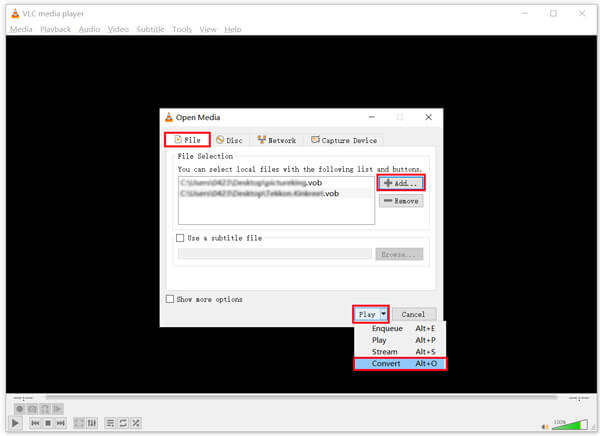
Step 3.In the new Convert window, you can select a suitable output format for output video from Profile. You’d better tick the Display the output option under the Settings. Then click on Start button to join VOB files using VLC.
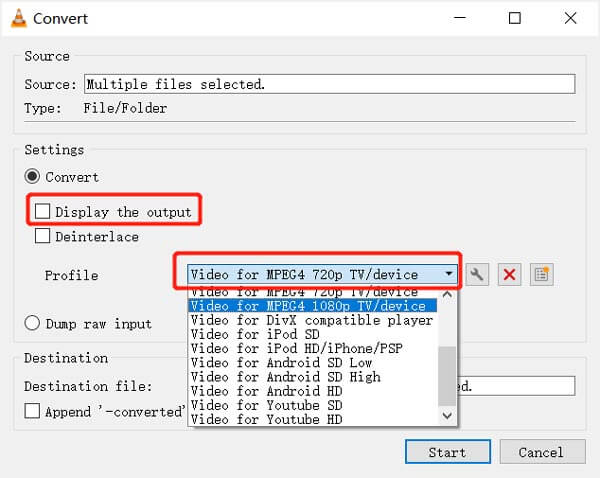
It will take some time to complete the VOB files merging. Don’t close VLC as long as you can still see the Converting file notification on the top part of VLC Media Player.
Part 4. FAQs of How to Join VOB Files
-
Can I play VOB files in Windows Media Player?
Windows Media Player does not natively support the VOB format. If you want to play VOB files in Windows Media Player, you need to install the necessary VOB codec.
-
What program will open VOB files?
To open VOB files on your computer, you can rely on some third-party media player like VLC Media Player, PotPlayer, KMPlayer, Winamp, GOM Player, MediaPlayerLite, and more.
-
How do I free convert VOB to MP4?
To free convert VOB to MP4, you can use the popular Free Video Converter to make the video conversion directly online. It is able to convert video files in any popular video formats while keeping the source quality.
Conclusion
How do I merge VOB files together? Whether you want to join VOB files or combine video clips in other formats, you can use the recommended video merger tools above to change multiple videos into a single file with ease.
More from Blu-ray Master


