Top 3 WMV Video Joiners to Merge WMV Files Together
WMV (Windows Media Video) is a common Microsoft container format that can be natively played by Windows Media Player. It is particularly made for the Windows operating system. So, you may easily access and get many WMV files on a Windows 10/8/7 PC. Do you have the need to join MKV files together to be viewed as one whole sequence?

This post will tell you 3 simple and effective ways to merge WMV clips. Whether you are using a Windows PC or a Mac, when you want to combine two or more WMV parts together, you can choose one suitable MKV merger to join WMV files with ease.
To join multiple WMV clips together, you can rely on some free online video merger. There are a large number WMV joiner tools offered on the market that can help you merge WMV. Here we recommend the popular Free Video Merger for you. It supports many commonly-used video formats including WMV, MP4, MOV, FLV, AVI, MKV, and more. You can take the following guide to join MKV files free.
Open any web browser on your computer, either a Windows 10/8/7 PC or a Mac, search for and go to this MKV merger freeware site.
When you get to the page, click on the Add Video for Merging button and then follow the on-screen instructions to free install a small-size launcher for the WMV files combining. After installing, a pop-up window will appear on the screen for you to select and upload your WMV clips. This web-based WMV merger is totally free and 100% secure.

Select a right output video resolution and format for the merged WMV file. Then click Merge Now button to start joining MKV files. During this step, you should ensure the added WMV clips are in a right order. You are allowed to add more video clips based on your need.

Choose a destination file folder for the merged WMV. After that, the WMV videos merging process will start. When you get the Join Successfully notification, click OK button to finish the WMV merging.

Windows Movie Maker is an official video editor for Windows users that can join WMV files together. If you are using a Windows 7 computer and have Windows Movie Maker installed, you can directly use it to merge WMV.
Open Windows Movie Maker on your computer, click Add Videos and Photos button under the
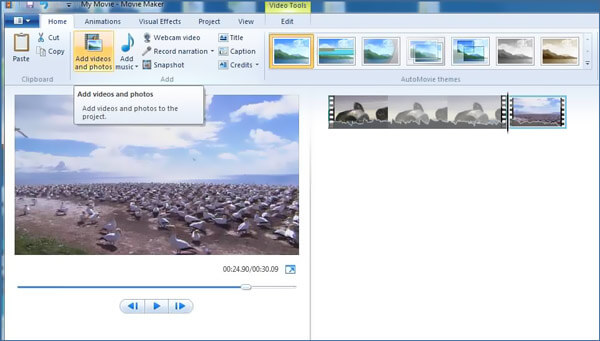
You need to drag and put all your WMV files into Windows Movie Maker’s Storyboard pane. To combine WMV clips together into one large video, you need to place them in a right order.

Before merging, you can click the Play button to preview the merged video effect. Then click on the Movie Maker tab which located in the top left corner to save and export the merged WMV file.
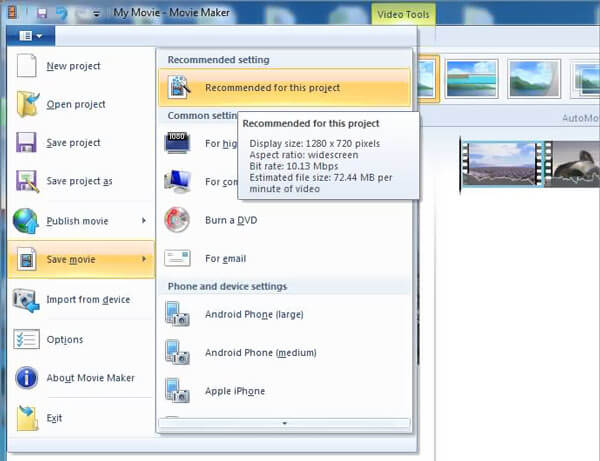
Note that, Windows Movie Maker is no longer available for Windows 10. If you are using a new Windows system, you can’t use it to join WMV files. Instead, you can rely on its Photos app to get the job done.
When you merge WMV, you may also need other editing features like cut, crop, rotate and more. So here we introduce you with a powerful video editor, Video Converter Ultimate. It has the capability to combine two or more video clips without quality loss. More importantly, it is designed with all basic editing functions you need. It even allows you to add new subtitles and audio tracks to video.
Free download, install and run this all-featured WMV merger tool on your computer. Click Add Files button to add your video files. Besides WMV, it also supports MP4, MOV, FLV, AVI, MKV, MPEG, VOB, and more.

After you import all video clips, you can use various editing functions to edit your videos and adjust output effects. After that, you need to tick the Merge into one file box ahead of the Convert All button in the bottom-right corner.

Choose an output format you need from the Convert All to. Then click on Convert All button to start merging WMV files together.

Is WMV still used?
Yes, the WMV format is still widely used in Windows system. If you are a Windows users, you can easily access lots of WMV files while using your computer.
Can I play WMV on TV?
WMV files work well with Windows system, Windows Media Player and compatible programs. Many smart TVs support the WMV format. There are several methods to watch WMV files on a TV, depending on your computer model and available TV accessories. Also, you can choose to convert WMV to MP4 for better playback.
Why WMV file is not playing?
You should know that, WMV format is not compatible with Apple devices and default programs like QuickTime Player. What’s more, even you are trying to play a WMV file using the Windows Media Player, you may not open it if you don’t have some correct version of the codec or the codec is corrupt. In that case, you can rely on some third-party player like VLC, PotPlayer, or MPlayer to help you view WMV files.
After reading this post, you can get 3 great WMV mergers to help you combine several WMV files together. For more questions about how to join WMV files, you can leave us a message.
More Reading
How to Play WMV Files on Mac OS X/11
Want to find the best solution to play WMV files on Mac? This post shows 4 free ways to open WMV files in Mac OS X/11.
Play WMV on iPhone – 5 Best Approaches to Enjoy WMV Movies on iOS Devices
When you want to play WMV videos on iPhone or iPad? You can choose a WMV media player, or convert WMV to iPhone compatible formats from the article.
WMV on Android – 4 Best Ways to Play WMV on Android Phones and Tablets
Is it possible to play WMV on Android phones/tablets? You can learn more details about the 4 efficient WMV Players for Android to playback the WMV videos from the article.
How to Open WMV in QuickTime – 2 Efficient Methods You Should Know
How to fix the error message QuickTime can’t open WMV file on your MacBook? Just learn more about the troubleshooting and tips to play the WMV videos with QuickTime.