Merge MPEG-4 Files with 3 Best Video Joiners
MPEG, stands for Moving Picture Experts Group, is one kind of commonly-used multimedia container format standard. You can easily access many MEPG files like MPEG-4 videos. Are you looking for a simple way to merge MPEG-4 files?

This post shares 3 great MPEG merger tools including free online ones to help you join MPEG files together. You can get detailed guide below and then select your preferred method to merge MPEG-4 files easily.
To merge MPEG-4 videos, you can rely on some online video merger. In case you don’t know which one you should choose, here we introduce you with the popular Free Video Merger.
This online MPEG joiner freeware enables you to join MPEG files on any web browser including Google Chrome, Microsoft IE, Safari, Firefox, and Yahoo. It supports many frequently-used video formats like MPEG, MPG, MP4, FLV, AVI, MOV, VOB, and more.
Open your browser and go to this free online MPEG merger site. Click the Add Video for Merging button and then follow the on-screen instructions to install a small-size launcher for the MPEG-4 files merging. Upload your MPEG files through the pop-up window.

When you enter the Merging videos window, you can arrange video order and add more video clips to it. Select the video resolution and format for the output file. After that, you can click on the Merge Now button to start merging your MEPG-4 files online.

Choose a suitable destination file folder for the merged video. When you see the Join Successfully notification, click OK button to finish the merging.

VEED MPEG Joiner is another popular online video combining tool that can help you join MPEG files. You may be familiar to the VEED. It is an all-featured video editor which offers various video editing tools for users to directly edit videos online. It has a specific MPEG Joiner page to merge MPEG videos as one video file.
Navigate to the VEED MPEG Joiner page on your web browser. Click on the Choose MPEG Files button.
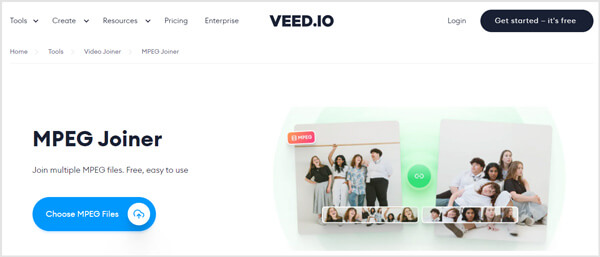
You will be taken to the Upload a Video or Audio File window. Click Upload a file to select and add your MPEG files. You are also allowed to add files from Dropbox or through Record feature. Note that, its free version only allows you to upload files less than 50 MB.
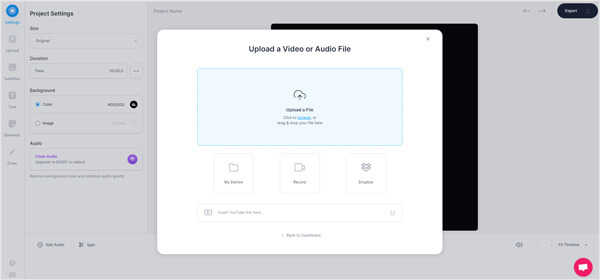
Ensure all your added MPEG files are placed in a right order. Then click on Export button in the top-right corner to start combining video clips.
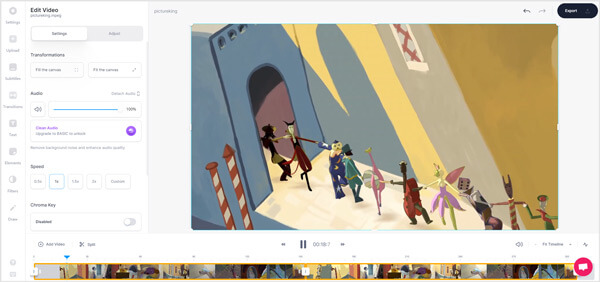
Choose a right output video quality and then click Export Video button to save the merged file on your computer. This merged video will be added with a watermark. You need to upgrade to a paid version to remove it.
If you prefer merging MPEG-4 files with a professional video editor, rather than using a free online MPEG joiner tool, you can give the powerful video editor and converter software, Video Converter Ultimate a try. It has the capability to join two or multiple video clips together without quality loss and watermark.
Double click on the download button above and follow the instructions to free install and launch this video merger software. When you enter it, click Add Files button to import MPEG files or other videos.

All your added video clips will be merged in the order as they listed in the software. You can freely drag them to ensure they are at the right position. Tick the Merge into one file box ahead of the Convert All button.

Choose a right output format for the merged video from the Convert All to. Click on Convert All button to start merging MPEG files together.

As it mentioned above, this video editor is designed with many useful editing features. Before you merge MPEG-4 files, you can use them to edit video, adjust effects, or enhance quality based on your need. It also enables you to add new background music to video, and add subtitles.
Question 1. What is MPEG?
MPEG is a common multimedia container format standard which developed by the Moving Picture Experts Group, as a part of MPEG-4. It is an international standard for encoding and compressing video images. Videos in a MPEG file are compressed using either the MPEG-1 or MPEG-2 compression. MPEG format can store data compressed at a high rate. In general, its filename extension is an .mpg or .mpeg. An MPEG-4 video file is usually seen ending with the MP4 file extension.
Question 2. How do I join MPEG files on a Mac?
To join two MPEG files on a Mac, you can use its default video editor, iMovie. It carries many basic editing features including the video merging. You can easily import all MPEG files to the iMovie and then export them as a single file.
Question 3. How do I convert MP4 to MPEG free?
To free make the video conversion from MP4 to MPEG, you can directly change the file extension from .mp4 to .mpeg. Or you can rely on some free online video converter to change MP4 to MPEG with ease.
Want to merge MPEG-4 files? After reading this page, you can learn 3 effective ways to join two or multiple MPEG files together and export them as a single file. When you have the need to combine video clips, you can use any video joiner from above to edit your files.
More Reading
Top 6 MPG MPEG Players for Windows/Mac/iOS/Android
Read and get the best free MPG MPEG player in 2020. This article shows the complete review of each MPG MPEG media player. Later, you can play MPG MPEG files on Windows 10, Mac, iPhone and Android for free.
How to Use FFmpeg to Convert MKV to MP4 Lossless
You can be familiar with FFmpeg to convert MKV to MP4 lossless. Or there is another FFmpeg alternative that offers easy MKV to MP4 Conversion too.
How to Merge Several MP4 Files Together without Losing Quality
Here are 5 best MP4 Joiner software for Windows and Mac. They let you join or merge two or more MP4 files into a single video in order to tell a whole story.
How to Convert MPEG/MPG/MPEG2/MPEG 4 Videos to DVD for Free
Need to burn MPEG video files to DVD discs? Are you looking for free MPEG to DVD burning software? Read this post to get the collection list of freeware to burn MPEG to DVD.