3 Easy Ways to Merge Two or More Videos Together No Watermark
While video editing, you may often have the need to merge video. Are you looking for a simple way, especially a free way to combine two videos together?
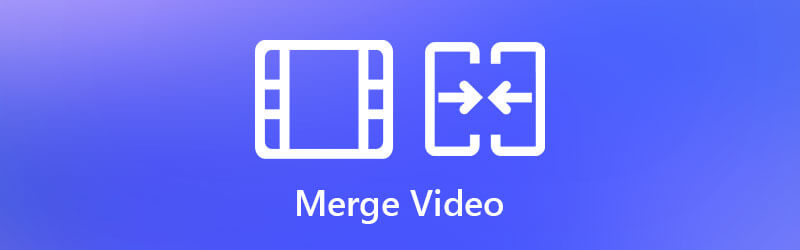
This post shares 3 effective ways to combine videos. Whether you want to merge videos side by side online, join video files in VLC, or rely on some professional video merger tool to combine two or more videos together in Windows 10/8/7 or macOS, you can find a detailed guide to help you do that.
When you search for how to merge videos together on the internet, you can see many searching results are linked to an online video merger. Here at the first part, we like to introduce you with the popular Free Video Merger to merge video free online.
Free Video Merger supports all frequently-used video formats like MP4, MOV, MKV, FLV, WMV, 3GP, VOB, MPG, and more. It allows you to merge multiple videos into one new file while keeping a high quality. This web-based video merger is totally free and 100% secure. You can follow the steps below to merge two or more video clips together online.
Open your web browser and go to this free online video merger site. Click the Add Video for Merging button and follow the on-screen instructions to install a small-size launcher for the video combining. After that, a pop-up window will appear on the screen for you to select the video clips you want to merge.

Now you will be taken to the Merging videos window. Here you can add more video files based on your need. Also, you can select a suitable resolution for the combined video. This free video combiner will display the duration for you. It also allows you to choose a new output format. After these operations, you can simply click on the Merge Now button to start joining video files.

Select a destination file folder for the new created video. Then the videos merging process will begin. When you see the Join Successfully notification, click on the OK button.

VLC is a free and open-source media player tool which also carries many useful editing features including the video merging. You can rely on it to merge videos with ease.
Open VLC Media Player on your Windows 10/8/7, macOS or Linux computer. Click Media menu and then choose the Open Multiple Files option from the drop-down menu.
In the new Open Media pop-up window, under the File tab, and click Add button to select and import the video files you want to merge. After that, click on the Convert/Save button and then choose the Convert option.
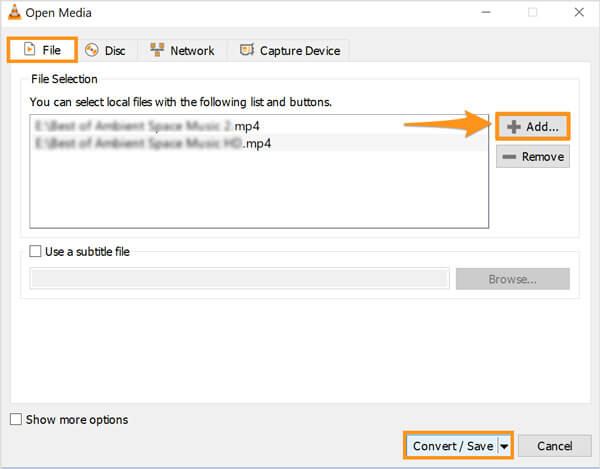
In the Convert window, you can select a suitable output format for this combined video. Click Browse button on the bottom right to set the destination file location. Then click on Start button to merge videos in VLC.
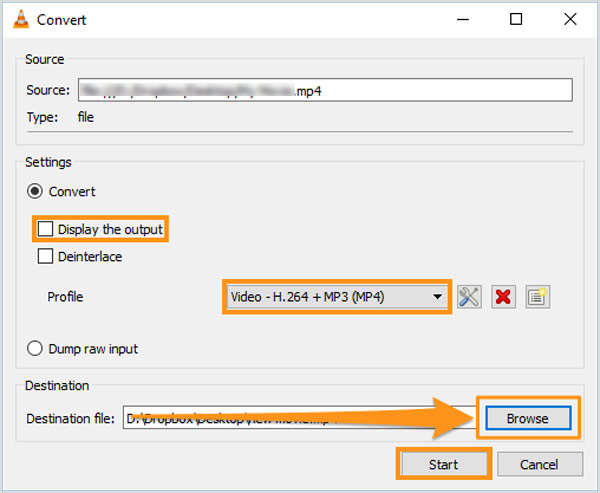
During this step, you’d better tick the box ahead of the Display the output option. By doing so, you can easily locate the merged video on your computer.
If you want more editing features and prefer a better video merging experience, you should turn to the professional video editor and converter software, Video Converter Ultimate. As a video merger, it has the capability to join any two or more video clips together while maintain the original quality. It highly supports all popular video and audio formats. When you merge videos, you can freely edit them, and add new subtitles and audio tracks to the new merged video.
As it mentioned above, this video joiner allows you to merge videos in Windows 10/8/7 and macOS. You should pick the right version based on your system and free install it on your computer. When you enter it, click Add Files button to import your video files.

Tick the Merge into one file box ahead of the Convert All button in the bottom-right corner.

Select a suitable output format from the Convert All to. Then click on Convert All button to start merging all added videos together.

Before merging videos, you can use different editing functions to edit your videos and adjust effects. For instance, you can use Cut feature to remove some unwanted video content with the video cutter. Also, you are allowed to add your personal watermark to the merged video.
How to merge videos side by side?
To place two videos side by side and merge them together, you should use a video editor which carries the split screen or double screen feature. Here you can use the recommended Video Convert Ultimate above to merge videos side by side. When you enter it, use Collage to place videos side by side.
Can I merge video clips together on Mac using iMovie?
Yes. iMovie is the default and official video editor for Mac users. It has a quick merge function for you to connect two videos together. You can add your video clips to the timeline of iMovie, and then drag one clip to the end part of the first video. By doing so, two clips will be merged together with ease. After that, you can export them as one whole video file.
Can I merge videos of different formats?
Yes, with all the recommended 3 video merger tools, you can freely add videos in different formats and then combine them together.
Here in this post, you are introduced with 3 great video merging tools to merge video. You can pick your preferred video joiner and follow the related guide to combine videos together.
More Reading
Merge AVI Video Files Online For Free in 1 Minute
How to combine AVI files into one when you got two or several AVI video files waiting to be combined? This article will give you two efficient methods.
15 Video Collage Maker Applications Worth You to Use on Computer and Mobile
Here are the top 15 best video collage maker applications for you to make amazing artworks on Windows, Mac, iPhone and Android devices like professionals.
How to Merge Several MP4 Files Together without Losing Quality
Here are 5 best MP4 Joiner software for Windows and Mac. They let you join or merge two or more MP4 files into a single video in order to tell a whole story.
3 Ways to Make a Split Screen Video in iMovie
How to put two videos side by side in iMovie? How to split video in iMovie? Can I combine two videos side by side on iPhone or iPad with iMovie? This post gives a detailed guide about iMovie split screen.