How to Enable and Stop Mirror Front Camera
Most phones are set to mirror front cameras. Under most circumstances, that won’t bother you. However, in some cases, after taking a selfie and looking at the photo in Camera Roll, you do not want your phone to mirror the image. So how to stop the mirror front camera?
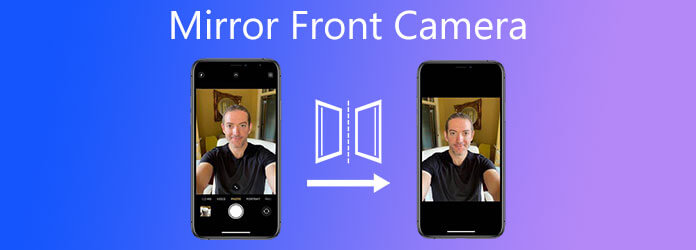
iOS allows you to mirror the front camera or disable it on iPhone and iPad based on your need. You can follow the steps below to set the mirror front camera setting on your iPhone.
Whether you want to enable a mirror front camera on your iPhone or stop it, you should go to the Settings app. Please scroll down to locate the Camera option and tap on it.
When you enter the main Camera interface, find the Mirror Front Camera option and customize the feature there.
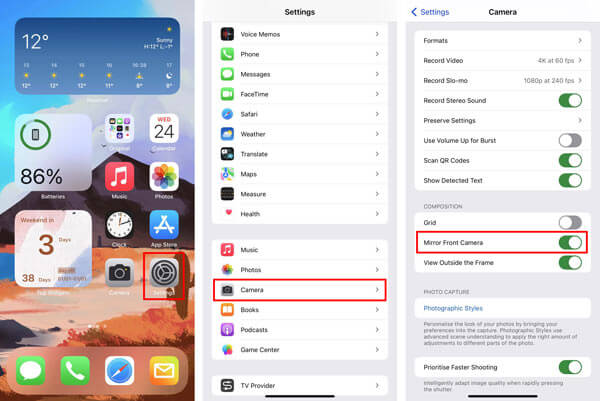
Note that, after changing the Mirror Front Camera option, you won’t see any difference while taking photos or recording video. You should try taking some selfies, check them in the Photos app, and then choose to enable Mirror Front Camera on iPhone or not.
Similar to iOS, Android also offers a Mirror Front Camera option for users to customize the front camera’s photos. You can take the following guide to enable or disable the Mirror Front Camera on Android devices.
On your Android phone, open the Camera app and then tap Settings (three dots).
Scroll down to locate the Mirrored photo, Mirror photos for front camera, or Pictures as previewed option. Then you can turn on or turn off this mirror front camera feature on your Android phone.
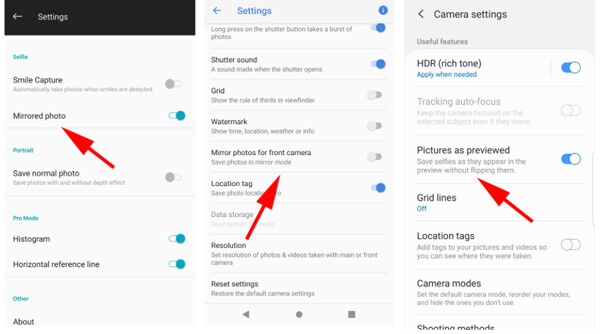
You may need to mirror the recorded video and make a horizontal flip. To do that, you can rely on the powerful video flipping software, Video Converter Ultimate.
First, you need to free install and run this video editor on your computer. Ensure you download the correct version and import the video to it.

Click the Edit icon under your added video to enter the main video editing window.

Under the Rotate & Crop feature, use the Horizontal Flip feature to edit and custom this mirror selfie camera video. There are also many other editing functions offered for you to edit video and custom output effects. After editing, click the OK button to move on.

Choose the right output format from the drop-down list of Convert All to. Then click the Convert All button to save it on your computer.
Can I mirror a video on iPhone?
Yes, iOS is designed with some built-in features for you to directly edit video on iPhone. You can rely on its rotate function to mirror a video with ease. Find and open the video in the Photos app, tap Edit in the top-right corner, choose to rotate feature to reveal the horizontal flip on the top left. Then you can freely mirror video on your iPhone.
Why is the front camera mirror image?
Mirror images can be more natural for most people to see of themselves. Moreover, it is easier to navigate the front camera that way.
How to mirror a captured photo on iPhone?
You should also go to the Photos app when you want to mirror pictures on your iPhone. Open the photo you want to mirror, tap Edit, choose to rotate, and then use the horizontal flip feature to mirror it.
Whether you want to enable or stop the mirror front camera feature on iPhone and Android phones, you can find a detailed guide to do that. After reading this post, I hope you can learn more helpful information about mirror front cameras.
More Reading
2 Quickest Solutions to Rotate MP4 Videos and Save for Free
Do you feel confused when your video plays upside-down or 90 degrees rotated? Read this article to learn more about how to flip and rotate MP4 videos in 2 efficient ways.
[Detailed Steps] How to Make Reaction Videos for Social Media
Don’t know how to make complex reaction videos? This article will introduce 2 methods to make unique reaction videos on the computer and mobile easily.
8 Best Side-by-side Video Apps to Combine 2 Videos into One Screen
When you want to put two videos into one screen side by side to make comparison videos, you can learn the best 10 side-by-side video apps in this article.
3 Verified Methods to Export Your iMovie Project to MP4
In this concrete guide, we will demonstrate how to export video project from iMovie in the MP4 format. So that you can watch the movie on any devices.