How to Crop a Video Using QuickTime Player without Quality Loss
“I have some videos that I have shot, now I need to crop into the subject and get rid of the unwanted parts around the subject, how do I crop the video in QuickTime?” As the pre-installed media player, QuickTime works well on Mac. In addition to video playback, it also offers several bonus features. Can you crop or resize a video with the built-in media player? This article will answer the question in detail.

It is right that you can find some useful tools in QuickTime, but the app is just a media player but not a video editor. With the free media player, you can trim a video and remove unwanted frames. When it comes to cropping video images, you cannot find any relative feature.
Does that mean you cannot crop a video in QuickTime Player? The answer is no. The Screen Recording feature in QuickTime can meet your need. You can decide the recording area and crop the video indirectly with QuickTime. Another problem is QuickTime cannot record the sound from your device. So, you have to get an emulating audio program, such as Sunflower.
Firstly, you’d better copy and paste the video to your desktop screen. Make sure that you have installed Sunflower on your disk.
Then run QuickTime Player, go to the File menu, and select New Screen Recording. Now, the Screen Recording dialog will pop up.
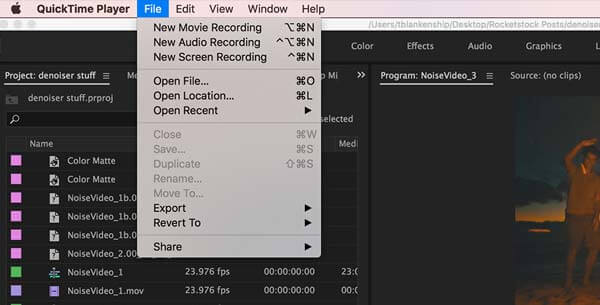
Click the arrow icon and select Sunflower as the audio source. Set other options according to your situation.
Open the target video on your screen, and click the Record button on the Screen Recording dialog. Then adjust the recording area box until it covers the subject you want to keep on the video.
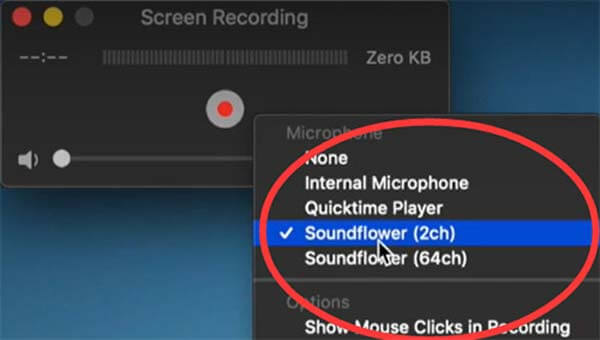
Hit the Start Recording button to begin cropping the video using QuickTime. When it is done, click the Stop icon on the top menu bar. Finally, go to the File menu, select Export, and follow the on-screen instructions to save the video.
Note: You must be patient and monitor the process since QuickTime cannot stop recording automatically. Moreover, it can only save the video in MOV format. If you cannot find Sunflower, you have to record the video with the microphone, which captures noise too.
As you can see, QuickTime is not a good way to crop a video. Firstly, it is only working on Mac. Moreover, you can only crop a video using the screen recording feature. That is a waste of time if your video is very long. Plus, the video output format is very limited. It makes sense that so many people look for a QuickTime alternative to edit their videos. Blu-ray Master Video Converter Ultimate is just the tool that you need.
Main Features of the Best QuickTime Alternative
Fire up the best QuickTime alternative when you need to crop a video or several videos. It is compatible with Windows 10/8/7 and Mac OS X. Head to the Add Files menu at the top left corner, and choose Add Files or Add Folder to open the target video or videos from your computer.

Next, press the Edit button with a magic-bar icon under the video title. The video editor window will appear. Go to the Rotate & Crop tab from the top ribbon, and locate the Crop section. Here you have two ways to crop a video with a QuickTime alternative:
Adjust the cropping box in the original panel until you are satisfied.
Set the new dimensions in the Crop Area boxes to crop the video exactly. You can also resize the video by changing the Aspect Ratio and Zoom Mode. View the result in the Output panel and click OK to confirm it.

Tip: If you intend to crop other videos with the same settings, click
Go back to the home interface, click the Folder button, and select a location path in the Save to box. At last, click on the Convert All button to export the cropped video to your hard drive.
Note: If you intend to change the video output format, click the Convert All to menu at the top right side, and do it on the profile dialog.

How do I resize a video in QuickTime?
Although QuickTime is a nice media player on Mac, it does not provide video editing features except trimming. In another word, you cannot resize a video in QuickTime or crop unwanted subjects.
What is the easiest way to crop a video on Mac?
The easiest way to crop a video on Mac is iMovie, which is the built-in video editor. You can create a new movie project, import a video, put it on the timeline, and use the Crop tool above the composition panel to get the effect.
Can I change the video aspect ratio in QuickTime?
Press the Command + J keys on your keyboard, and uncheck the box next to Preserve Aspect Ratio. Next, enter the new aspect ratio into the Scaled Size boxes. Press your Enter key and close the Properties dialog.
This guide has explained how to crop or resize a video in QuickTime Player on Mac. Though it does not provide relative functionality, the screen recording feature can help you get the desired effect indirectly. Blu-ray Master Video Converter Ultimate is another option to crop a video and get rid of unwanted parts from the images. More questions? Please leave a message below this post.
More Reading
Concrete Guide to Rotate a Video in iMovie on iPhone and Mac
How to rotate a video in iMovie app? This guide shows you the steps on both iPhone and MacBook Pro/Air/iMac and correct the image orientation easily.
The Easiest Ways to Rotate a Video on Android Phones or Tablets
Once you’ve found your clips in the wrong orientation, read this tutorial, and follow the concrete guide to rotate videos on Android device easily.
Top 6 Easiest Ways to Flip a Video on Windows/Mac/iPhone/Android
How to mirror or flip a video? Learn this post, pick the right tool, and follow the steps to get the effect on your computer or mobile device.
Top 5 Apps and Software to Flip a Video on Computer and Mobile
If you are facing the problem that capturing some videos sideways, you are very lucky since this guide shows you the best flip video apps and software.