How to Remove Watermarks and Make Videos Clean: Best Ways on PC, Online, and iPhone
Many people get annoyed by seeing videos with watermarks. We cannot blame them because a watermark is eye-catching and results in destruction while watching. On the other hand, we cannot also blame the owners of the watermarked videos since they want to protect the copyright infringement of their files. But you know, as a viewer who gets annoyed with watermarks, we have the best solution for you to take: remove the watermark from the video. Fortunately, we have prepared guidelines on how to execute this task well. However, you will never have an efficient execution without using an effective video watermark remover.
Therefore, to genuinely help you with this problem, we have gathered sensational video editing tools for each in-demand platform. Thus, let us all witness the effective ways to remove the embedded logo, image, or text from your videos using the tools proclaimed below.
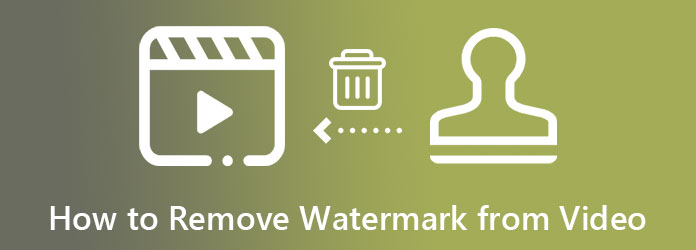
So, how to get rid of watermarks on videos remarkably on a Desktop and Mac? That is through Video Converter Ultimate. It is a video editing software that commits to removing and even creating watermarks. Be that as it may, those are just a few of the numerous editing tools this software offers that will change your perspective in fixing your video files. Meanwhile, it has a remarkable way of removing a watermark since it lets you do the task quickly and simply. Imagine, in just three clicks after uploading your video file, you will obtain a superb clean video. It also allows you to touch and modify the output’s resolution, quality, frame rate, encoder, zoom mode, and format while removing the watermark from the video.
As mentioned, this function is just a part of the fantastic whole of Video Converter Ultimate. You will be amazed to know the other incredible functions that will leave you in awe. Let us show you some important factors below to watch out for with this tool.
Main Features
Install the Best Software
Begin the procedure by downloading Video Converter Ultimate after clicking the download buttons above. Then, install it successfully and prepare a newly installed video editor to be launched. Afterward, go to its Toolbox menu tab, which is among the other features at the center top of the UI. Then, click the Video Watermark Remover tool and proceed to upload your video file.
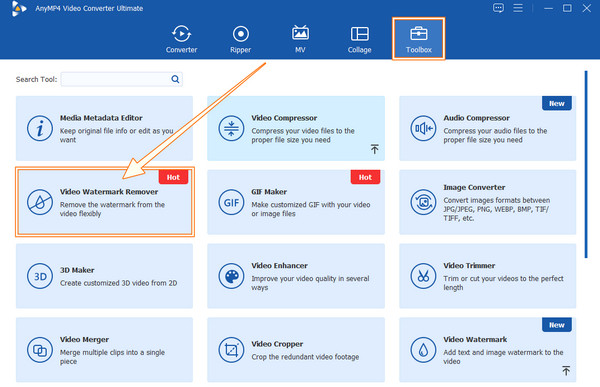
Access the Watermark Removing Area
Once the video is uploaded, access the Add Watermark Removing Area option at the bottom center. Now, technically you will just remove the watermark. However, you can also enhance your video by clicking the Coggle symbol in the Output option to access the settings. Otherwise, stick to the watermark-removing way.
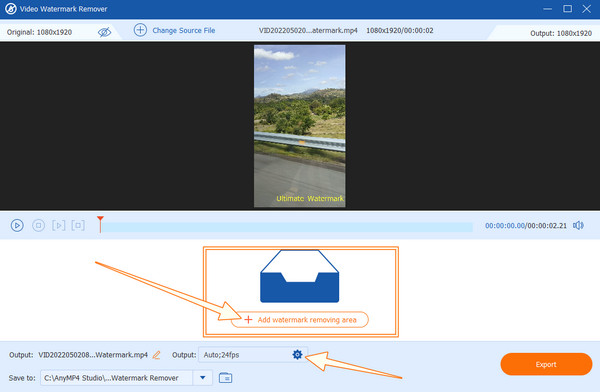
Remove Watermark from Video Freely
On the new window, drag the yellow watermark removing area and drag on the video’s watermark. Then, feel free to use the other settings, like the duration, the file destination, and the output.
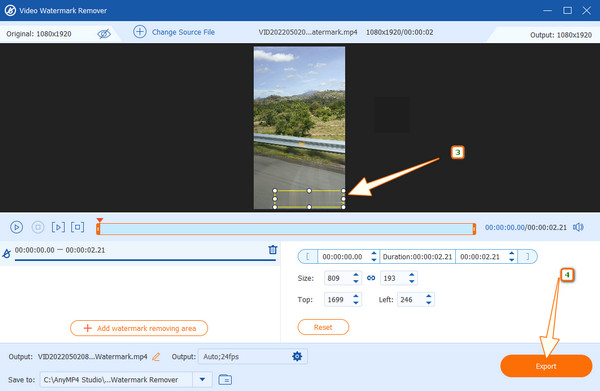
Export the Unwatermarked Video
Lastly, hit the Export tab now and wait for the rapid exportation process. After that, enjoy your newly unwatermarked video. You also can use this software to add watermarks to videos.
If you want a solution where you can use your iPhone, then try this Video Eraser-Remove Logo. It is an app you can acquire from the App Store for free. What you will love about this watermark remover is its user-friendly interface. You can navigate easily, even without a further tutorial on removing a watermark from a video on iPhone. Using this fantastic app, you can add watermarks, pictures, and text, aside from deleting watermarks. However, you will hardly find this app on other apps stores, which means you cannot use it on Android. Also, since it is free to use, expect many annoying ads. Regardless, below are the steps on how to use Video Eraser-Remove Logo.
Go to the App Store and acquire this app to install it on your iPhone. Once done, launch it and proceed to the succeeding steps below.
Now go and tap the More tab located at the screen’s bottom right corner. Then, tap the Crop Video to Remove the Watermark dialog from the menu and see how to delete the watermark on the video.
This time, upload the video you need to work on from your photo gallery. Then, start adjusting the aspect ratio on the video to cover the watermark. After that, tap the Export icon at the topmost right corner and proceed to save the unwatermarked video.
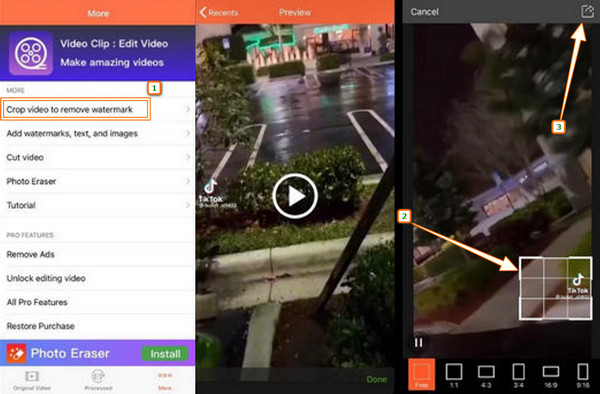
This part is for those who want to do this task but do not want to install any software apps. Try the two special online video editing programs that are gathered for you. However, since they are web tools, please do not expect the same functionality and power from them. Because compared to the desktop tool we previously introduced, these free online tools are limited in features.
For our first program, let’s offer you this Apowersoft Online Video Watermark Remover. It enables you to delete the watermark from your video in a more accessible and quicker way. This means you will not need to undergo a complicated setup just to do the task. Furthermore, it enables you to add multiple watermark-removing boxes to delete multiple objects you want to omit from your video. However, we cannot guarantee a fast uploading and saving process of the files since it will still depend on your internet provider. On the other hand, here are the guidelines on how to remove the video watermark for free.
Go to the tool’s official website and select the Remove Watermark from the Video tab. Then, upload your video file to start working on it.
When the video is, you will see the watermark-removing box. Grab it and resize it according to the size of the watermark you will delete. Then, place it over the watermark.
Then, you can finally hit the Erase tab to apply its function. After that, download the unwatermarked video and save it accordingly.
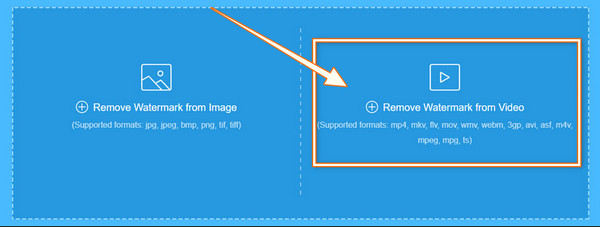
Kapwing has been making names when it comes to video editing. Many have known it for being an efficient online video editor, and no wonder that it made it to our list. However, this online tool’s method to remove the watermark from the video for free is somewhat different from the others. It is because Kapwing will require you to use the crop function to eliminate the embedded object. Thus, let us see the process already by assimilating the steps below.
Begin with visiting the official website of the tool. Then, follow it by uploading the watermarked video.
After uploading the video, click it and select the Crop tool. Now begin to crop the part where the watermark is. If you don’t like the idea of cropping, you can just blur the watermark.
Hence, hit the Done Cropping button and click the Export Video tab.
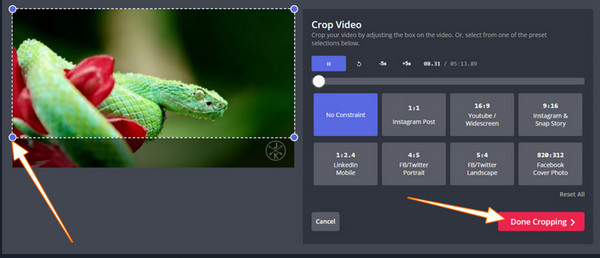
| Tools | Platform | Free to Use | Ways to Remove Watermark |
|---|---|---|---|
| Video Converter Ultimate | Windows, Mac, Linux | Yes | Blur and Crop |
| Video Eraser-Remove Logo | iOS | Yes | Crop |
| Apowersoft Online Video Watermark Remover | Online | Yes | Blur |
| Kapwing | Online | Yes | Blur and Crop. |
Why do I need to remove watermarks from videos?
Removing the watermark is a choice that you need to make. It doesn’t necessarily mean that if your video has a watermark, you will need to remove it automatically.
How can I remove the watermark by not cropping the video?
If you don’t want to crop the video and want to remove the watermark, then use the blurring method..
Can I remove the watermark from a PDF?
Yes, you can. However, you will need an effective watermark remover for that document.
Now that you know how to remove the watermark from the video, you can begin executing the task. Make sure to utilize the tools we outlined in this post to achieve the effect we tell you. Thus, if you plan to do other edits to the video, then use Video Converter Ultimate because, among the tools here, it is the most flexible.
More Reading
How to Add Watermark to Video in iMovie [Step-by-Step Guide]
See the step-by-step guidelines to add a watermark in iMovie to your videos. The guidelines for using your iPhone and Mac are here, so click this post now!
How to Add an Image to a Video in Three Unique Ways
Have you encountered a problem when overlaying images online? Do you need to overlay a picture to a video but don’t know how? Click on this post and learn how!
Best Ways of Adding Filters to GIFs with Detailed Steps
We have gathered the best ways to add filters to GIFs on desktops, online, and smartphones. If you want to know how to do it with complete steps, click here!
Complete Guide on How to Add Watermark in Photoshop
Do you want to put a watermark in Photoshop but do not know how? Then, this post is what you need to read, for it has all the answers you are seeking.