3 Easy Ways to Rotate Video 180 Degrees
While editing or watching a video, you may want to rotate the video 180 degrees to get a right angle. The good thing is, many media players and video editors can help you rotate video 180 degrees and horizontal or vertical flip a video. This post will share three useful methods to rotate video to the desired angle you need.
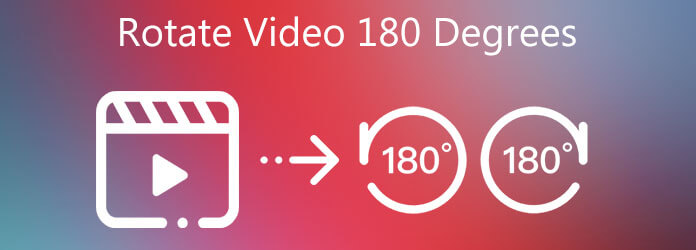
To rotate a video 90 degrees, 180 degrees, 270 degrees, or other degrees you need, you can rely on the powerful video rotating and flipping software, Video Converter Ultimate. It highly supports almost all video formats and enables you to rotate and flip any video on Windows PC and Mac.
Please select the right version, double click on its download button above, and then follow the instructions to free install and run Video Converter Ultimate on your computer. Click Add Files or the big plus button to browse and import the video you want to rotate.

Click theEdit icon under the loaded video and choose the Rotate & Crop feature. Now you can use 4 rotating options, Left Rotate, Right Rotate, Horizontal Flip, and Vertical Flip, to rotate video 180 degrees. Click the OK button to move on.

Select a suitable output format from Convert All to. Then click Convert All to save this rotated video on your computer.
To free rotate a video 180 degrees, you can try the popular online video editor, Clideo. It carries many videos and audio editing functions. You can use it to rotate video, change vertical video to horizontal or vice versa.
On your web browser, go to the Clideo Rotate Video page. Many popular video formats like MP4, MOV, WMV, VOB, AVI, and more are supported. Click Choose file button to upload your video to it. The max file size is limited to 500MB.
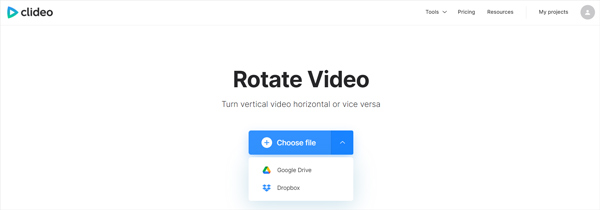
After uploading, you get 2 rotating options to left or right rotate video. Click either button to rotate the video 90 degrees.
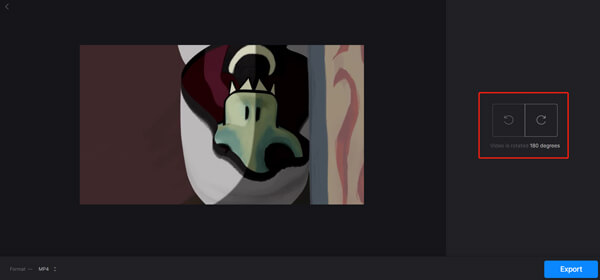
Click the Export button in the bottom-right corner. Then follow the instructions to download the rotated video on your computer. The output video will be added with a watermark. You need to upgrade to a paid version to remove the watermark.
To rotate video 180 degrees for better viewing, you can also use VLC Media Player. Just follow the steps below to rotate a video 90 degrees, 180 degrees, or others using VLC.
Go to VideoLAN and free download the correct version of VLC on your computer. Open VLC, click the Media menu, and choose the Open File option from the drop-down list to add a video. You can also directly drag your video onto the VLC window for adding.
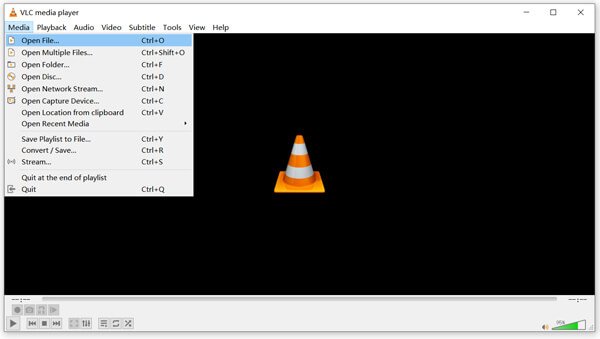
Your video will be automatically played in VLC Media Player. Click the Tools menu on the top and choose the Effects and Filters option.
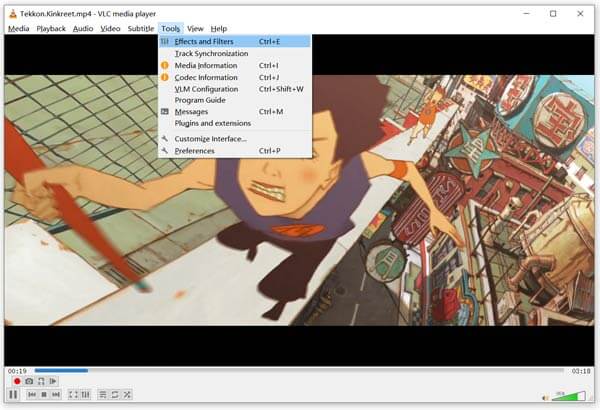
In the pop-up Adjustments and Effects window, select the Video Effects tab, and then click Geometry. Now you can tick the Transform box and rotate the video 180 degrees.
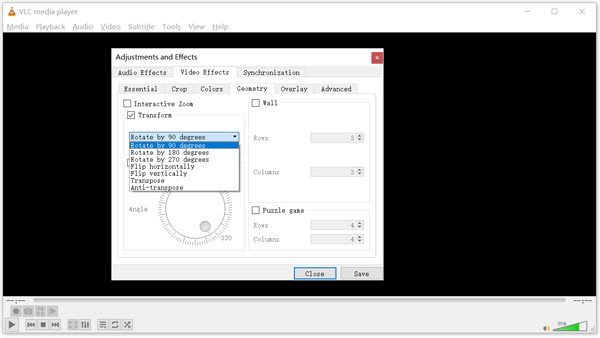
Click on the Save button and then close the window. After that, you can watch the video with a right angle in VLC.
1. Can Windows Media Player rotate video 180 degrees?
No. Windows Media Player does not offer a rotating feature for you to rotate or flip a video.
2. Can Adobe Premiere Pro rotate video 180?
Adobe Premiere Pro is a professional video editor designed with many editing functions, including rotate. Check more information about how to rotate video in Premiere.
3. Can you turn a portrait video into a landscape on iPhone?
iPhone has a built-in editing feature for you to easily rotate video. You can open your video in the Photos app, tap Edit on the top right, and choose the Rotate feature to freely rotate the video and turn a portrait video into a landscape. Also, you can rely on the iMovie app to free rotate a video.
This post shares 3 simple ways to rotate video 180 degrees. You can use your preferred method to edit and custom your video. All recommended tools can also help you rotate video to other degrees you need.
More Reading
2 Quickest Solutions to Rotate MP4 Videos and Save for Free
Do you feel confused when your video plays upside-down or 90 degrees rotated? Read this article to learn more about how to flip and rotate MP4 videos in 2 efficient ways.
Merge Video – How to Merge/join/Combine Two Videos Together
How to merge videos side by side online? How to combine two videos together? How to merge videos free no watermark? Learn 3 ways to merge videos together.
How to Compress GoPro Videos for Email, Uploading or Sharing
How to compress a GoPro video? How to compress GoPro videos for email? This post tells 3 easy ways to compress GoPro video and shrink/reduce video file size.
Comprehensive Guide to Compress a Video for Instagram Posting
Here is a concrete guide to help you compress a video for Instagram, so that you can share your video clip in the best quality.