How to Rotate Video in Premiere
Adobe Premiere is one of the professional video editing software developed by Adobe Systems. Its final version, Premiere Pro, carries many useful features for you to edit and create videos.
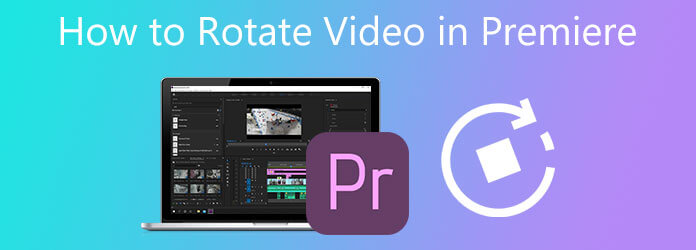
While editing a video, you may have the need to flip or rotate it to a right angle. This post will show you >how to rotate video in Premiere. Moreover, an easy-to-use video editor is recommended for you to rotate video in any format.
Rotating video in any direction is quite simple in Adobe Premiere Pro. But you should know that Premiere Pro is not a free video editor. It only offers a 7-day free trial. After that, it turns to be a very expensive editing tool. This part will guide you to rotate video in Premiere Pro step by step.
First, you should go to the Adobe official site, find Premiere Pro, and install it on your computer. You can choose to free use it for 7 days or directly buy it.
Open Adobe Premiere Pro and create a new project. Import the video you want to rotate to it. You can click the File menu on the top and select the Import option to browse and load your video. Move and add your video to the timeline panel for later editing.
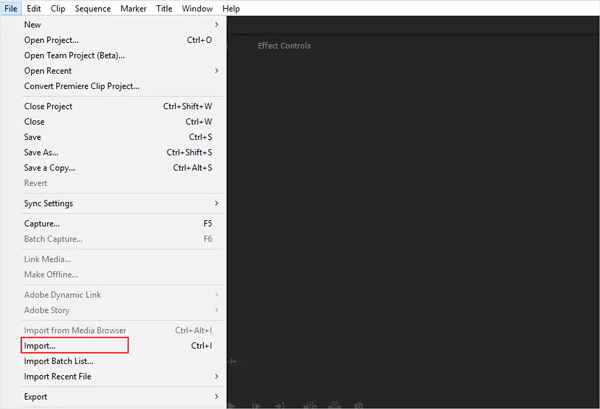
Choose or highlight the video you want to rotate on the timeline. Go to the Effects Controls panel, choose Motion, and click on Rotation.
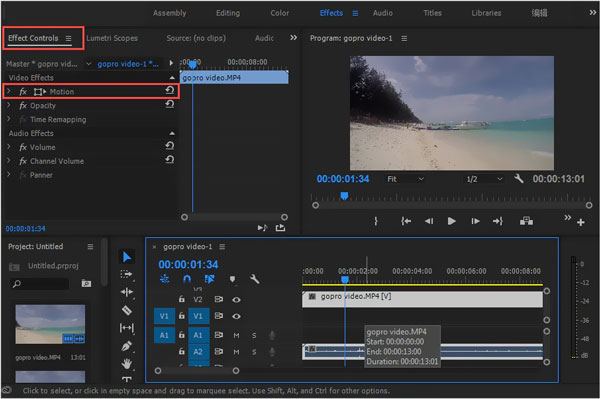
Under Rotation, you can freely rotate the video according to your need. You can change the round table to rotate video in Premiere, directly enter the degree to flip video, make a clockwise rotation, and rotate video upside and down.
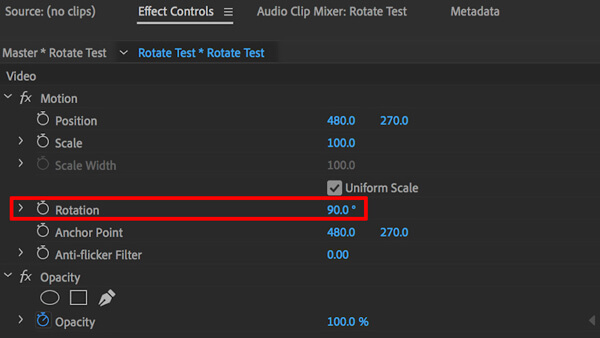
After rotating video in Premiere Pro, you can also use other functions to edit video and custom the output effects. After that, click the File menu and then choose the Save As option to store this rotated video on your computer.
We have to admit that Adobe Premiere Pro is too powerful and expensive for only rotating video. So here we sincerely recommend a great Premiere Pro alternative, Video Converter Ultimate, for you to easily rotate a video without quality loss.
It is designed with many commonly-used video audio editing features, including rotating, trim, merging, crop, flip, watermark, adjusting effects, and enhancing quality. All frequently-used video formats like MP4, MOV, AVI, FLV, MKV, and more are supported.
Free install and run this video rotating software on your computer. When you enter it, click Add Files or the big plus icon to add your video.

Click the Edit icon under your imported video to enter the main video editing window.tab, and select Horizontal Flip or Vertical Flip from the drop-down menu.

Choose the Rotate & Crop feature, and you can freely rotate video with 4 rotating options, Left Rotate, Right Rotate, Horizontal Flip, and Vertical Flip. During this step, you are also able to crop video with ease. After editing, click the OK button to save your changes.

Choose an output format you want from Convert All to and then click the Convert All button to save this edited video on your computer.
This all-featured Video Converter Ultimate is equipped with many useful editing functions. You can use them to edit videos, customize output effects, enhance quality, and convert format. Just free download it and have a try.
How to flip a video in Adobe Premiere Pro?
Open Adobe Premiere Pro and create a new project. Load your video to it, and then add the video clip to the timeline. Go to the Effects menu and locate the Transform tab. Now you can use either Horizontal Flip or Vertical Flip from the drop-down menu to flip video.
What are Premiere Pro supported file formats?
Many frequently-used video, audio, and still-image formats can be supported by Adobe Premiere Pro, such as MP4, MOV, AVI, MXF, 3GP, 3G2, AIFF, AIF, ASF, GIF, AVC, HEIF, M2TS, MTS, M4A, M4V, VOB, WAV, WMV, and more.
Can I free rotate a video on iPhone without a third-party editor app?
Yes, iOS is designed with some basic editing features, including rotating to edit video. You can directly rotate a video on iPhone without any other apps. To do that, you can open the video in the Photos app, tap Edit in the top right corner, and then use the rotate feature to change your video to a right angle.
How to free rotate a video online?
There are a large number of video editors, and rotate tools offered on the internet can help you free rotate a video online. But you should know that many of them will insert a watermark into your edited video. If you don’t want any watermark, you can try using the popular Kapwing or Ezgif video rotating tool.
How to rotate video in Premiere? After reading this post, you can get a detailed guide to rotate and edit a video in Adobe Premiere Pro. Also, you can rely on the recommended Video Converter Ultimate to easily rotate videos.
More Reading
2 Quickest Solutions to Rotate MP4 Videos and Save for Free
Do you feel confused when your video plays upside-down or 90 degrees rotated? Read this article to learn more about how to flip and rotate MP4 videos in 2 efficient ways.
10 Best Free Video Compressors for Windows/Mac/iOS/Android and Online
Want to compress videos for uploading or saving storage space? Keep reading! This article will go through several free video compressors. Read it and have a try.
Merge Video – How to Merge/join/Combine Two Videos Together
How to merge videos side by side online? How to combine two videos together? How to merge videos free no watermark? Learn 3 ways to merge videos together.
[Detailed Steps] How to Make Reaction Videos for Social Media
Don’t know how to make complex reaction videos? This article will introduce 2 methods to make unique reaction videos on the computer and mobile easily.