Amazing Slideshow Templates You Can Use in Famous Editors
Slideshows are so convenient, especially if your purpose is to showcase the photos you took during your travel vacations, childhood memories, family events, etc. You can recreate it into a slideshow, a series of moving images, usually with background music and added filters and effects. They have slideshow templates that will ideally improve your slideshows. You can create your template as well, a nifty feature indeed. Furthermore, with the help of the programs with very capable features, your slideshows will certainly come out perfect.
Continue reading below to see the programs with various slideshow templates that will surely amaze you.
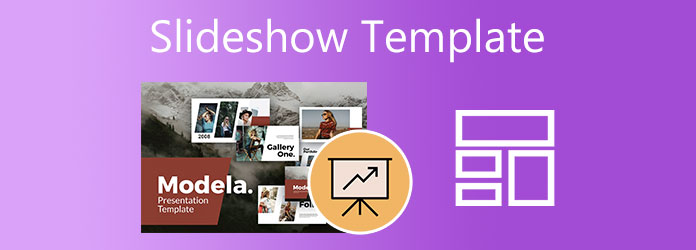
You have come to the right place for those searching for programs with Christmas slideshow templates, wedding slideshow templates, and more. These programs included in the list have plenty of slideshow templates applicable to different events and purposes. Try these capable and reliable programs for your next slideshow.
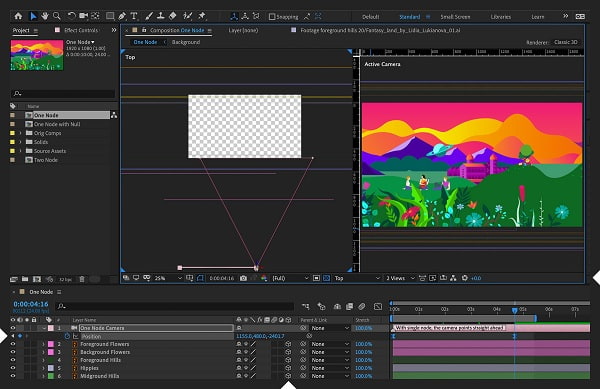
After Effects is an Adobe application meant for professional use in editing videos and images. You can create slideshows presentations and slideshow templates easily because of their powerful editing features. After Effects slideshow templates mostly come from users who create their own slideshow templates. All of the templates are free to use, and you can download them or create your own templates for your slideshows. You can access its templates library and search for that specific template like the graduation slideshow template, birthday slideshow template, and more for free. You can outsource from other applications that After Effects allows if you need more templates.
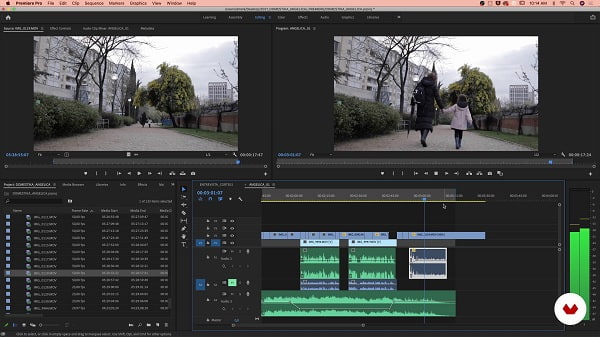
Premiere Pro, another product of Adobe, is the industry standard for video and photo editing software. You can make great slideshows using Adobe Premiere Pro slideshow templates. Premiere Pro has a popular type of template called motion graphic templates for cinematic movies and action-packed slideshows. You can add titles, set images into motion, add effects, etc. You can also create your own slideshow templates that you can save for later use or share with other users. Additionally, you can source templates from other programs and integrate them on Premiere Pro with no compatibility issues.
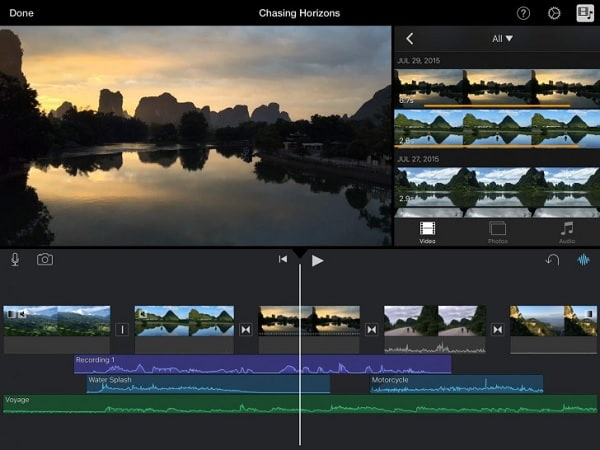
iMovie is an Apple-exclusive program whose main purpose is to help you create your own original movies. But it doesn’t end there. There are other things that you can accomplish in this program. You can create slideshow presentations using built-in iMovie slideshow templates and music videos as well. Currently, iMovie has 14 pre-downloaded templates with different themes, and each has background music included suitable for different purposes. Templates included are Bulletin Board, Comic Book, News, Photo Album, Sports, Travel, and more. Additionally, you can also create your own trailer templates for your slideshow templates. You can use different fonts for your titles, add effects, and include your desired photos or clips to make them more unique.
Video Converter Ultimate is a slideshow maker that can create stunning presentations using inbuilt templates. All templates are free to use. Moreover, these templates have themes that will complement specific events like holidays and occasions. It also includes audio tracks that match the theme. In addition, you can integrate your desired music as well. You can also apply effects and filters to your images and videos with ease. Anyone can use this tool, beginners and professionals alike.
Key Features:
Download the program by clicking the Download button above to acquire the software installer. Proceed to install the program on your desktop or laptop. Once you have installed the software, continue to launch the application. Use the MV feature to start making a slideshow.
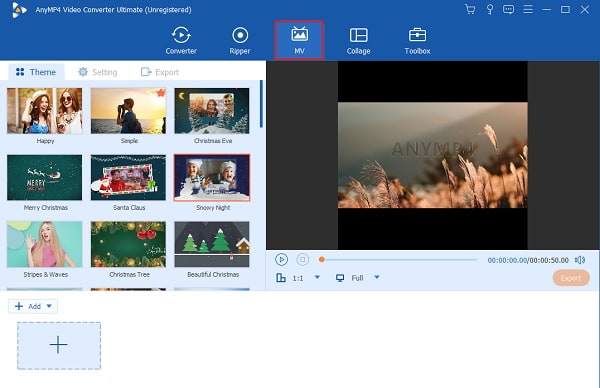
On the MV feature, you can use the templates included in the program to create amazing slideshows. There are plenty of templates to choose from. Templates for Christmas, birthdays, business presentations, and more. These templates are free to use with music included. On the bottom part of the interface, use the +Add button to add your desired photos to the slideshow.
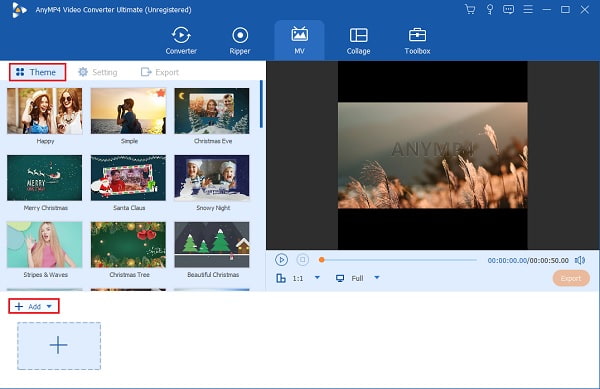
You can proceed to the Setting tab to add and change the background audio of your slideshow. Use the drop-down list or the + sign button beside Background Music to include your preferred music. You can then increase or decrease the volume and add an echo effect to your music by regulating the given slide controls.
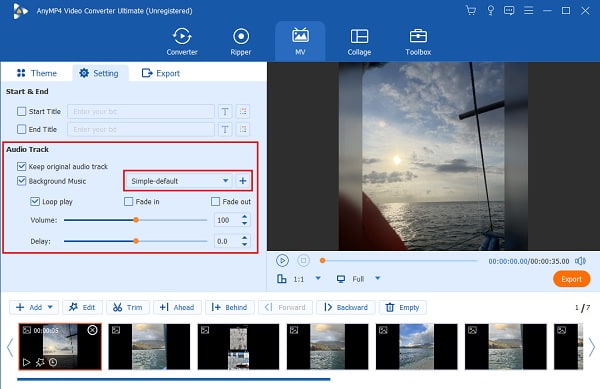
Finally, head to the Export tab to change the video file’s name, file output format, frame rate, resolution, and video quality. Increase the video resolution for better clarity and frame rate for smoother video playback. Also, change the final output location to locate the file easily. Hit Start Export to start the exporting process. Your video will be saved automatically after the process ends.
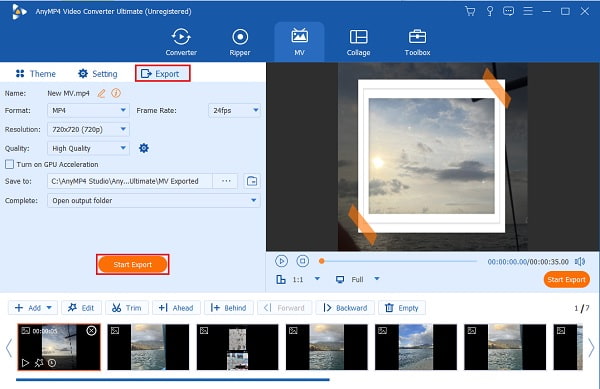
1. How to create a slideshow template using Powerpoint?
You can create your custom slideshow template using PowerPoint. Follow the steps below.
Open a new blank presentation on PowerPoint.
On the Design tab, choose Slide Size, then Custom Slide Size. Set the page orientation and dimension you want.
Under the View tab, in the Master Views, choose Slide Master.
To reset changes to the slide master or slide layouts individually, on the Slide Master tab, you can add colorful themes, special fonts, background styles, and placeholders.
2. What is the difference between a theme and a template?
A Template is a preset of a theme, layouts, and a custom logo that provides a foundation for your slideshows. In contrast, the Theme consists of colors, effects, background effects, and fonts to give your slideshows distinctive characteristics and inspirations.
3. Where can I make a slideshow template online for free?
You can try using Canva, an online editing tool. It is a design tool that enables you to make stunning slideshows and templates in just a matter of seconds. Anyone can access its huge library of photos, themes, logos, templates, etc.
With that, you are now familiar with the different video editing programs that can create slideshows using their own photo slideshow templates without hassle. However, no matter how great and popular a program is, they still lack in some areas, mainly the price. Good thing Video Converter Ultimate can be used on both platforms, and the free version is powerful enough to create slideshows. There are features included that you can use later in a single program.
More Reading
6 Best Free Video Slideshow Makers Offline and Online
Read this post to know more about these free video slideshow makers. The tools included can efficiently create video slideshows with little to no effort.
8 Remarkable and Great Movie Makers (Online and Offline)
This article provides the top movie makers online and offline to help you create videos smoothly. Choose any program from this list for your next movie project.
Make Stunning Presentations with iMovie Slideshow Maker
Quickly learn how to make a slideshow in iMovie on your Mac or iPhone device for your next high-quality and awesome slideshows with ease.
Pro Tips for Creating Stunning Instagram Slideshows
Quickly learn how to make a slideshow on Instagram with the help of this article. Your next Instagram post and story will surely gain hundreds of likes.