How to Transfer Music from Cassette Tapes to Computer
"I have a few old cassettes and want to digital them. I used cassette to digital tools but they are crappy - lots of hissing and background noise. The conversion software only converts cassettes to WMA format. I'm looking for a way to get these cassettes converted to the best, lossless quality I can find."
If you have a lot of old mix tapes or precious recordings, you'd better digitize them right now for better saving. In this article, we are going to teach you how you can transfer the audio cassettes to your Windows or Mac computer.
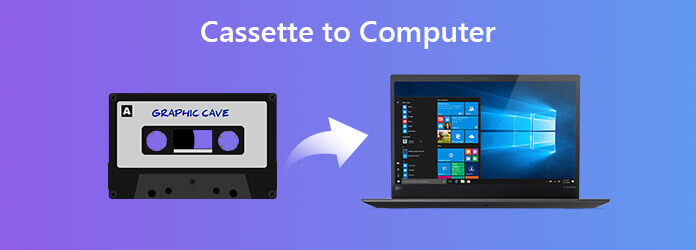
There are many materials you need to prepare before recording your cassette on your computer. You need a cassette deck and a cable.
Computer with sound card. To record cassette audio on computer, you need a computer that have line-in port.
Cassette deck. A tape deck is used to play and record audio cassettes. The cassette deck should have headphone jack or line out jack at least.
Audio cables. You need connect one end of the audio cable to line-out port of cassette deck, and connect the other end of the audio cable to your computer.
When you are ready, it's time to record cassette tapes to computer. Blu-ray Master Screen Recorder is a professional audio and screen recording tool that helps you record cassette to MP3 on Windows computer and Mac. Besides, you are able to capture online streaming music from music sites like Spotify, SoundCloud, Pandora and more.
Step 1Run Blu-ray Master Screen Recorder after installation. Choose Audio Recorder in the main interface.

Step 2To capture cassette tapes clearly without any other noise, you need to turn on the System Sound option and turn off Microphone option.

Step 3Press Play button on the cassette deck, and then click REC button to start recording the cassette music.
Step 4When the cassette music has finished playing, you can click the Stop button to pre-listen the cassette audio. Then click Save button to save the cassette music to MP3 on your computer.
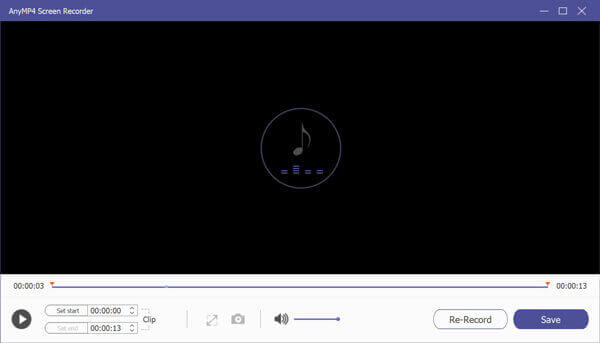
Audacity is an open source audio recording tool for Windows, macOS, Linux and other Unix-like operating systems. If you have installed Audacity on your computer, you can transfer the cassette tapes to computer with it.
Step 1Open Audacity on your computer, and click Edit > Preferences to set the playback, recording device and channels.
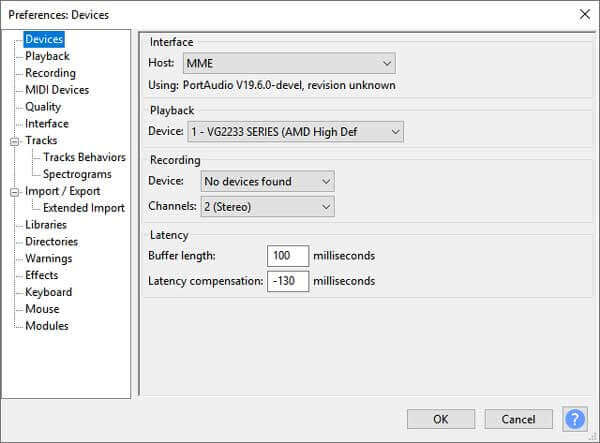
Step 2Play your cassette tape and click the red-dot Record button to record your cassette audio. Click the Stop button to finish the recording.
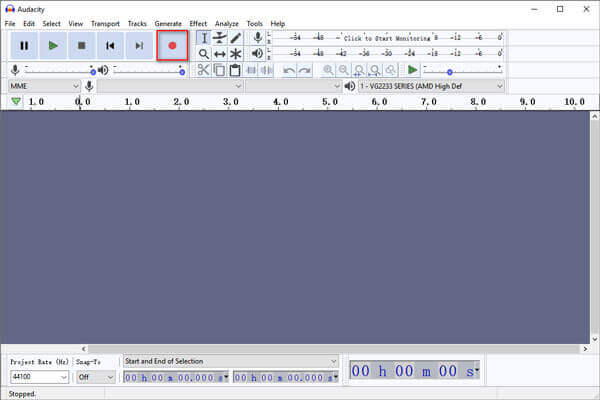
Step 3Edit your cassette recording with the features like cut out silences, erase some tracks, adjust volumes and more.
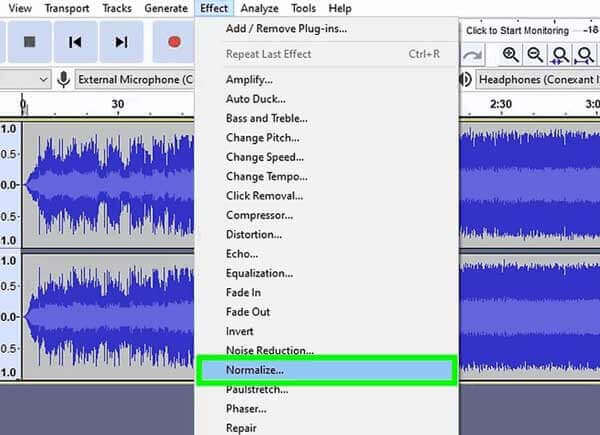
Step 4Go to File > Export Audio > Export as MP3 to save the cassette tapes in MP3 format. You can also choose Export as WAV or Export OGG to save the cassette tape in other audio formats.
1. Can you convert cassette to CD?
Yes. To transfer cassette to CD, you need to connect your cassette player to your computer's sound card, and record the audio in MP3 or WAV format. After that, you can transfer the audio files to a CD.
2. How much data can you store on a cassette tape?
A cassette tape can store a lot of data. Generally, a modern LTO-8 tape cartridge stores 12 TBs.
3. Can cassette tapes be converted to digital?
Yes. Cassette tapes can be converted to digital formats like MP3. Connect the cassette player to computer's sound card via a cable. Then convert the cassette audio to digital formats with Audacity.
With the Cassette recorders, hope you can record cassette tapes to MP3 or other audio formats on your computer. If you have any questions, please leave a comment.
More Reading
Top 10 Best MP4 Screen Recorders for Windows, Mac and Online
Read and get the top 10 best MP4 screen recorders for Windows, Mac and online platforms. You can know the pros and cons of each MP4 video recorder in details.
How to Fix Video/Game Not Playing on Chrome
Cannot play videos or games on your Google Chrome? That must be frustrating. But worry not! This article will help you solve that problem. Just come and check all the solutions.
The Best 3D Blu-ray Player Software for 2024
Are you looking for the best 3D Blu-ray players? Read on for our list of the best 3D Blu-ray players with excellent highlights on the market.
Use Windows Steps Recorder to Record Your Steps in Windows 10
What is the Steps Recorder in Windows 10? How do I view steps recorder? Does step recorder have audio? How do you use the Problem Steps Recorder? This post will give you a detailed review of Windows Steps Recorder and show you how to use it to reproduce a problem.