Tutorial about How to Flip a Video in Premiere Pro in Detail
When you get a video filmed in the wrong direction, it's necessary to rotate and flip it to the right angle while editing. How do you flip a video in Premiere Pro?
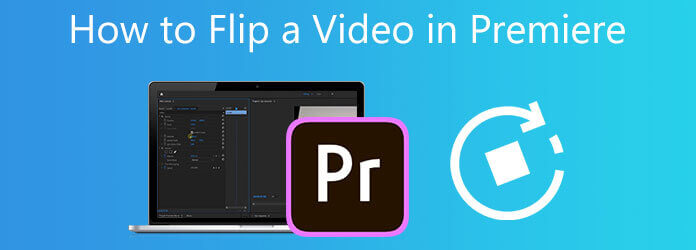
This post gives you a step-by-step guide to flip the video. You can learn how to flip a video in Premiere in detail. Moreover, a great Adobe Premiere Pro alternative is recommended for you to rotate better and flip a video.
Adobe Premiere is a professional video editor with many editing features, including flip, rotate, crop, trim, and combine. It gives you a 7-day free trial. You can free download it from Adobe's official site and follow the steps below to flip a video in Premiere.
Download, install and launch Adobe Premiere Pro on your computer. Create a new project and import video to Premiere. Here you can click on the top File menu and use the Import option to import the video you want to flip with ease. Then add this video clip to the timeline.
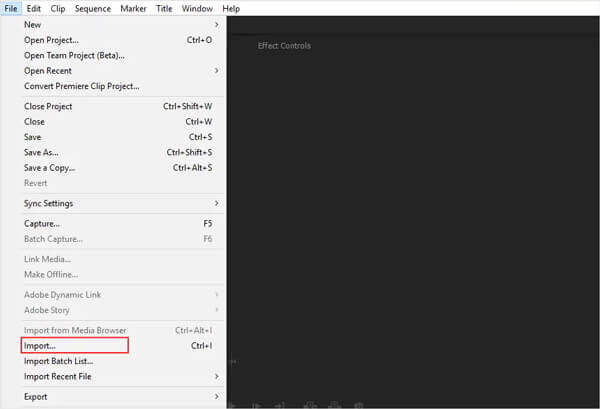
Click and highlight your video on the timeline panel. Choose the Effects menu and then click on the Distort dropdown. Now you can use Horizontal Flip or Vertical Flip from the drop-down menu to flip video in Premiere.
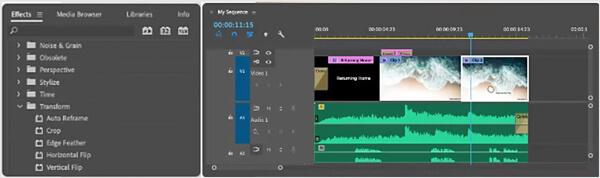
If you want to rotate a video in Premiere Pro freely, you can select the Effects Controls, click Motion, and choose Rotation. After that, you are allowed to rotate the video to a right angle based on your need.
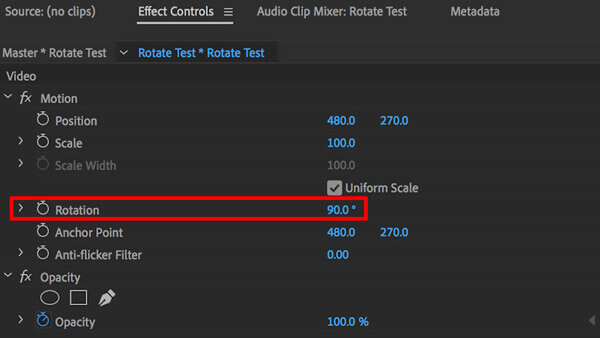
After flipping video in Premiere Pro, you can use other editing functions to edit your video. Click the File menu and choose the Save As option to save this flipped video on the computer.
Whether you want to flip a video 90 degrees, 180 degrees, vertical or horizontally flip a video, you can rely on the powerful video editing and converting software, to Video Converter Ultimate. It supports videos in all commonly-used formats, including MP4, MOV, AVI, FLV, MKV, and more.
To flip a video, you should free install and open this alternative to Adobe Premiere Pro on your computer first. Click the big plus button in the central part to browse and add your video file.

Click the Edit icon under your loaded video to enter the video editing window.

Click the Rotate & Crop and then use four rotating features, Left Rotate, Right Rotate, Horizontal Flip, and Vertical Flip, to change video to a right angle. During this step, you are also allowed to crop video, apply filters, adjust the image and sound effects, and do other editing operations. After that, click the OK button to save your changes.

Select a suitable output video format from Convert All to. Then click the Convert All button to store this edited video on the computer.
1. How to crop a video in Adobe Premiere Pro?
When you want to crop a video in Premiere Pro, you should import the video and then drag the video to the timeline. Highlight the video clip, go to the Effects menu and click the Transform drop-down menu, find the Crop feature and use it to crop your video in Premiere. You can directly search crop in the search bar to locate the cropping function quickly.
2. What are Adobe Premiere Pro supported file formats?
Adobe Premiere Pro supports many frequently-used file formats, including MP4, MOV, AVI, MXF, WMV, M2TS, MTS, M4V, VOB, 3GP, 3G2, M4A, WAV, AIFF, AIF, ASF, GIF, and more.
3. Can I free flip a video online?
Many online video editors offered on the internet can help you free rotate and flip a video on a web browser. If you don't know which one you should use, you can try using the popular Kapwing, Ezgif, Clideo, or Fastreel free video flipper tool.
How to flip a video in Premiere? Here in this post, we guide you to flip a video in Adobe Premiere Pro step by step. What's more, we recommended the all-featured Video Converter Ultimate for you to rotate better, flip and edit videos.
More Reading
[Full Guide] Crop/Scale to Split Screen in Adobe Premiere Pro
A split-screen video can tell multiple stories at the same time. Though Adobe Premiere Pro offers no split-screen option, this tutorial can teach you how to split screen with cropping and scaling step by step.
How to Export Adobe Premiere Pro Videos to MP4 Format Easily
Unable to find the MP4 settings while exporting Premiere Pro to MP4? Or the format changed automatically after exporting? Please read this article and learn more about how to export Premiere Pro to MP4 successfully.
Top 4 Best Ways to Create Picture-in-picture Videos on Windows/Mac
When you want to make tutorial or game videos with yourself, here are 4 easy methods to help you create picture-in-picture videos in this article.
Compress Video for Web Background - Web Video Compressor
How do I reduce the size of a video on a website? What size should a website video be? This post tells 3 ways to compress video for web without quality loss.