Nintendo Switch is a new face of gaming consoles. It resembles a tablet device and a PSP or Nintendo Wii. A great example of how advanced our technology is today. Nintendo wants to bring a new device for handheld gaming. Smartphones and tablets are dominating this category, making people forget that there are devices solely for gaming. PlayStations and Xbox are popular, but you can only use them at home. That is why they have two types of storage for games, a DVD and a hard drive. This also enables these consoles to play DVDs and CDs with movies. And that brings the question, can the Nintendo Switch also play DVDs? This post holds that answer. So with no more delay, let's get right into it.

- Part 1. Can Nintendo Switch Play DVDs?
- Part 2. How to Play DVDs with Nintendo Switch
- Part 3. FAQs About Playing DVDs on Nintendo Switch
Part 1. Can Nintendo Switch Play DVDs?
Can Nintendo Switch play DVDs?
Here is the answer you're looking for. The answer is no. Sadly, Nintendo Switch does not have a DVD player.
The company aims to entice gamers to play on this dedicated gaming console, rather than on smartphones. You also use an SD card to store your games, but you cannot play media files. Additionally, you can connect to the internet to access websites and download different apps for free.

It is physically small to fit a DVD or CD. That is why they use SD cards, perfect for small form factor devices. Plug-in DVD drives via USB aren’t working as well. It will power on, but nothing will happen.
Don’t lose hope. Nintendo may have a plan that supports DVD playback on its Switch devices.
Part 2. How to Play DVDs with Nintendo Switch
Since Nintendo Switch does not support DVDs, is it impossible to play DVDs on PS?
Actually, you have the solution.
Simply rip DVDs into digital formats, then stream the ripped content from your computer into the Nintendo Switch app. Streaming applications such as Hulu, YouTube, and Funimation are free to download and offer in-app subscriptions. Aside from that, you can use Plex.tv. Plex is an online video streaming website where you can watch your favorite and latest TV shows and movies.
Here, we will take the Plex app as an example to play DVDs on your PlayStation.
Rip DVDs into Plex-supported video Formats
Blu-ray Master Free DVD Ripper is a free software that can convert DVDs into digital formats supported by Plex, such as MP4, MKV, AVI, MOV, FLV, and more. The easy-to-use interface enables beginners to convert DVDs in just three simple steps. Supporting various DVD types, including encrypted DVDs, it enables you to easily watch DVDs from any region on your PlayStation.
Step 1.Download this free DVD ripping software for your Windows or Mac computer.
Free Download
For Windows
Secure Download
Free Download
for macOS
Secure Download
Step 2.Click "Load Disc" to import a DVD, folder, or ISO file into this program.

Step 3.Select the output format by clicking the Profile drop-down list for Plex. Here, we can select from MP4, AVI, WMV, SWF, MOV, 3GP, and more.

Additionally, you can browse to select the destination where you want to store the ripped DVD movies.
Finally, click the Convert button to start ripping DVDs.
Once the process is complete, you can navigate the converted DVD files and proceed to the next step.
Play DVDs on PlayStation via Plex
Here, we will set up Plex on both the PlayStation and the computer, then stream the ripped DVDs from the computer to the PlayStation.
Step 1.Set up your Plex Media Server on a computer
Download and install the appropriate installer for your computer's operating system (Windows, Mac, Linux) or NAS device.
During the installation, you'll be prompted to sign up for a free Plex account. This account links your server to your Plex client apps.
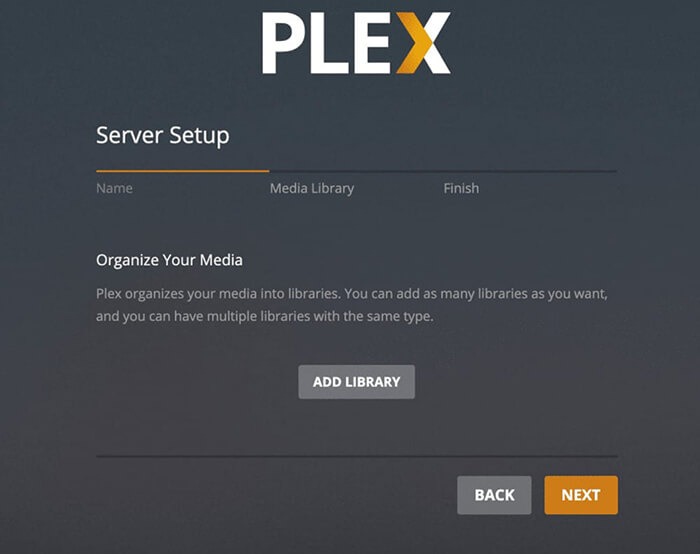
Step 2.Add your media libraries
Once the server is running, the Plex Web App will usually launch in your browser. This is where you manage your server.
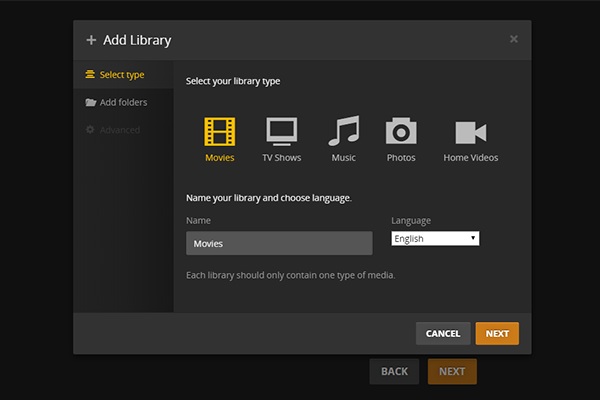
Step 3.Install and link the Plex App on your PlayStation
Turn on your PlayStation (PS4 or PS5). Navigate to the PlayStation Store to install the Plex app.
Once installed, launch the Plex app on your PlayStation.
The app will display a four-character alphanumeric code and instruct you to go to plex.tv/link.
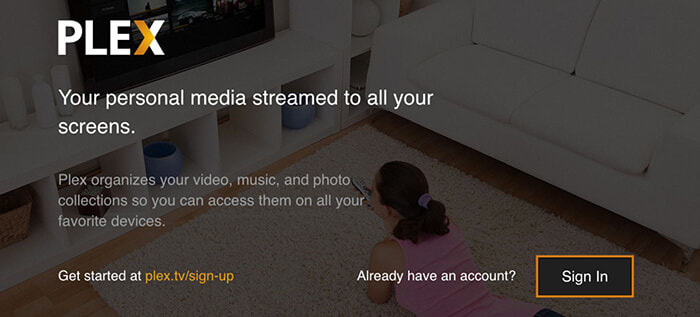
Note:
On your computer, open a web browser and go to plex.tv/link. Sign in with the same Plex account you used to set up your Plex Media Server.
Enter the four-character code displayed on your PlayStation. Then click Link or Connect.
Step 4.Stream and play ripped DVDs from a computer to a PlayStation
Once successfully linked, your PlayStation Plex app will refresh and show your Plex Media Server and its libraries.
You can now browse your ripped movies and start streaming them on your PlayStation.
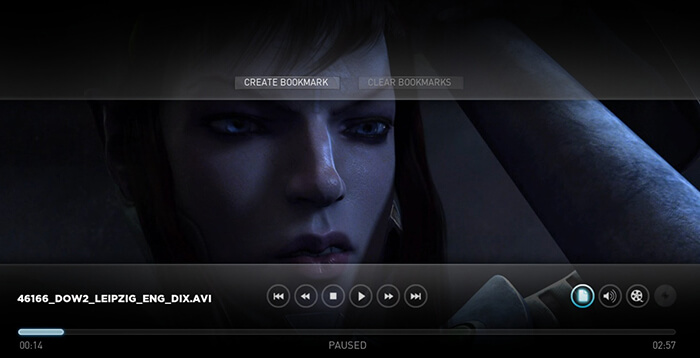
Part 3. FAQs About Playing DVDs on Nintendo Switch
-
What type of SD cards are compatible with Nintendo Switch?
Since SD cards are the type of memory card you use to store games and other files on your Nintendo Switch, here is a list of compatible types of SD cards for your console.
1. microSD (up to 2GB memory)
2. microSDHC (4GB-32GB memory)
3. microSDXC (64GB and above) -
Is it safe to download Android OS on Nintendo Switch?
There is a way for you to install Android OS on your Switch. But this method is not advisable since it will corrupt your device, and Nintendo will not fix it. So the answer is no.
-
What are the supported video file formats for Nintendo Switch?
You can watch movies and videos on Nintendo Switch in MKV, MOV, AVI, etc. file formats. These formats are usually the most commonly used.
CONCLUSION
I hope this guidepost answers your question: Can you watch DVDs on Nintendo Switch satisfactorily? It may disappoint you since the Switch cannot play DVDs, unlike other gaming consoles like PlayStation and Xbox. However, there is still a solution to get DVDs to play on a PS. You just need to rip DVDs to digital formats and then use a streaming app that works on PlayStation, such as Plex or YouTube, to stream the ripped DVDs from your computer to your PS. Now, you can play DVDs on Nintendo Switch smoothly.
More from Blu-ray Master
Play DVD Movies

