How to Convert Blu-ray to 3D Video
3D video is more and more popular in our entertainment and we prefer to watch the 3D film rather than 2D film in the cinema. 3D video can make us have an immersed sense, which is the main reason why most people like watch the 3D film. Nowadays, more and more 3D devices and players are emerging in the market. With the newest TV which has the 3D function, we can easily enjoy the 3D video at home.
However, if we want to enjoy the 3D Blu-ray on the TV or computer, we should have the special Blu-ray player; it is difficult for us to find a suitable Blu-ray player device in the latest market. But we can convert Blu-ray to 3D video and then enjoy the converted Blu-ray movie on our 3D player device and the 3D effect keep the same quality with the original one. How to convert Blu-ray to 3D video? This wonderful Blu-ray Ripper can help you convert Blu-ray to 3D video format and provides you with five 3D modes.
Rip Blu-ray to MP4, MOV, M4V, MPEG, MKV, VOB, AVI, WMV, FLV, ASF, SWF, etc. and even 3D videos.
Multiple editing functions like 3D settings, Clip, Crop, Effect, Watermark and more.
Highly compatible with most popular devices like iPhone 6s/6s Plus/5s, iPad Pro, iPad mini 4, Galaxy S6/S6 Edge, HTC One, LG3, LG4, Surface, and more

Here you can free download this Blu-ray Ripper software, and then install it on your computer to open the main interface and start to run it.
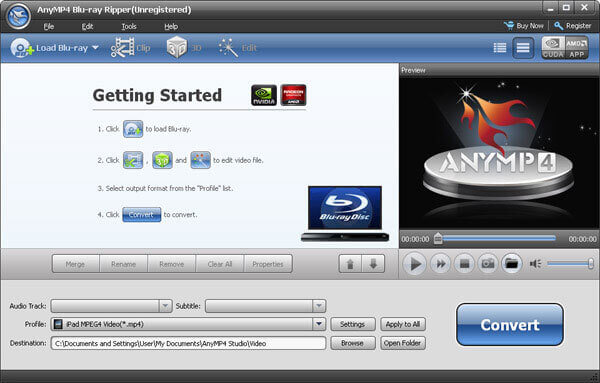
Now you can inset the Blu-ray disc to the hard drive, and then click “Load Blu-ray” button in the main interface to load the Blu-ray to the program, after a short while, the loading process is complete. And then you can select one movie in the video area list and click “Play” button at right of the “Preview” window to preview the loaded Blu-ray movie.
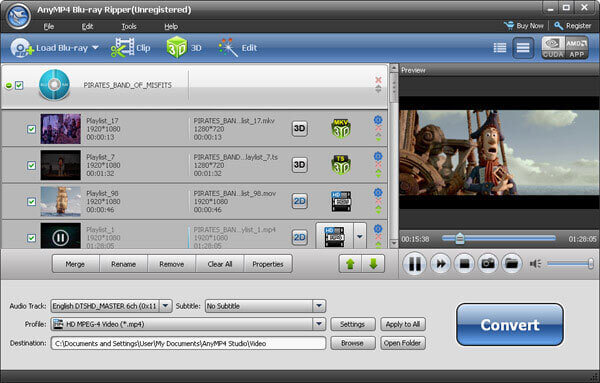
Click “Profile” drop-down arrow and open the “Profile” list, here you can select “3D Video” column and then choose one 3D format like “MP4 Side by Side 3D Video (*.mp4)” as output format.
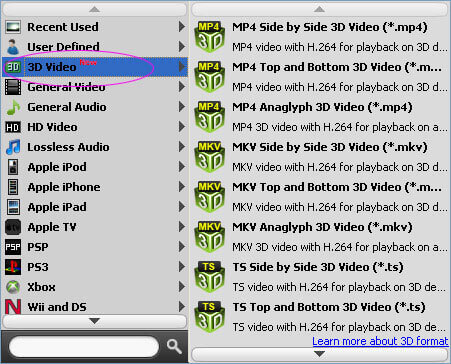
Click “3D” button on the top of menu column to open the “Edit” window, in the “3D” column, you need to check the “Enable 3D Settings” option firstly, then you can choose the 3D modes like “Anaglyph (Red/cyan)”, “Side By Side (Full/Half-Width)”, and “Top and Bottom (Full/Half-Height)”, you can select one as the output 3D mode. At right of the window, you can preview the output effect. After settings the 3D mode, you can click “Apply” button to finish the setting.
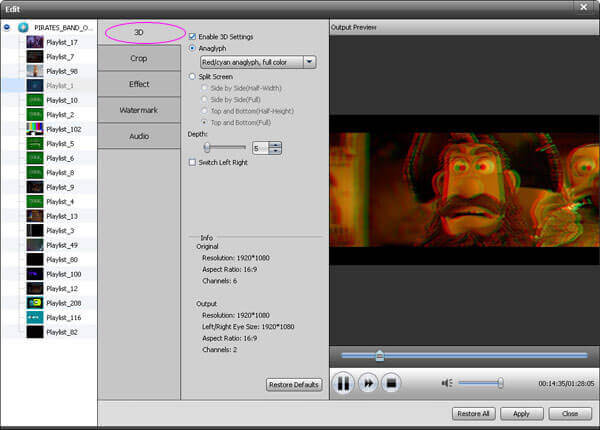
Click “Convert” button and you can begin to convert Blu-ray to 3D video, after a short while, the whole conversion process would be finished with super high converting quality.
More Reading