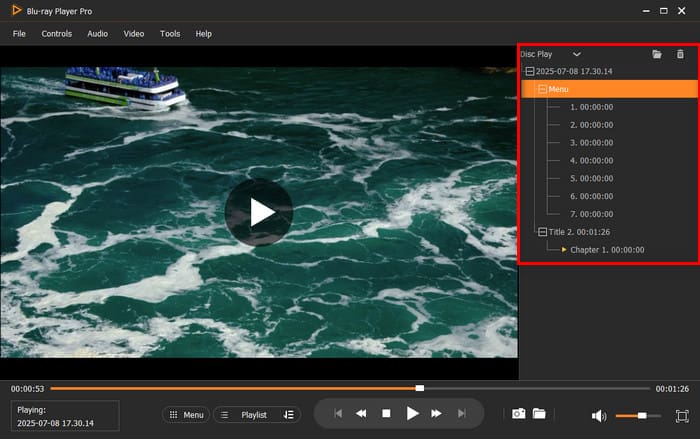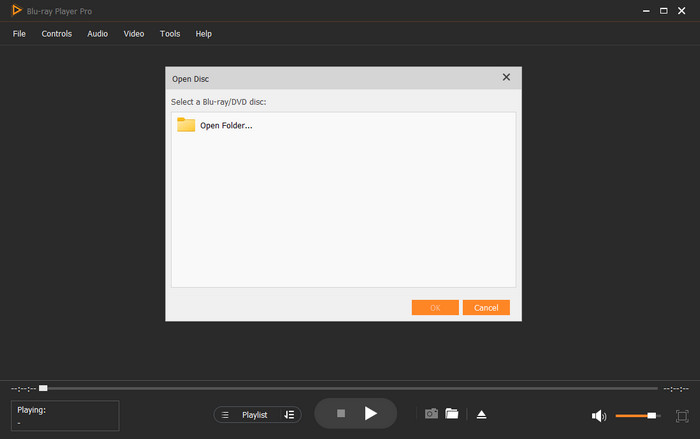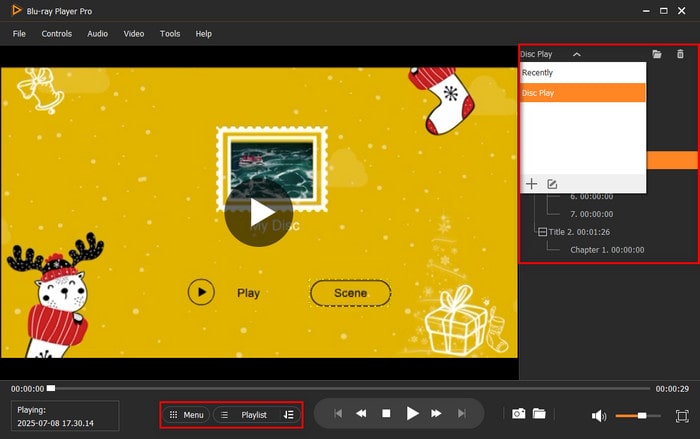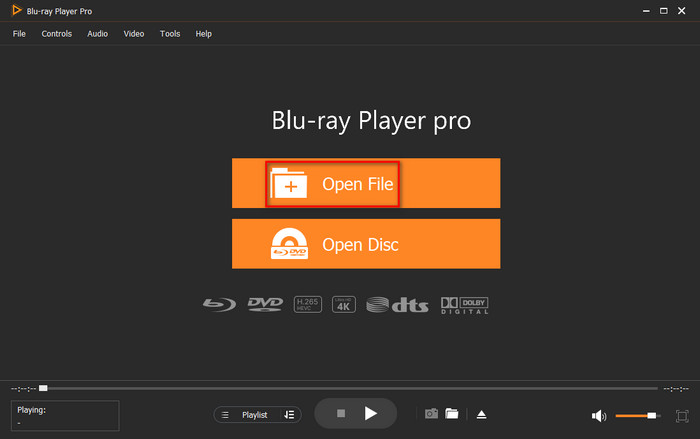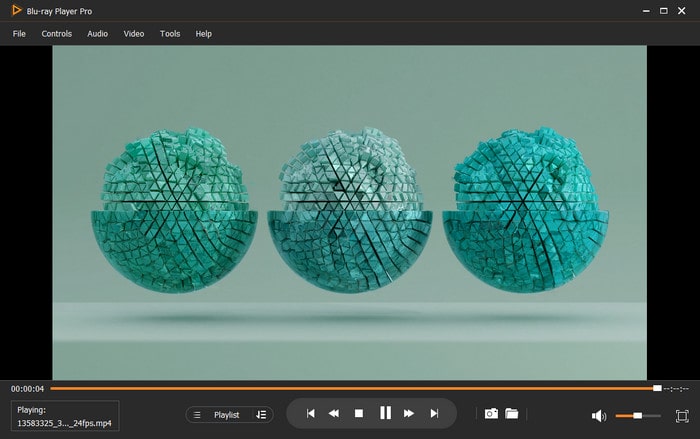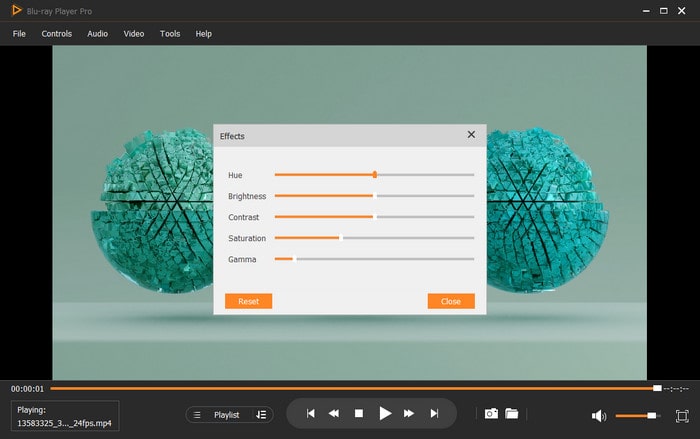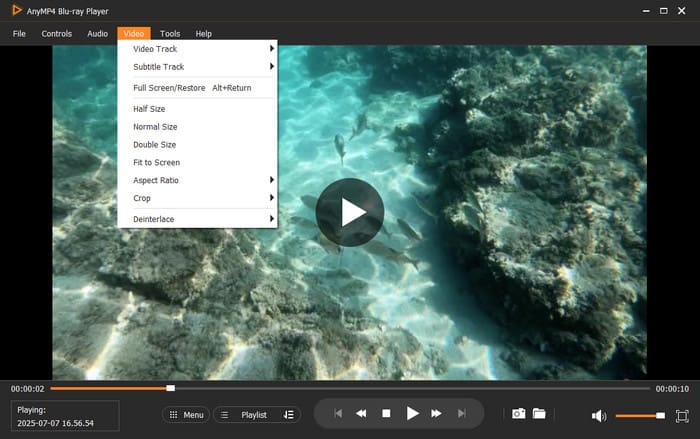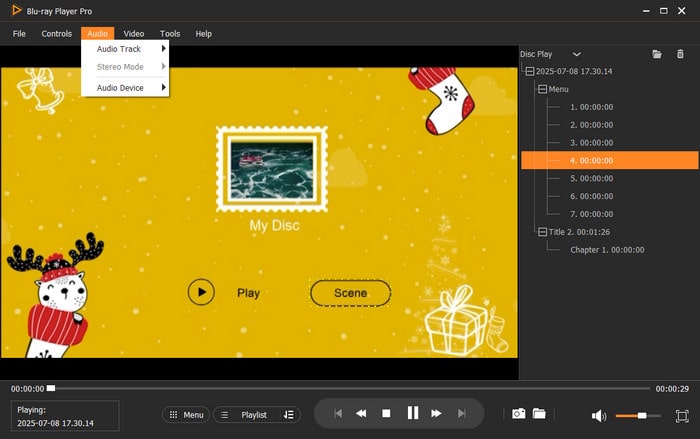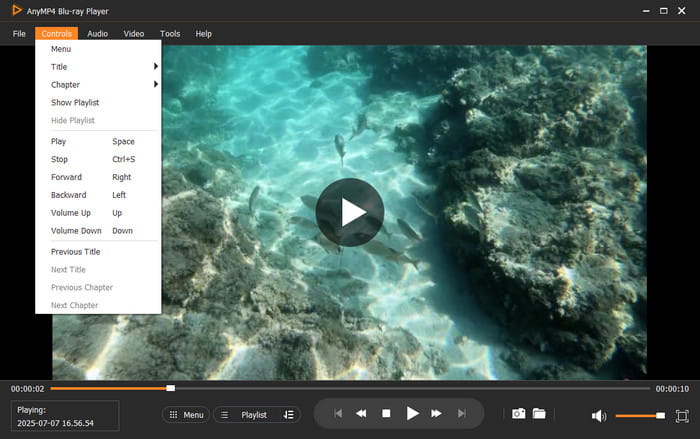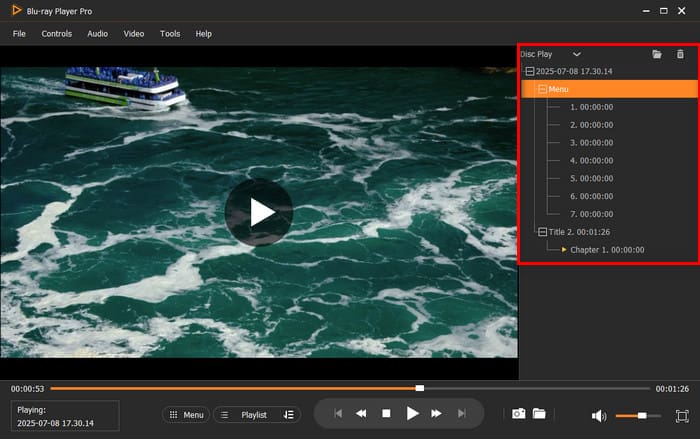Part 1. Play Blu-ray/DVD Disc
Step 1. Download and install Free Blu-ray Player on your computer. Then open the software, and insert a Blu-ray or DVD disc to the Blu-ray drive.

Step 2. Click Open Disc in the main interface, and click Open Folder to select a Blu-ray or DVD folder you want to play.
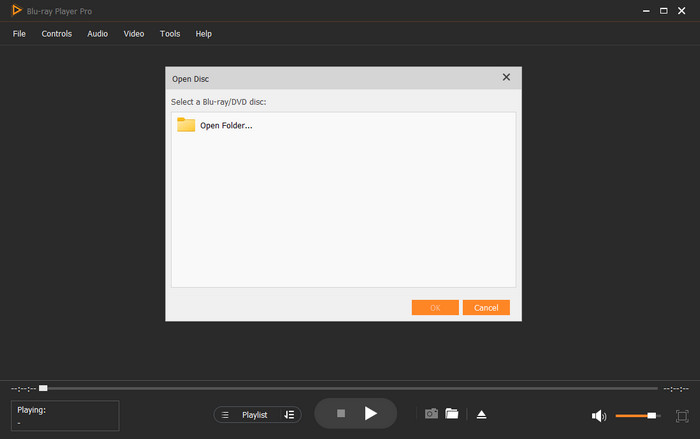
Step 3. Click the triangular play button (or use the spacebar) to play or pause the Blu-ray/DVD disc. You can also fast forward or rewind the Blu-ray/DVD disc by clicking the two buttons next to the play button.

Next to the play button, there are also a Menu button and a Playlist button.
The Menu button will take you to the disc’s original navigation menu (including options like scene and title).
While the Playlist button displays the current disc’s playback list, where you can select specific segments to play from the right panel. You can also view recently played videos or discs in this panel.
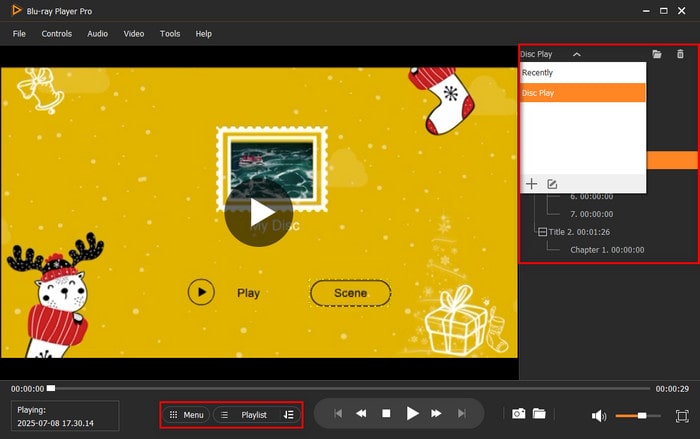
Part 2. Play Video Files
Step 1. Download and install Free Blu-ray Player on your computer.
Step 2. Open the software, and click the Open File to upload the video file you want to play.
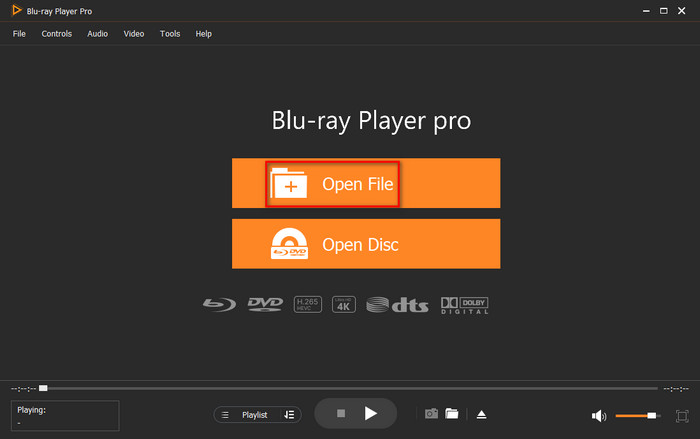
Step 3. Click the triangular play button or use the spacebar to play and pause the video. If needed, right-click to crop, or change the aspect ratio, title, chapter, audio track, and subtitle track.
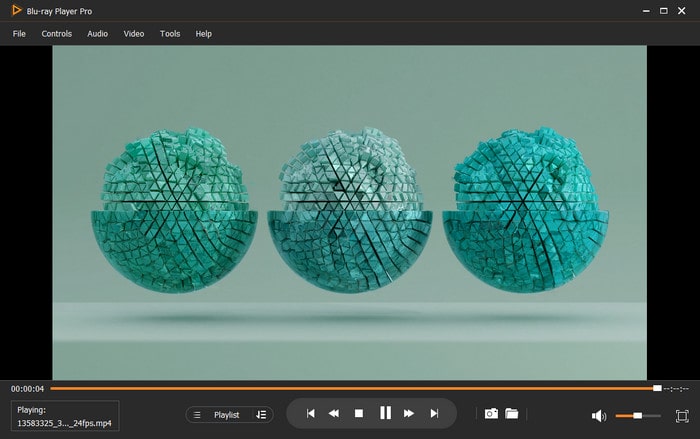
Part 3. Playback Settings
Adjust Effects
There are six options at the top of the main interface, and navigate to the Tools tab. Then click the Effects button to change the hue, brightness, contrast, saturation, and gamma to create a new visual effect.
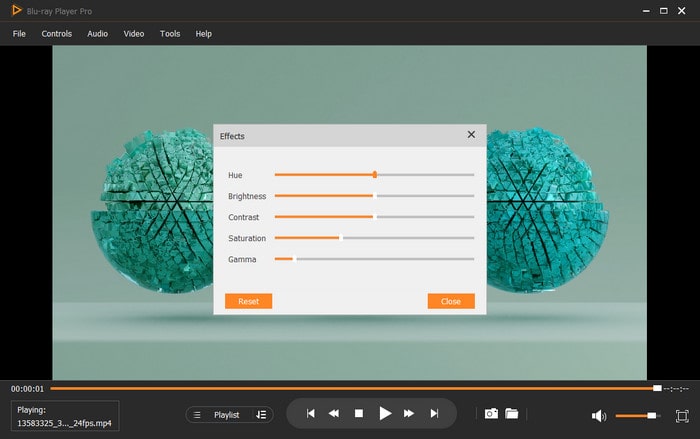
Adjust Video
Navigate to the Video tab of the six given options in the top menu, and click it to enter the full screen, fit to the screen, crop, or change the video track, subtitle track, video size, aspect ratio, and deinterlace.
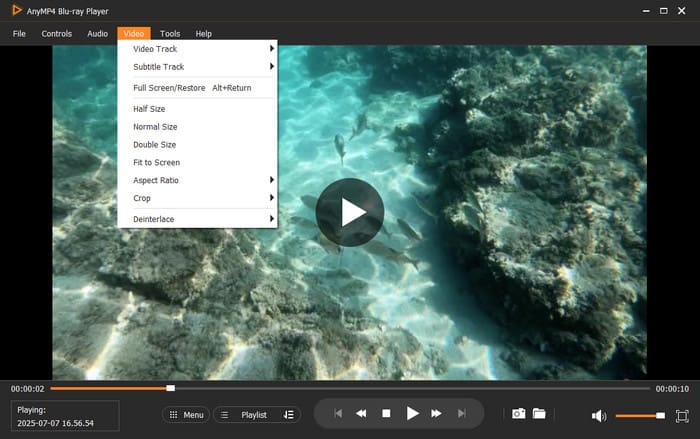
Adjust Audio
Similarly, navigate to the Audio tab of the six given options in the top menu, and click the Audio tab to change the audio track, audio device, and stereo mode.
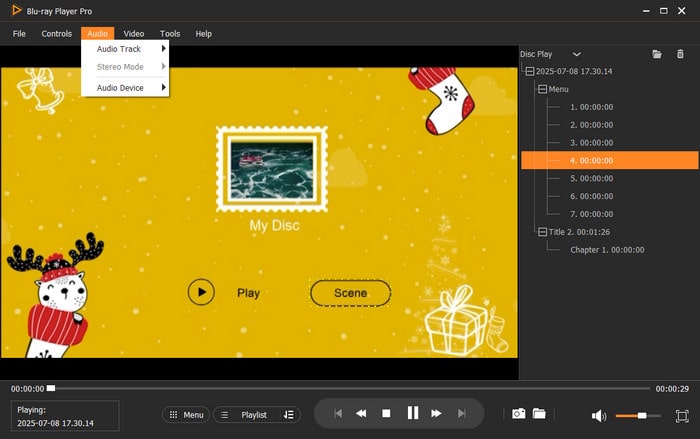
Adjust Control Settings
Click Controls in the top menu. Then you can pause, stop, forward or backward playback, volume up, volume down, show playlist, hide playlist. Also, it allows you to see the whole titles and chapters.
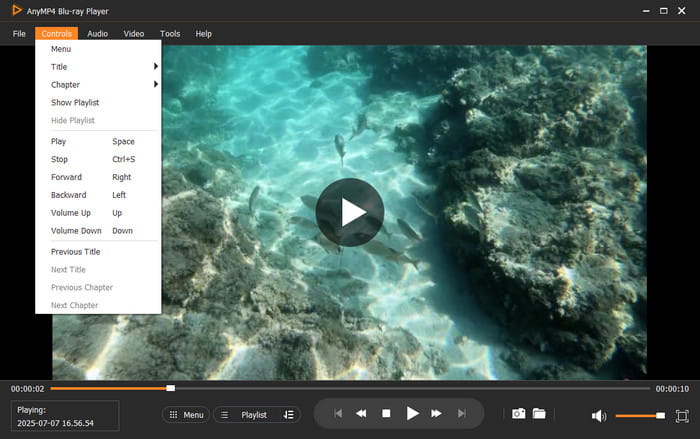
Adjust Playlist
Click the Playlist button at the bottom, you can view all playable clips and titles on the current disc on the right panel. It supports the following features:
• Record the playback sequence.
• Preview the content of a single segment.
• Set a loop to play for a specific segment.
• Mark chapters to achieve quick access.
• Check the recent plays and change the sorting.
• Support resuming playback.