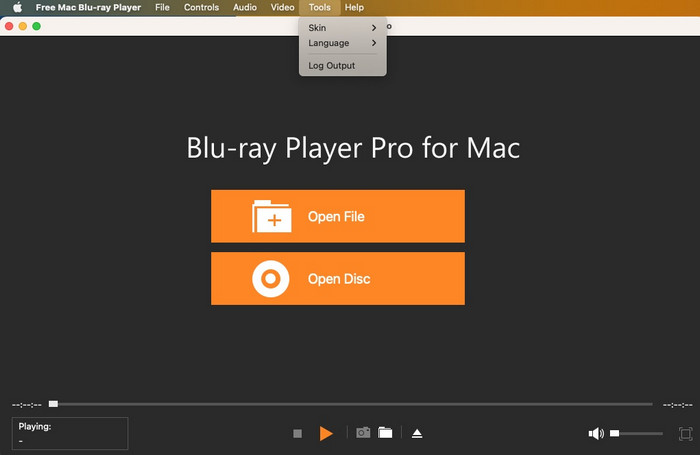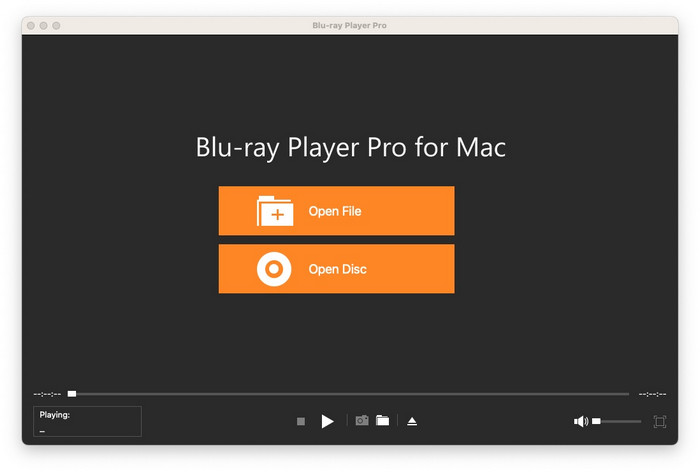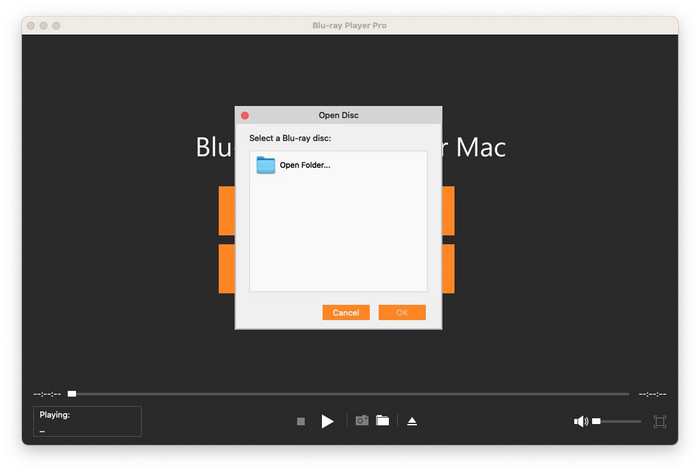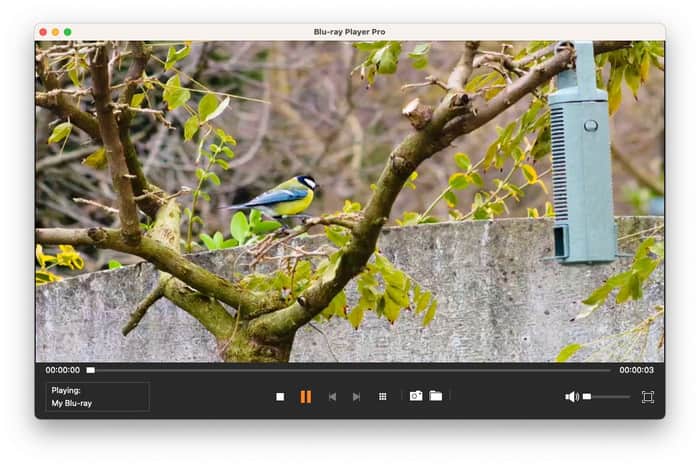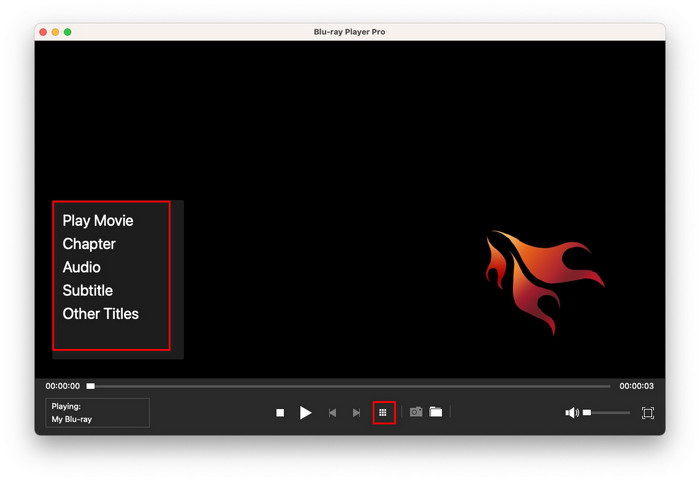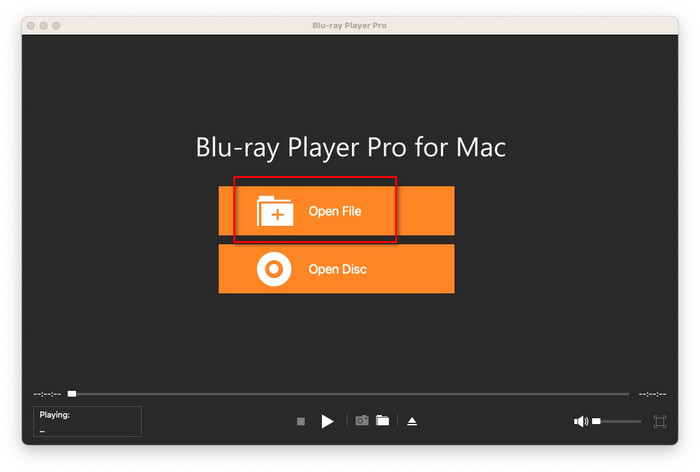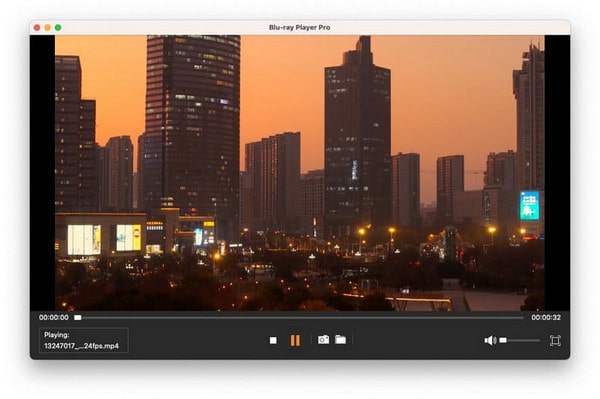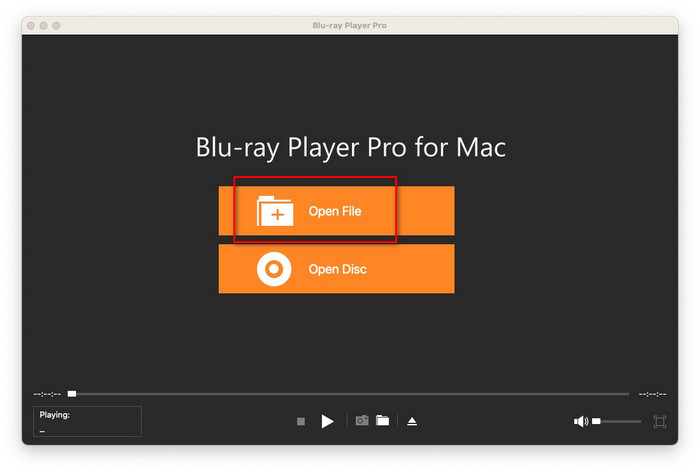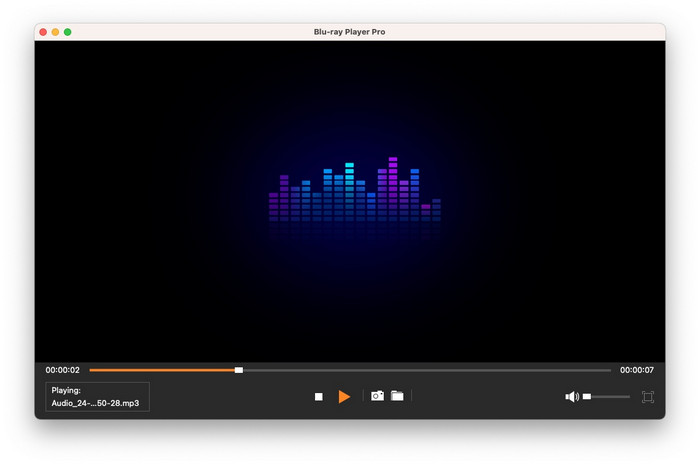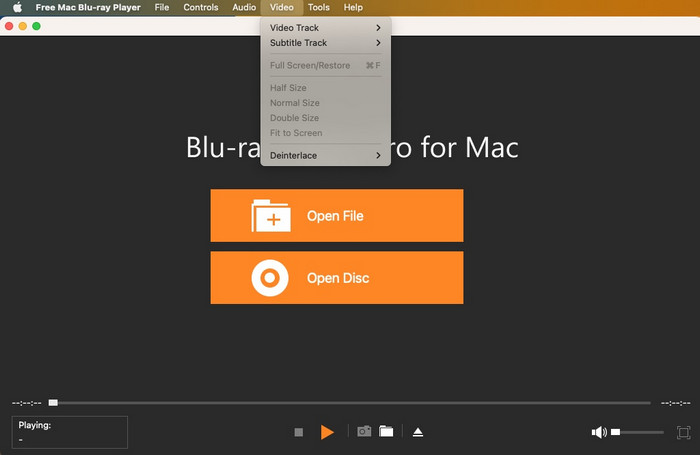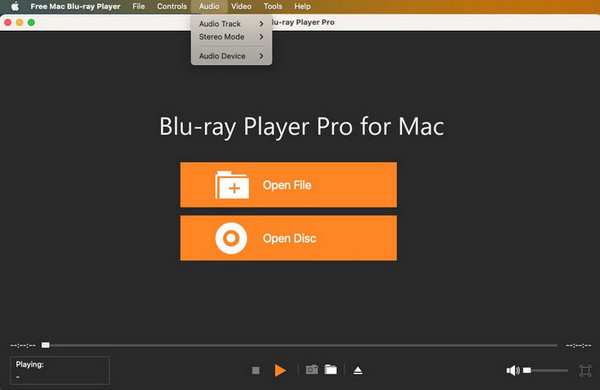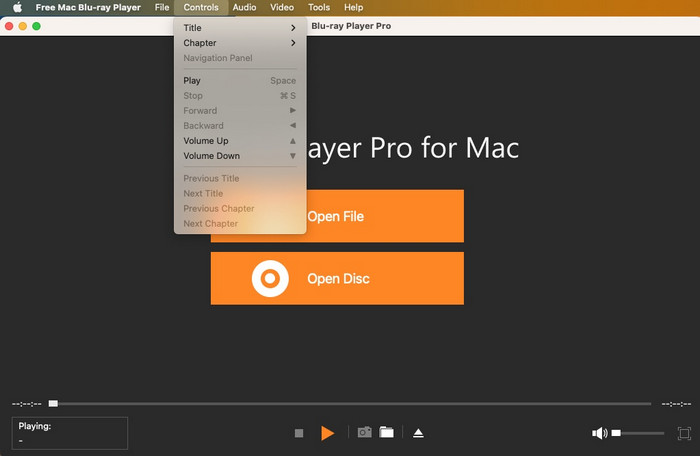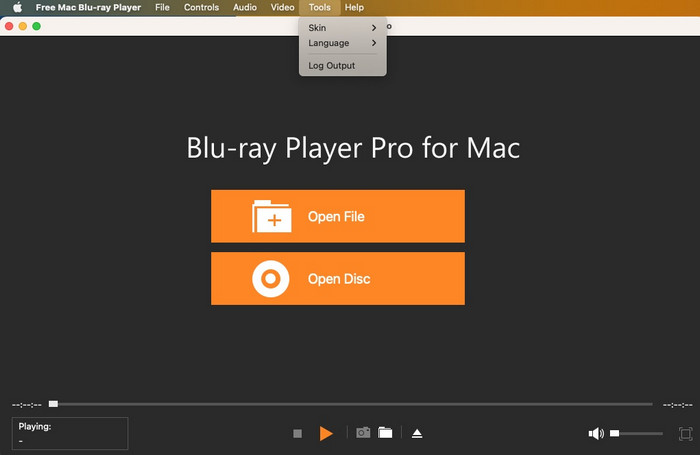Part 1. Play Blu-ray Discs
Step 1. Installation and Setup: Download and install Free Mac Blu-ray Player on your Mac. Then launch the software.
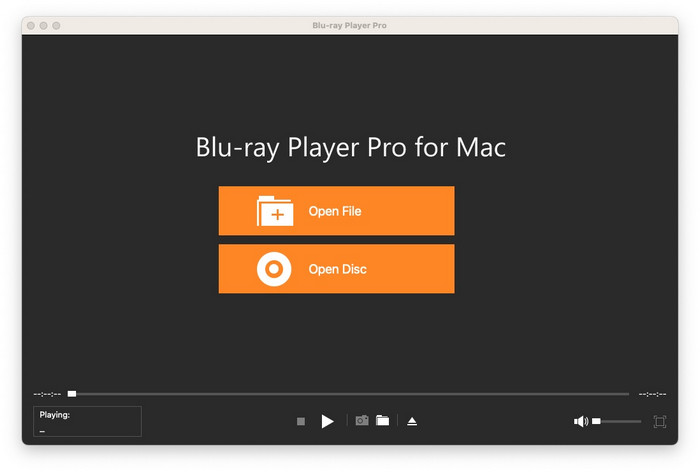
Step 2. Inserting the Disc: Since many modern Macs don’t have a built-in disc drive, you’ll need an external USB Blu-ray drive. Connect the drive to your Mac, then insert your Blu-ray disc into it.
Step 3. Loading Content: From the player’s main interface, select the Open Disc option. Then, click Open Folder and navigate to your desired Blu-ray folder. It will detect your disc in a few seconds. You are given options to play a movie, select a chapter, audio, subtitle, etc.
Tip: It not only supports users playing Blu-ray discs and Blu-ray folders on Mac, but also supports ISO image files.
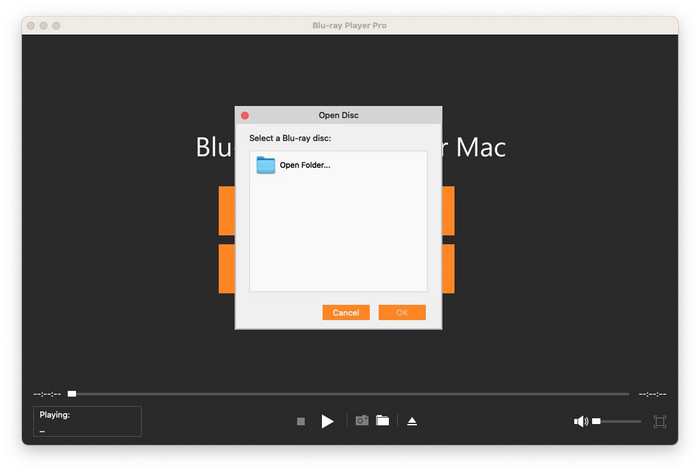
Step 4. Playback Controls: Click the triangular button (or press the spacebar) to start or pause the playback. And there are two adjacent buttons next to the triangular play button, which can fast forward and rewind through the Blu-ray disc by clicking them.
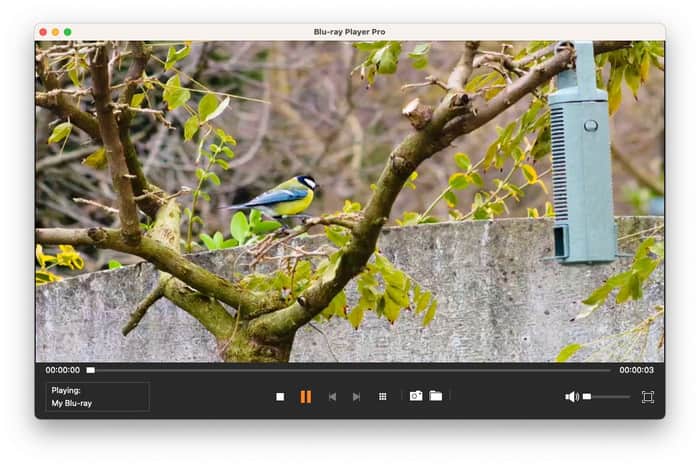
Note: In addition to the above buttons, there is a square button for the playlist. You can access the disc’s original navigation menu, which includes playing movie, chapter, audio, subtitle and other titles.
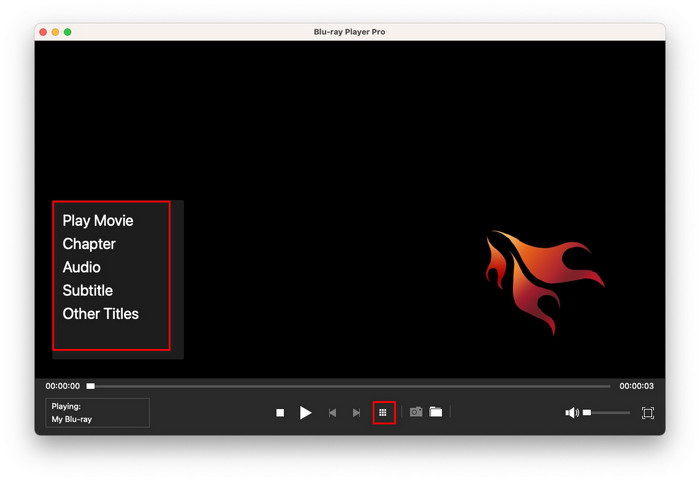
Part 2. Play Video Files
Step 1. Download and install Free Mac Blu-ray Player on your Mac. It simply takes a few minutes to finish the installation process, which is simple and rapid.
Step 2. Launch the software after installation. And then, on the main interface, click the Add File to browse your computer and select the video file you want to play. It is compatible with all popular SD videos or 1080p HD videos, such as MTS, TS, FLV, MP4, MOV, M4V, AVI, WMV, MKV, etc.
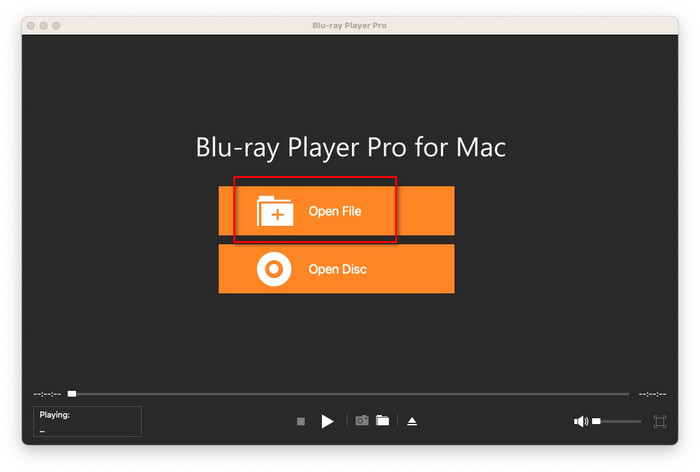
Step 3. Start watching your video by clicking the play button or simply pressing the spacebar. Also, you can pause the video in the same way.
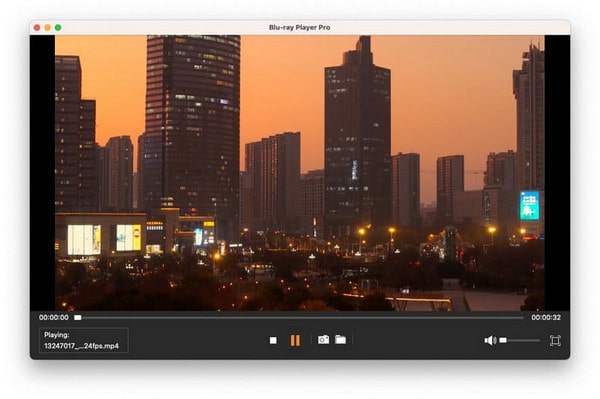
Step 4. If needed, right-click everywhere on the video to crop, to adjust the aspect ratio, title, chapter, audio track, and subtitle track.

Part 3. Play Audio Files
Step 1. Download and install the latest version of Free Mac Blu-ray Player from our official website, which only takes 1-2 minutes.
Step 2. Upon launching the software, simply click the prominent Open File button to select and upload your audio file. It supports a great number of video formats, such as FLAC, WAV, WMA, MP3, MP2, AAC, AC3, AIFF, and M4A.
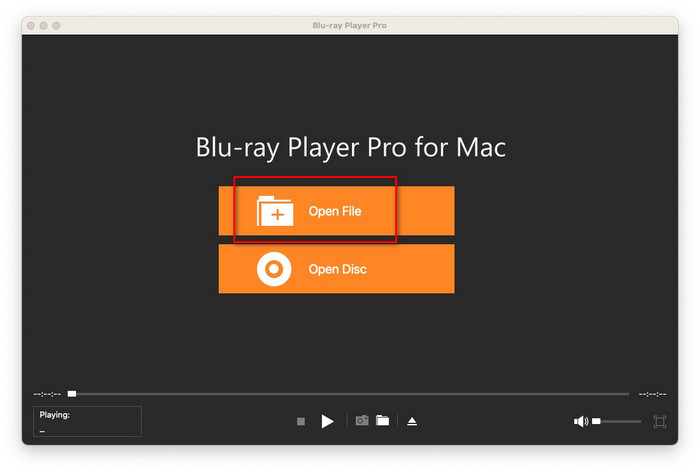
Step 3. Click the triangular button (or use spacebar) to start or pause the playback. If you want to fast forward or rewind the audio, click the two buttons next to the play button.
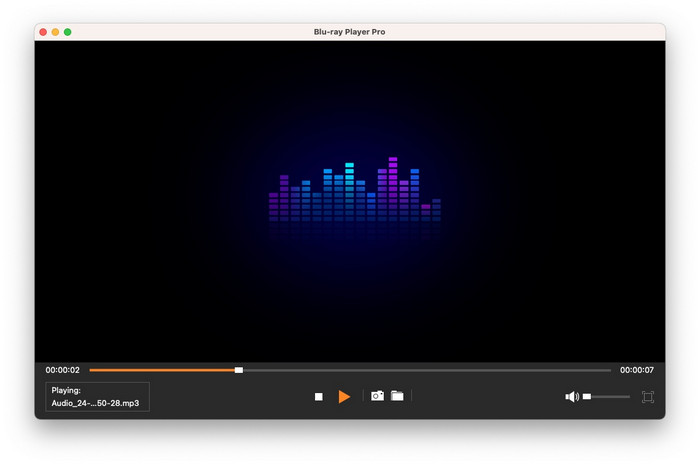
Part 4. Playback Settings
Adjust Video
Click the Video option at the top menu tabs, so that you are able to change the video track, subtitle track, video size, aspect ratio, deinterlace, and adjust the screen display (full screen or fitting to the screen).
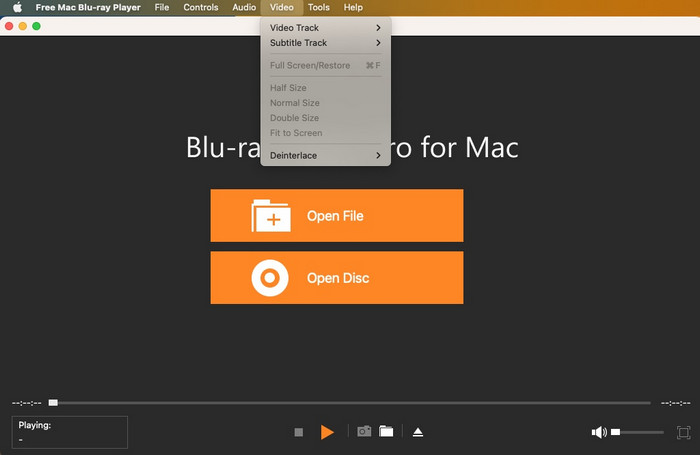
Adjust Audio
To customize your audio experience, select the Audio tab from the six main menu options at the top of the interface, which allows you to select the audio track, stereo mode, and audio device.
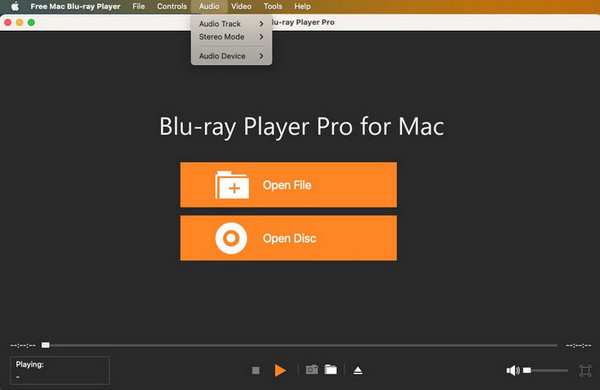
Adjust Control Settings
Navigate to the Controls tab of the six given options in the top menu, and access it to manage the playback with these features:
• Fundamental controls: play, pause, stop, fast forward, or rewind.
• Audio adjustment: volume up/down.
• Navigation features: view complete titles and chapters.
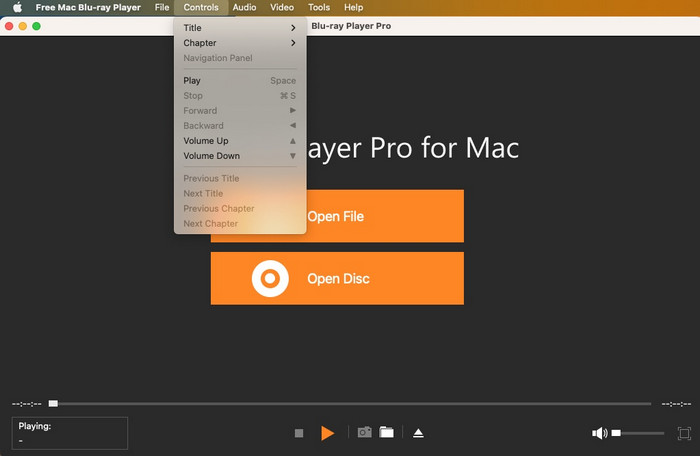
Tools Settings
There is a Tools button at the bottom of the playback interface, by which you can change the skin, select the language, and log output.