How to Fix Bandicam Failed to Initialize Codec
Bandicam is a lightweight screen recording tool for Windows computer. It lets you record everything you want on your PC screen. Some people may complain that they get the error “Failed to initialize codec” when they record gameplay with Game Recording Mode in Bandicam. It is quite annoying. This post will give you several solutions to fix Bandicam failed to initialize codec issue. In case this happens again, you can also find the best game recording alternative to Bandicam.
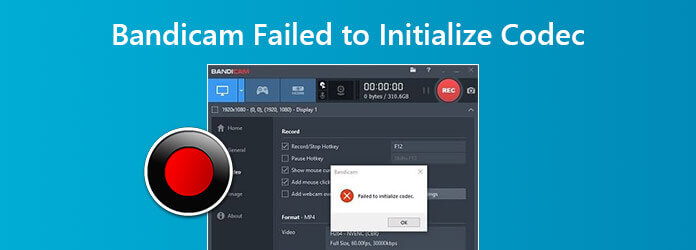
If Bandicam gives you message that “Failed to initialize codec”, you can uninstall the graphics card driver and reinstall the latest graphics card driver. Follow the steps to fix the issue.
Step 1Click on the Windows icon and select Settings. Find and navigate to Apps & features and search for graphics driver in the search box. Click Uninstall to uninstall the graphic driver.
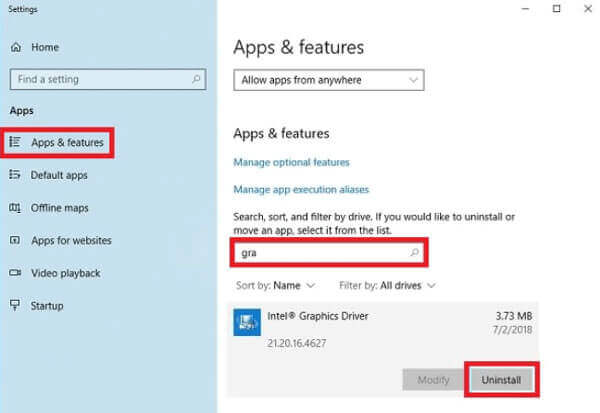
Step 2Right click on the Windows icon and select Device Manager. Click Display adapters and right click on the driver you want to delete. Select Uninstall device.
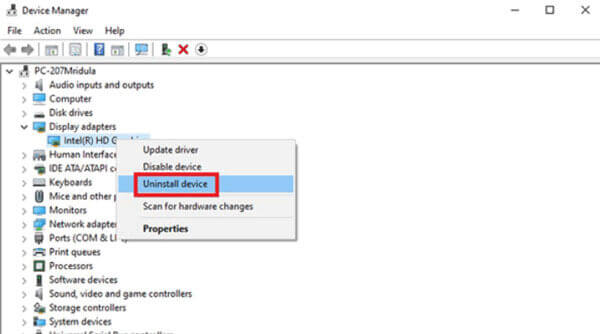
Step 3Then you can install the latest graphics driver on your computer and restart Bandicam.
Every time Bandicam announce updates, it optimizes performance and fix errors. When you encounter “Failed to initialize codec” messages in Bandicam, you can uninstall Banicam or update it to the latest version to fix the error. You can check updates in Bandicam. Here are steps below.
Step 1Open Bandicam, click About tab and click Update check.
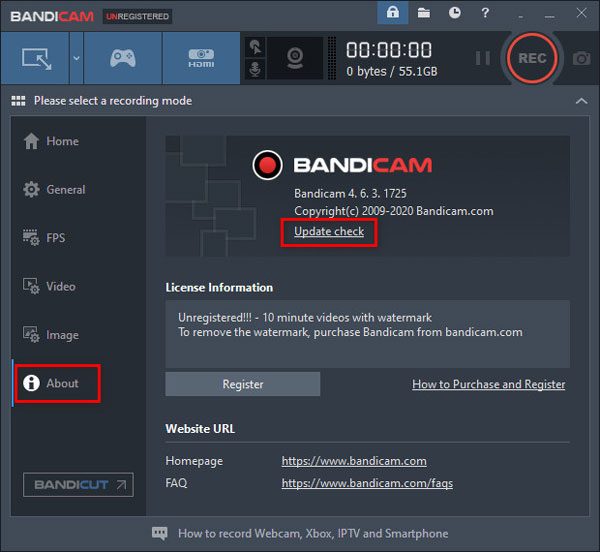
Step 2In the pop-up window, click Check for updates now button. Then you can update Bandicam to latest version and record again.
Sometimes reducing the recording resolution can fix Bandicam errors like Failed to initialize codec.
Step 1Open Bandicam, Select Video tab and click Settings at the bottom.
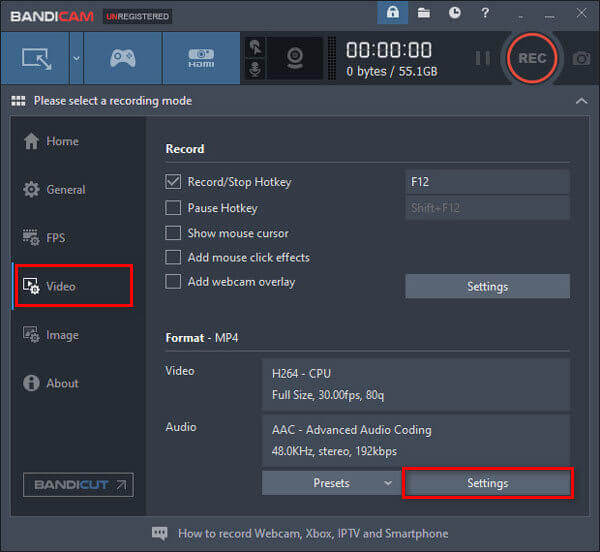
Step 2Select Full Size or the right size of your computer screen. You can reduce the FPS from 30 to 15. Lower the video quality to 80. Select H264 (CPU) video codec.
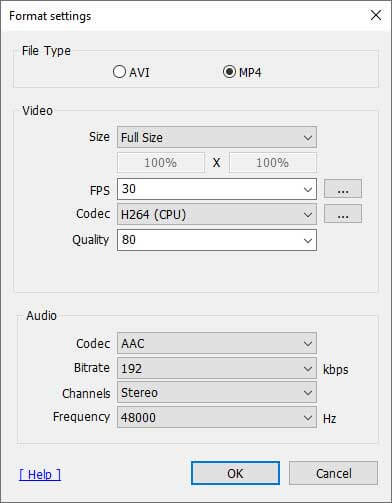
If you failed to initialize codec in Bandicam using Game Recording mode, you can change to Screen Recording Mode at the top, or vice versa.

Don’t miss: How to fix OBS black screen
If all the above methods don’t solve the Bandicam failed to initialize codec issue, you can use an Bandicam alternative to capture gameplay and videos on your computer. Blu-ray Master Screen Recorder is the best Bandicam alternative tool to capture gameplay, video tutorials, webcam videos, lectures and more.
Step 1Free download, install and launch Screen Recorder on your Windows computer or Mac. Select Video Recorder mode to capture video.

Step 2Customize the recording window by clicking Custom. If you want to capture gameplay with your own voice, you need to toggle on both System Sound and Microphone options.

Step 3Start playing your gameplay or other online video you want to capture. When everything is done, click REC button to start recording. Click Stop button whenever you want to pause the recording.

Once the recording is finished, you can preview the clip to cut down unwanted parts. After making everything is okay, click Save button to save the recording to computer.
1. Is Bandicam really free?
Bandicam offers the free version to capture videos from desktop, games or external sources. If you want to remove the watermark on your video, you’d better purchase the paid version of Bandicam.
2. Can I use Bandicam for Mac?
Actually, Bandicam doesn’t offer the Mac version, which is only exclusive to Windows. But you can use Blu-ray Master Screen Recorder for Mac as Bandicam alternative to capture games, online videos and audio on Mac.
3. Is Bandicam better than OBS?
Bandicam and OBS are free and easy-to-use screen recorder. Regarding to game recording, OBS doesn’t offer game recording service like Bandicam. Well, OBS offers more settings than Bandicam to preset your recording.
We mainly talked about 4 methods to fix Bandicam failed to initialize codec on Windows computer. Hope all these solutions works well for you. We also mentioned the best alternative to Bandicam. Blu-ray Master Screen Recorder can help you record gameplay and videos on Windows computer and Mac.
More Reading
How to Fix Amazon Prime Video Error Code 1060 and Get Offline Playback
Read and get easy ways to fix Amazon error code 1060. You can continue watching Amazon Prime video on your phone, computer and TV. Moreover, you can record Amazon Prime video for permanently offline watching as well.
How to Fix Audacity Not Recording on Your Windows or Mac Computer
What you can do when Audacity won’t start recording? You can get the complete answers here. This article will show you easy ways to fix Audacity not recording successfully.
How to Take Screenshots in Snapchat Without Them Knowing
It is simple to take screenshots in Snapchat. However, it is hard to screenshot Snapchat without being detected. Follow the top 6 methods to screenshot Snapchat without them knowing.
How to Fix QuickTime Screen Recording or Playing Not Working on Mac
If you have no idea how to fix QuickTime not working on Mac, you just come to the right place. This article will show you easy ways to troubleshoot QuickTime errors while screen recording or playing.