Face-cam Recorder
This post will review top 6 best screen recorders supporting face-cam for PCs and Mac. You may be familiar with screen recorder software. They can help you capture everything on your desktop to make video tutorials, gameplay videos, and more. What is face-cam recorder? Face-cam is the camera that is used to focus your face and surrounding when recording and streaming. A screen recorder with face-cam capture will add your reactions to video recordings directly. Now, let’s check them out below.

Today, more and more people are multi-device users, who have or access more than one digital devices and systems. That is why cross-platform screen recorder with face-cam becomes so important. Blu-ray Master Screen Recorder, for instance, is compatible to both PCs and Mac. Moreover, it is flexible and available to both beginners and advanced users.
Main Features of the Best Face-cam Recorder
Install the best face-cam recorder
The face-cam recorder offers two versions, one for PCs and the other for Mac. You can install the right one based on your system. Then launch it and choose Video Recorder to enter the main interface.

Record screen with face-cam
Set the recording area in the Display section, such as capture Full screen or Custom region. Then turn on the Webcam option and permit the access if it is the first time to capture face-cam. It supports both built-in and external face-cam. Next, you can decide the audio sources, like System Sound and/or Microphone. If you are ready, click on the REC button to start recording screen and face-cam.
Tip: If you just want to capture face-cam, disable Display while enable Webcam.

Preview and save recording
When face-cam recording is done, click the Stop button. Then you will be presented the preview window. The built-in media player lets you check the recording before saving. Moreover, you can cut unwanted frames with the Clip tool. Finally, hit the Save button and save the recording to your computer.

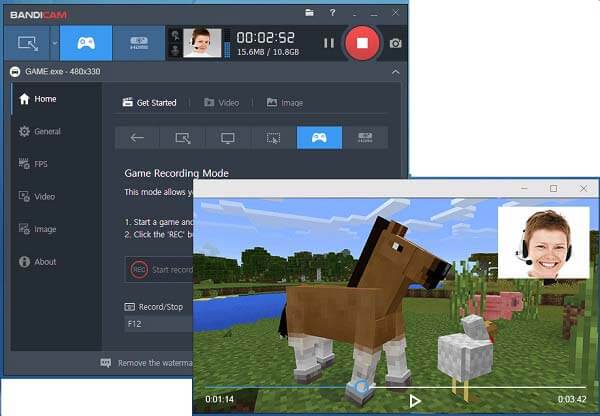
Bandicam is a popular screen recorder with face-cam among gamers. It allows users to turn on or disable face-cam capture when playing games. Moreover, it provides a lot of custom options to create the desired effects.
Pros
Cons
Here you may like: The Best Bandicam Mac Alternative to Record the Screen on Mac 2024
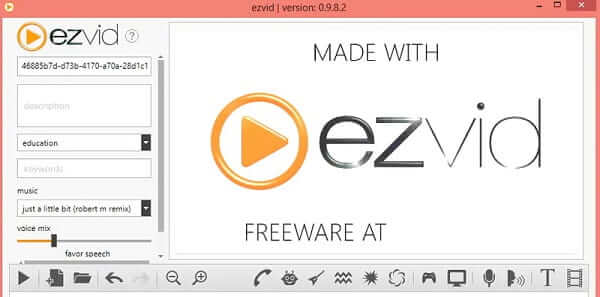
Ezvid is a free screen recorder with face-cam support. Though the developer wishes you to donate for the software, you can use it without paying a penny. More importantly, it is an all-in-one solution.
Pros
Cons
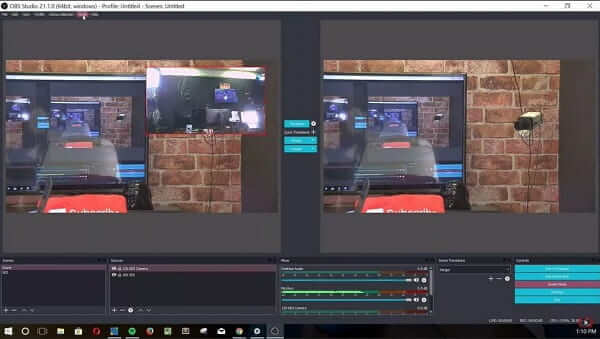
OBS Studio is an open-source screen recorder with face-cam support. In fact, you can record from any sources, such as screen, camera, face-cam and more. Moreover, it is totally free of charge with no limit.
Pros
Cons
Here you may like: Where Do OBS Recordings Go? Find Answers Now
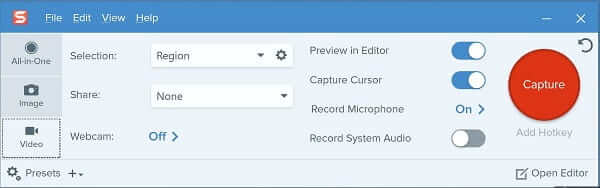
Snagit is another paid face-cam recorder available to PC and Mac. Though it is a bit pricy, users can get a lot of features in a single application, such as an image editor. However, the learning curve is not friendly to beginners.
Pros
Cons
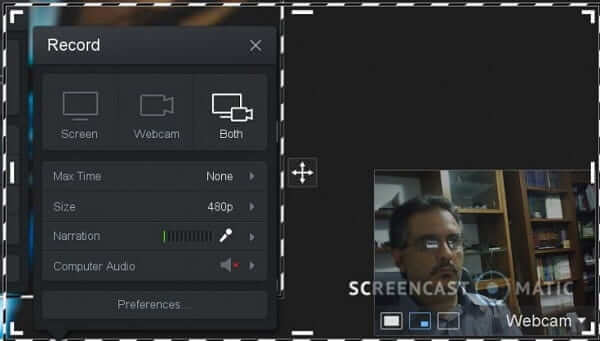
Screencast-O-Matic is an online face-cam recorder. It does not require installation or any payment, so it is a good choice for beginners. Moreover, it lets you decide to capture screen and/or face-cam.
Pros
Cons
How do you record face-cam and gameplay together?
To record gameplay and face-cam together, you only need a screen recorder with face-cam support. We have listed the top tools above.
Can OBS record multiple video tracks?
OBS is able to record multiple video sources at the same time; however, it will combine them together but not record multiple tracks. If you want to produce more than one video tracks, you have to record them separately.
Can you record a face-cam on your phone?
The latest versions of smartphones already have built in the screen recording features, but they cannot record your face-cam or front camera. You still need to download a third-party face-cam recorder app, such as AZ Screen Recorder.
Now, you should learn at least top 6 best screen recorders with face-cam capture ability. They all have unique benefits and advantages. You can choose the most appropriate tool for your device according to your situations. If you are looking for a cross-platform tool, Blu-ray Master Screen Recorder is a smart option. For beginners, it is pretty easy to use. For advanced users, it offers a lot of advanced features, such as record screen with schedules. More questions? Please write them down in the comment area below this post.
More Reading
Top 8 Screen Recorder Applications for Mac Computer Users
Looking for the best way to record your screen on Mac? Here are top 8 best screen recorder apps available to MacBook Pro/iMac/MacBook and more devices.
Everything You Need to Know about Making Tutorial Video
If you want to make a tutorial video, you are lucky since this concrete guide will tell you everything you need to know, from preparation to tutorial maker.
How to Record Your Skype Calls with or without Built-in Feature
If you are using Skype call to communicate with friends or colleagues and wish to save important chats, read this guide and learn the easiest methods.
OBS Recording Destination: Where Do OBS Recording Go
Want to find where does OBS stores screen recording? Check the post to find the recorded videos, preview and edit the OBS screen recordings here.