Top 5 GIF Screen Recorders to Capture Screen and Make GIF
Want to capture your computer screen and make animated GIFs?
You should know that, lots of emojis you used every day on social network are actually GIFs. Surely you want to make your own animated GIFs. The question is, how to capture screen and make GIF?

GIF recorder allows you to capture anything displayed on your Mac or Windows PC and save it as a GIF file. There are a large number of GIF screen capture tools offered on the market that can help you make animated GIFs with ease. Here in this post, we like to introduce you with 5 best GIF screen recorders to capture screen and turn it into GIF.
When you have the need to capture your computer screen, either Mac or Windows 10/8/7 PC, you can rely on the popular GIF screen capture, Screen Recorder. This GIF recorder has the capability to capture any activities on your computer screen with high quality and save it as an animated GIF.
This GIF screen capture allows you to record GIF on Mac and Windows PC. You can pick a right version based on your system and then free install it on your computer.
As it mentioned above, this GIF recorder is equipped with screen capture, audio recorder and screenshot features. Here you can choose the Video Recorder option to capture screen and make GIFs.
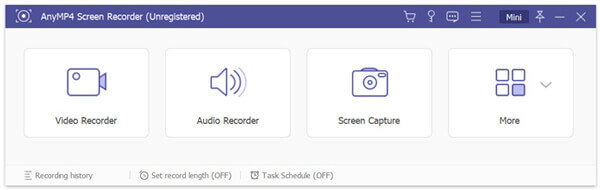
When you enter the main interface of Video Recorder, you can adjust the screen recording area according to your need. You can capture screen with full screen or selected region.
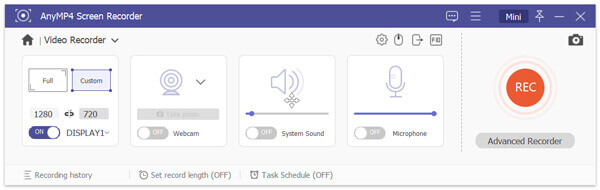
During this step, you are also allowed to select the audio recording source from System Sound, Microphone or both. To record a GIF file, you can disable them.
Click the Record setting icon to enter the Preferences window. Click the Output tab on the left and then set GIF as output format from the drop-down list of Video format. Click OK button to confirm your operation.
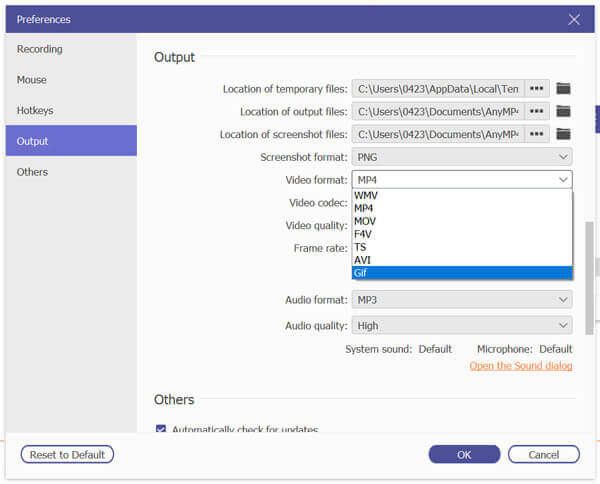
Now you can simply click the Record button to start the GIF recording. You are given the full control of the GIF recording process. After recording, you will be guided to the preview window to view your recording file and edit it.
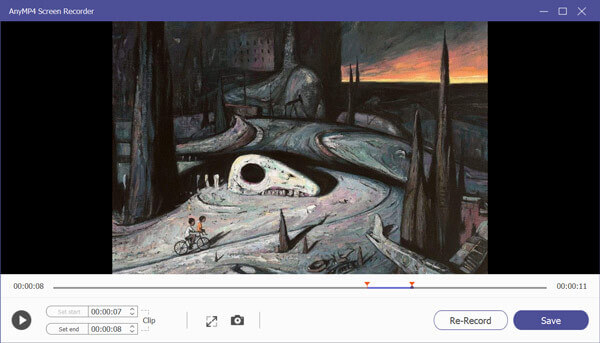
Click the Save button to save it as a GIF file on your computer. Besides the GIF recording, it also enables you to record gameplay, video and audio calls, online meetings, and more. You can free download it and have a try.
QuickTime Player is the official media player for Mac users. It also has the screen recording feature to capture your Mac screen and save it as a GIF file. Compared with other GIF screen capture tools for Mac, QuickTime can offer you a more stable screen recording experience.
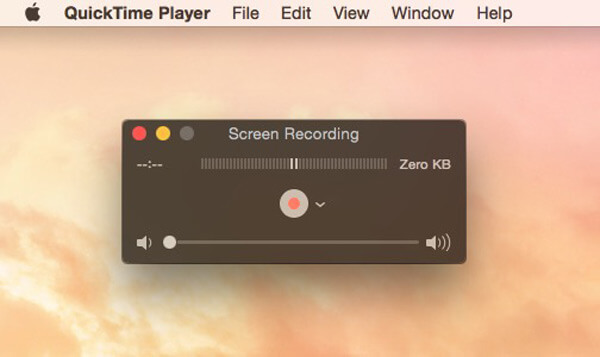
You can open QuickTime Player and then rely on the New Movie Recording feature to capture anything displayed on Mac screen. After the GIF recording, you can use some basic editing features to custom your captured file. Get some video to GIF converters here.
Gyazo is a very popular video recording software which can help you capture your computer screen to GIF. It is compatible with both Windows and Mac computers. Moreover, it also offers iOS and Android versions for you to directly record GIFs on your portable devices. This GIF screen capture allows you to capture any part of screen and save it as a GIF.
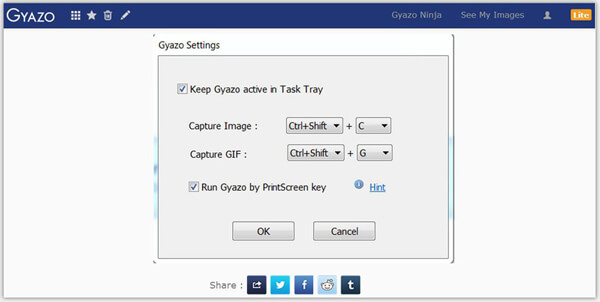
This GIF recorder app allows you to record screen and make GIFs. But it is not totally free. If you want to use editing or other features, you have to upgrade it to Pro version. Gyazo provides you with a straightforward way to share your created GIFs.
Screencastify is an online GIF screen recorder which allows you to capture your computer screen and save it in GIF format. It is actually a free browser extension for the screen recording. This online GIF screen capture works with Windows, Linux, and Mac.
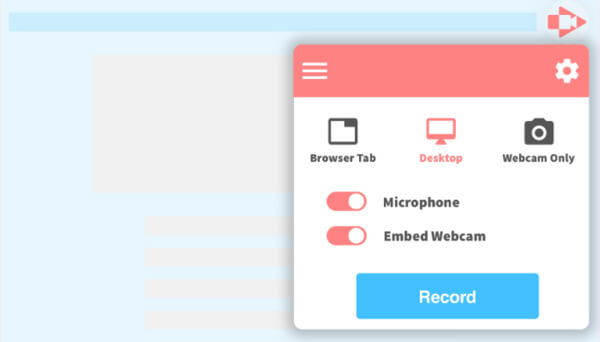
Screencastify offers a simple way to record, edit, and share videos. It enables you to record any area of your computer screen with high quality. One thing you should know is that, you can’t access all features from its free version.
ScreenToGIF is an open source GIF screen capture software which allows you to record screen from computer screen, Webcam and Sketchboard. This GIF recorder enables you to add some elements to your GIF recording, such as text, subtitle, title frame and more.
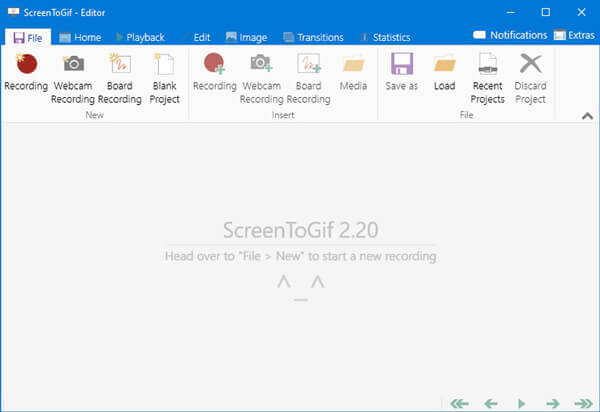
As a free GIF recorder, ScreenToGIF is able to capture your computer screen with entire screen or custom area according to your need. Some basic editing features are offered to help you better custom your GIF recording file. For now, this GIF recorder is only compatible with Windows PC.
Question 1. How do I record my screen on Windows 10 online?
If you are using a Windows 10 computer and want to capture your computer screen, you can rely on the built-in screen recorder, Xbox Game Bar, which can capture gameplay on Windows. You can press Windows key and the letter G at the same time to open the Game Bar and start the recording.
Question 2. How to record screen on iPhone?
There is a screen recording feature designed in iOS. If you are an iPhone user, you can add this screen recording feature to Control Center and then use it to capture your iPhone screen.
Question 3. How do I convert MOV to GIF?
There are many video converters including free ones offered on the internet that can help you make the video conversion from MOV to GIF. If you don’t know which one you should use, you can give the popular Free Online Video Converter a try.
GIF provides a simple way to express what you mean, illustrate something, integrate animation, highlight a point, and more. If you are amused by some funny GIFs and want to make your own animated GIF files, you are at the right place.
Here in this post, we have mainly talked about GIF recorder. You can pick your preferred one to capture your computer screen and make GIFs. If you have any other GIF screen capture recommendations, please share them with other readers in the comment.
More Reading
[Totally Free] Top 5+ GIF Players for Windows/Mac/iOS/Android
Not all image viewers can open GIFs correctly. Fortunately, this article shows latest 5+ GIF players that can view GIF animations with powerful features. You can read and get your best free GIF player in 2019.
15 Best MP4 to GIF Converters for You
What are the best methods to convert MP4 to GIF? You can learn more details about 5 MP4 to GIF converter Apps and 10 online programs.
VLC Screen Capture – Record Desktop and Video with Audio
VLC is not only the media player but also works as the screen recorder. This page shows the detailed guide to use VLC to record screen and video with audio on the computer.
Secret Screen Recorder – Record Activities on Computer & Phone Easily
There is always a secret screen recorder on computer and phone. This post uncovers the top 5 hidden screen recorders for PC, Mac, iPhone, and Android for your use.