How to Record Gameplay on Xbox One for an Hour or Even Longer
If you want to become a gaming YouTuber, or just share highlights and double kills, you can record while playing a game on Xbox One. It is easy to record yourself gaming. Xbox One releases the built-in game recording features. Or you can get more advanced functionalities from other game capture software. In a word, here’re 5 easy ways to record gameplay on Xbox One. Just read and choose the best way to record Xbox One gameplay.
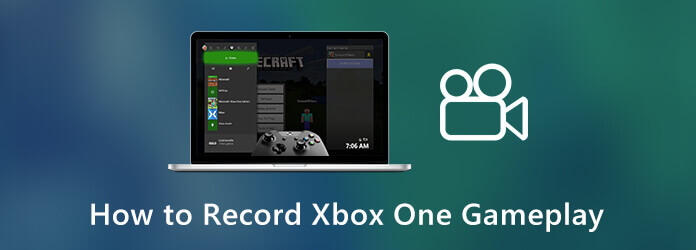
For people who want to record on Xbox One for an hour or even longer time, Blu-ray Master Screen Recorder is an essential tool. There is no maximum time limit. You can record Xbox One gameplay with a laptop or desktop for hours or even days. Just make sure there is enough storage space. Furthermore, you can add voice, facecam, annotation and more to your Xbox One gameplay recording video.
Step 1 Run Blu-ray Master Screen Recorder. Click Video Recorder in the main interface.

Step 2 Set screen capture area. Turn on System Sound and Microphone to record gameplay on Xbox One with voice. Moreover, you can turn on Webcam to record gameplay on Xbox One with webcam and sound as well.

Step 3 Click REC to start recording on Xbox One video game. If you want to stop gameplay recording on Xbox One, just click this option again.

Step 4 Preview and trim the game recording video. At last, click Save to save Xbox One game video as MP4, WMV, MOV and more formats.

Blu-ray Master Free Online Screen Recorder is a screen recorder for Xbox One free to use. You can record Xbox One gameplay with voice online. Though the other gameplay recording features are limited.
Step 1 Click Start Recording to download its launcher. It can be completed within half a minute.
Step 2 Select the Xbox One recording area and audio source.
Step 3 Click REC to record screen on Xbox One.
Step 4 Once you stop recording Xbox One, it will be saved into WMV format.

Xbox One can record the latest 30 seconds of your gameplay automatically. Or you can set the gameplay recording length up to 10 minutes.
Step 1 Press the Xbox button on your controller.
Step 2 If you want to record the past 30 seconds Xbox gameplay video, you can press the X button to record recent Xbox One gameplay.
Step 3 To record gameplay on Xbox One with longer time, just press the View button. You can choose from different durations.
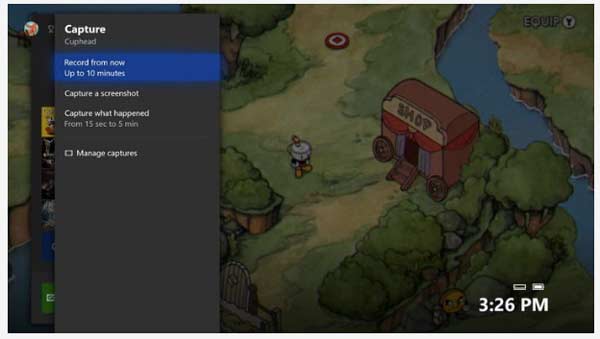
Xbox One allows users to capture gameplay with Game DVR as well. You can record and manage gameplay recordings on Xbox consoles with ease.
Step 1 Double-press the Xbox button on your controller. Choose Snap an app followed by Game DVR. If you have a Kinect, you can say Xbox, snap Game DVR instead.
Step 2 Choose End clip now. Then select the desired recording length from the latest 30 seconds to 5 minutes.
Step 3 Select Start Recording and Stop Recording to create an Xbox One recording file.
Step 4 Choose View all captures and Save to save it.
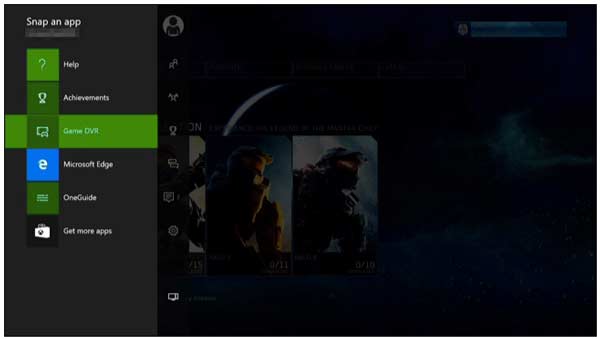
If you want to get high-quality video recordings, you can record gameplay on Xbox One using a capture card. You can use Elgato or any other external capture cards you like to record on Xbox one.
Step 1 Use HDMI to connect Elgato Game Capture HD with Xbox One and your TV or display.
Step 2 Complete Elgato setup. Click Settings. In the Capture page, select Xbox One as Input Device. Then set HDMI in Input section. Specify other details based on your need.
Step 3 Click the huge red Record button to start gameplay recording on Xbox One with Elgato.

Check how to capture gameplay on iPad
What to do when Game Bar not working?
Check if you are using the latest Xbox app on your computer. Restart Game DVR to troubleshoot the problem. Or you can use keyboard shortcut or other game recorders to record gameplay on Xbox One.
Why I’m not allowed to record gameplay on Xbox One?
If there are too many recording files stored in your profile, you will be unable to save new Xbox recording files. Thus, delete some old recording files to free up space.
How to record Xbox one gameplay for more than 10 minutes?
To record gameplay on Xbox One longer than 10 minutes, you can change the Capture location from Internal to USB drive. Format the USB flash drive as NTFS. As a result, you can record longer gameplay clips on Xbox One.
These are 5 different ways to record gameplay on Xbox One with different time limits. You can record Xbox One gameplay and share it to YouTube with ease. Which game recording tool do you like most? You can feel free to share with us.
More Reading
How to Record Pokémon GO on Android and iPhone
How do I record Pokémon GO? This post will show you two easy ways to record Pokémon GO on your Android and iPhone with high quality.
How to Capture Gameplay on Windows 10/8/7 Without Time Limit
This post is the step-by-step guide to capture gameplay on Windows computer. You can record games on Windows 10/8/7 via Xbox Game Bar and the best game capturing software.
3 Best Methods to Play DVD/Blu-ray on Xbox One and Xbox 360
Does the Xbox One play DVD or Blu-ray Disc? How about the Xbox 360? This article shares everything you need to know about DVD/Blu-ray playback on Xbox One and Xbox 360.
Can Xbox One/360 Play DVDs? Yes! Here’re All Things You Need to Do
Can Xbox one play DVDs? How about Xbox 360? Don’t worry about that. From this article, you can get two workable ways to play DVD on your Xbox console step by step.