Screenshot on HP – 5 Best Methods to Take A Screenshot on HP with Windows 10/8/7
How to take a screenshot on an HP laptop? Just as the other manufactories, HP also provides some default methods to take a snapshot. The screenshots should be an efficient method to communicate with others, especially when you need to share some information on your HP laptop. Just learn more about 5 best methods to screenshot on HP with ease and choose a suitable one according to your requirements.
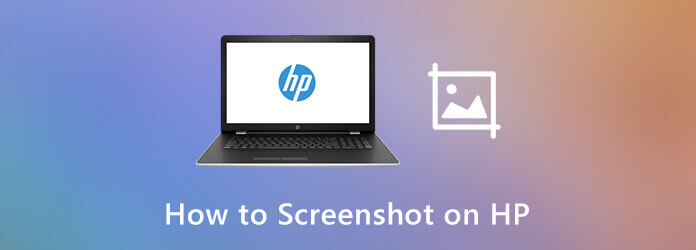
Similar to the other computer manufacturers, you can use the same keyboard to take a screenshot on HP. Here are the methods to take screenshots with keyboard as below.
Option 1. How to Take A Screenshot of The Entire Screen
Step 1 Press the Print Screen or the PrtScn key on the keyboard to take a full screenshot of the whole screen of your HP computer.
Step 2 It will be saved to the clipboard, which you can paste the screenshot to a social media app or an image editor instead.
Option 2. How to Take and Save Screenshots on HP Directly
Step 1 When you want to save the screenshot on your computer, you can press the Win or Windows Logo key with the Print Screen key.
Step 2 Then you can go to the This PC option and locate the Screenshots folder under the Pictures folder.
Option 3. How to Screenshot on HP of A Single Window Snapshot
Step 1 In order to screenshot on HP of an active window, you can press the Alt key and the Print Screen key at the same time.
Step 2 It will save the screenshot on the clipboard that you can further edit the photos an image editor or save to hard drive directly.
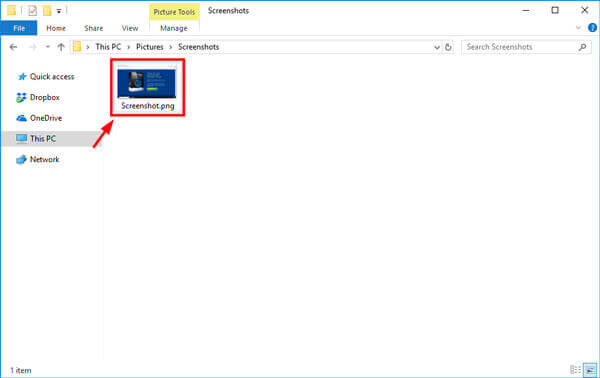
Click here to know where are your screenshots go on computer
If you want to take a full web page for your Chrome browser, you can also take advantage of the Chrome DevTools to capture a scrolling or full screenshot on HP Pavilion with the steps below.
Step 1 When you open the Chrome browser, you can click the Customize and control Google Chrome option with 3 vertical dots at the top right corner, choose the More tools option and select the Developer tools option.
Step 2 To access the command menu, you can press the Ctrl + Shift + P keyboard combination. Then, you can type screenshot and select the capture full size screenshot option.
Note: When you need to screenshot on HP for a responsive window, you can press Ctrl + Shift + M instead.
Step 3 Moreover, you can also capture area screenshot, node screenshot and more others. After that, the image will be downloaded to your computer based on what is in the visible viewpoint.
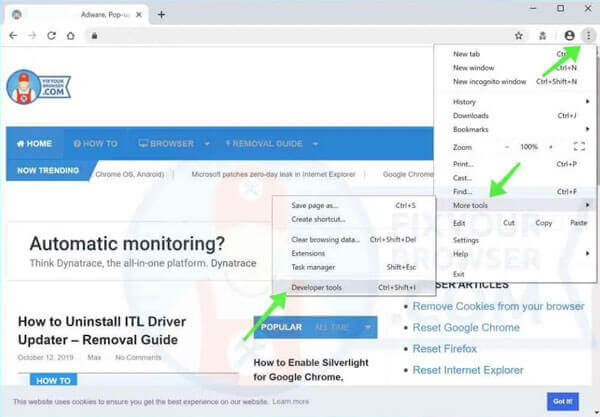
Screencast add-on for your browser is another efficient method to take a screenshot on HP desktop. Just install the add-on for your Chrome or Firefox, you can click the screencast icon to have a screenshot.
Step 1 Go to the Chrome Web Store and enter the screenshot keyword, then you can choose a desired option, such as the Nimbus Screenshot & Screen Video Recorder.
Step 2 Then click the Add to Chrome button to install the add-on for your browser. Once you have installed the add-on, there is an icon for Nimbus in the left corner of your Chrome.
Step 3 Just click on the icon, there are a list of options, choose the desired one, such as screen capture all web pages to take a snapshot on HP and save to your hard drive accordingly.
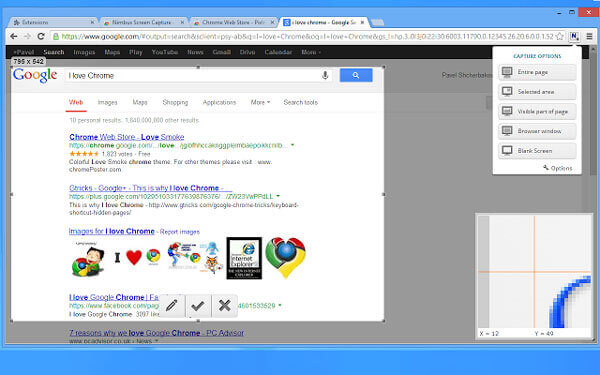
To capture a webpage screenshot on the HP Pavilion without extra software, GrabzIt’s Online Screenshot Tool enables you to automatically captures website screenshots once or at regular intervals. Moreover, it will create an organized web archive that you can manage the files easily.
Step 1 Copy the URL of the webpage you want to track and take screenshot on HP. Then you can head to the Grabz.it to take the desired snapshots at regular intervals.
Step 2 Paste the URL of the website into the column before clicking the Load button. You can also enter a batch of URLs in the All Target URLs columns, as well as the Method to upload the files.
Step 3 After that, you can click on the Start Creating Screenshots button to screenshot on HP automatically. Then you can save in multiple file formats including JPG, PNG, PDF, DOCX and many more.
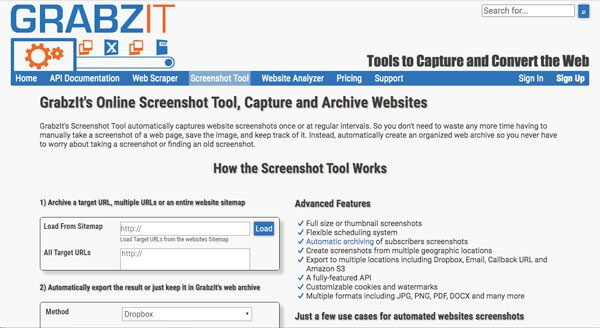
How to customize the photo format for screenshots on HP? Can you edit the photos with annotation and drawings? How to manage the screenshots easily within HP? Blu-ray Master Screen Recorder provides a free method to take a screenshot on HP, customize the capture area, tweak the photo format, edit and manage the screenshots within clicks.
Step 1 Download and install the free snipping tool, you can launch the program on your computer. When you want to customize the photo format, you can click on the Gear icon and choose the image as PNG, GIF or JPEG from the Output option.

Step 2 Go back to the home interface and select the Screen Capture option to take a screenshot on HP. Then you can your mouse will be the shape of a cross. You can select the area you want by dragging. Moreover, you can click the active window directly to have a screenshot.

Step 3 After capturing, you can see a little bar. This bar can help you make drawing to the screenshot. You can also add callouts, texts, airbrushes, and more other elements. Of course, you can also tweak the font size, color and other parameters.

Step 4 You can click the Save button to save the file into your computer. Click the Recording history icon in the main interface, you can go to the media manager to view the photos, share to social media sites, delete the file, or even add to another folder.

1. Why You Can’t Capture Any Screenshot on HP?
If you experience an issue when taking a screenshot on HP, you might not able to capture anything. Usually, it is related to a wrong or outdated device driver. When you need to fix the problem with ease, you should make sure all the drivers are up to date. Then restart your computer to have another try.
2. How to Grab Portions of Screen in Windows 10 Directly?
When you want to take a snapshot on HP with Windows 10, you can press the Windows + Shift + S at the same time. Your screen will fade to a white overlay and your cursor will change from a pointed cursor to a crosshair cursor. Then you can select the portion of your screenshot and save to a clipboard of your computer.
3. Can I Save A Series of Screenshots into GIF?
To save a screenshot on HP as GIF format, you simply need to choose the file format from Blu-ray Master Screen Recorder. When you want to save a series of screenshot into GIF, you should take advantage of the screen recorder feature to capture the screen as animated GIF. (Find more video to GIF converter)
Screenshot on HP is an easy task, which you can explain your idea to others vividly. The article shares 5 most frequently used methods about how to take screenshots on HP with ease. Just learn more about the detailed process from the article. If you want to capture all onscreen activities, Blu-ray Master Screen Recorder is always a nice option you can take into consideration.
More Reading
4 Ways to Take Screenshot on HTC Phone
How to take screenshot on HTC? This post is the detailed guide to screenshot on HTC phone, including HTC U12+, U11 (life), U Ultra, Bolt, etc.
How to Free Take Screenshots on Microsoft Surface
This post is the detailed guide to take screenshots on Surface. You can learn from the free 5 ways to print screen on all Surface models like Surface Pro X7/6/5, Surface Go 2, Surface Laptop Book, etc.
3 Free Ways to Crop a Screenshot on Mac
How to crop screenshots on Mac? In this post, we will share you three easy ways to help you crop screenshots on Mac with ease.
How to Take Screenshots of Google Maps [Solved]
How do I get a screenshots of Google Maps? In this post, we will share you easy ways to help you screenshot on Google Maps on Windows, Mac, and mobile phone easily.