How to Capture a Screenshot in Minecraft
Minecraft is a popular sandbox game about placing blocks and going on adventures. Taking a screenshot in Minecraft is easy. However, Minecraft can only capture the entire screen or a single window. What if you just want to screenshot a portion of the screen? Don’t worry, in this guide you will find the ways to take a screenshot of the entire/part of the screen in Minecraft.
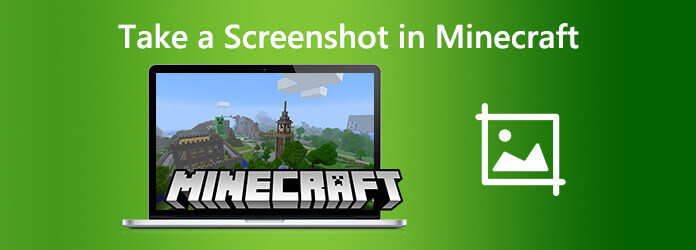
Actually, Minecraft offers a built-in capture option to help you screenshot easily. You just need to press F2 key on the keyboard while in game. The screenshots will be saved to the Minecraft AppData folder in your systems files.
If you want to make your screenshots look more professional, you can remove the HUD and enter full screen mode before taking one. To do this, just press the following buttons while in game:
– Press F1 to remove the HUD.
– Press F11 to enter full screen mode.
These commands work on both single-player and multi-player.
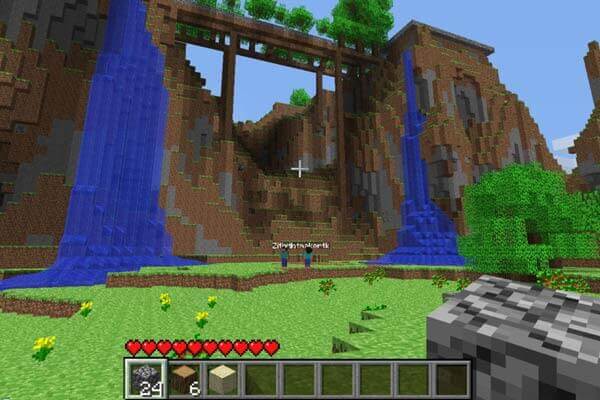
Method 1. Press the Win + PrtScn buttons on your keyboard. This will save the full screenshot of Minecraft into a folder called Screenshots under your Pictures Folder.
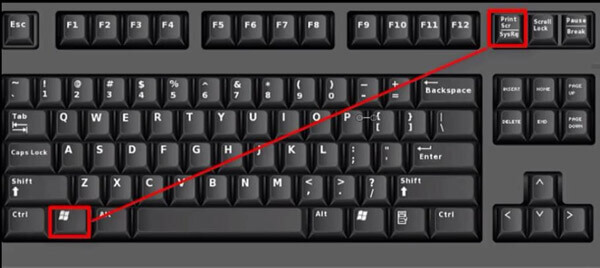
Method 2. Press the Win + G to open the new Game Bar option in Windows 10. The screenshot will be in the Captures Folder under the Videos Folder.
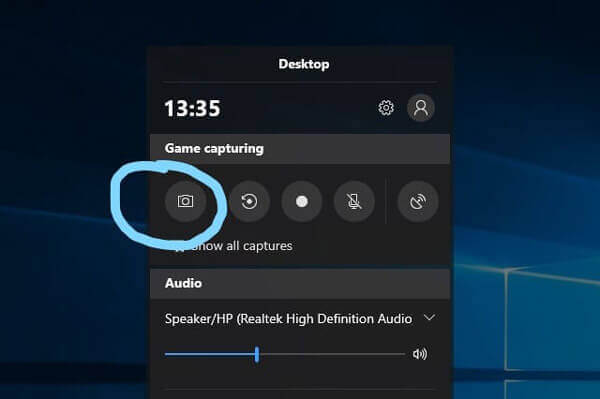
Method 1. The easiest way to take a partial screenshot of Minecraft is to press the Win + Shift + S keys together. Then you can select the area you want to capture.
Method 2. With Windows 10’s Snip & Sketch tool, you can create, annotate, save, and share screenshots. Go to Start and Type “Snip and Sketch”. Click on and open the Snip & Sketch app. Then, click on the New button at the top left bottom. Then, you need to choose the type of snip mode – Rectangular, Free-form Clip, Full-screen, to capture a screenshot of Minecraft.
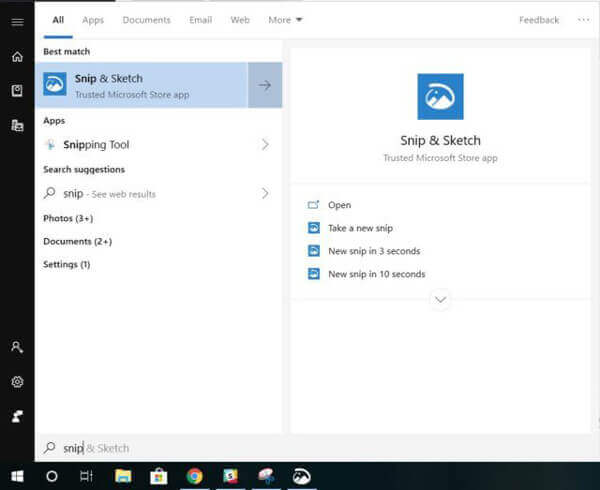
Capturing screenshots of Minecraft on Mac is also easy to operate. You can just make use of the shortcuts to screenshot on Minecraft with ease.
For full screenshot of Minecraft: Press Shift + Command + 3. You can find the screenshot on your desktop.
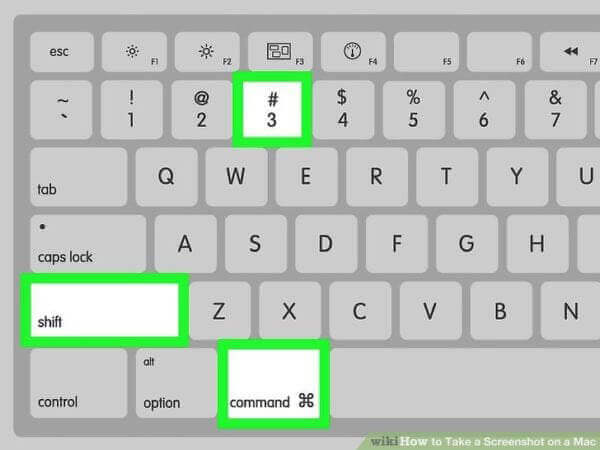
For partial screenshot of Minecraft: press Shift + Command + 4. Drag to select the part of the screen in Minecraft you want to capture. To move the entire selection, press and hold Space bar while dragging. Then, release your mouse or trackpad button, and find the screenshot on your desktop.
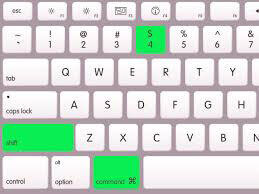
Blu-ray Master Screen Recorder is a professional screen capture tool which can capture full or partial screenshot of Minecraft for free. Besides, you can also use it to capture gameplay, record video/music, save online conferences and more. Here are the main features:
To use this tool, download, install and launch Blu-ray Master Screen Recorder on your Windows PC or Mac. On the main interface, select the Screen Capture mode.

Then, drag and select the area of the Minecraft you want to capture and release the mouse. After releasing the mouse, the captured image will automatically appear on the editing board of the tool. You can edit the image if you need and then save it on your computer.

1. How do I find Minecraft screenshots on PC?
You can find them in Users > [name] > AppData > Roaming > .minecraft > screenshots. This is the default pathway that was created when you installed the game.
2. How to find Minecraft screenshots on my Mac?
Open Minecraft and head into a world. Go to Options > Resource Packs > Open Resource Pack Folder. Go back one area. to the .minecraft folder, in the Finder window that pops up. Go into the screenshots folder.
3. How to screen record Minecraft for free?
To record Minecraft for free, BD Master Free Online Screen Recorder is a completely free online screen recorder to capture gameplay, videos, online tutorial with high quality
Those are the methods you can use to screenshot Minecraft. Taking a screenshot of the entire or part of the screen in Minecraft is a bit different depending on which operating system you’re on. Feel free to contact us if you have any other questions.
More Reading
Where Do Screenshots Go on PC or Mac? Here Are Answers
This post tells the location of saving screenshots on PC and Mac. You can find where the screenshots save and transfer them into any place you want.
4 Ways to Take Screenshot on HTC Phone
How to take screenshot on HTC? This post is the detailed guide to screenshot on HTC phone, including HTC U12+, U11 (life), U Ultra, Bolt, etc.
Steam Screenshots Folder: Where Are Steam Screenshots Saved
Where are Steam screenshots saved? How do I access Steam Screenshot folder? In this guide, we will show you two easy ways to access Steam Screenshot folder.
Where is Image Capture on Mac? Can’t find Image Capture app on your MacBook? This guide will tell you how to find Image Capture app on your Mac.