2 Livestorm Recorders to Capture Livestorm Video
Want to make the Livestorm webinar recording but don’t know how? Look for a good Livestorm recorder?
Livestorm is a very popular webinar and video conferencing platform which allows you to engage your audience with better video communication. It provides a simple and effective way to make business presentations, customer training sessions and more. While the usage of Livestorm, you may need to make the Livestorm recording to save some valuable content.
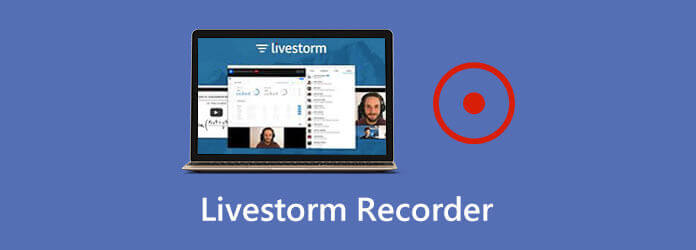
For different reasons, you will want to record Livestorm content. Here in this post, we like to introduce you with an easy-to-use Livestorm recorder to help you record any activities on Livestorm with high quality.
To make the Livestorm webinar recording, you can rely on its automatic video recording service, Livestorm Webinar Replay. Livestorm allows you to automatically record webinars and video conferencing meetings. Whether you are a host or attendee, you can access the recording instantaneously.
When you click the Start webinar, the Livestorm Webinar Replay will start the recording process. The recording will be up to four hours of all of your sessions. You can handily stop the Livestorm recording by clicking the End webinar. After that, the Livestorm webinar recording will be compiled and automatically available shortly.
To access your Livestorm recording, you can go to the Recordings tab in your dashboard. You can locate your recording file there and then click on the Download button to save it on your computer. The replay recording will be saved in MP4 format.
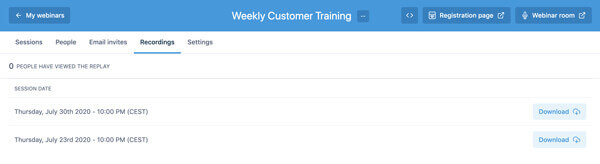
With this automatic video recording feature, you can’t freely record Livestorm at a different time. What’s more, the replays are only available for meeting registrants.
How can Livestorm record video in higher quality? If you want to freely capture the Livestorm content at any time you like, and directly edit the Livestorm recording, you can turn to the powerful Livestorm webinar recording tool, Screen Recorder. It has the capability to capture the 4K recording smoothly. So, there is no doubt that, this Livestorm recorder can help you capture Livestorm webinar video in higher image and sound quality.
Step 1 Choose a right version and free install this Livestorm recorder on your computer. When you enter the main window, choose the Video Recorder feature to make the Livestorm recording.
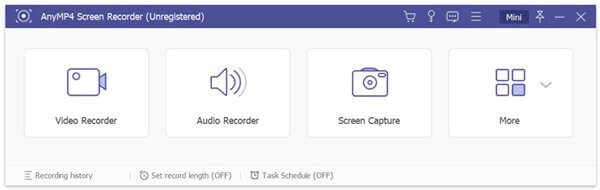
Step 2 Before the Livestorm recording, you can custom various video and audio recording settings based on your need. During this step, you can freely adjust the screen recording area. In addition, you are allowed to select the audio recording source from System Sound, Microphone or both.
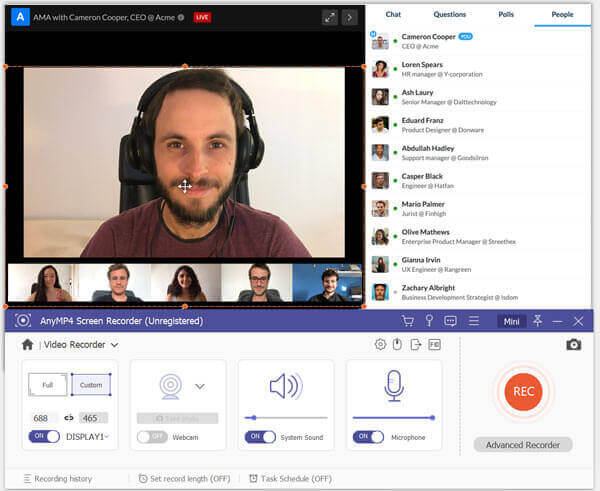
Step 3 When you want to start a Livestorm webinar recording, you can simply click on the red REC button. While the recording, you can edit the captured video in real time. When you like to stop the recording process, you can click the Stop button.
Step 4 This Livestorm recorder is equipped with a preview window for you to view the captured file and edit it. After recording, you will be taken there immediately. When you are satisfied with the Livestorm webinar recording, you can click the Save button to save it on your computer in MP4 format. If you prefer another output format, you can go to Record Setting to change it.
As you can see from above, besides the Livestorm recording feature, it also allows you to capture audio track only and take screenshots. You can free download it and have a try.
Question 1. What is the Livestorm webinar?
Livestorm is a quite popular webinar platform which allows you make various video conferences with ease. You can easily make online training sessions, customer training, video podcast, live product demos, and more.
Question 2. How does the trial work on Livestorm?
Livestorm allows you to use some basic functions free on its platform. But it is not a totally free webinar platform. The free trial of Livestorm gives you a webinar service with 10 registrants, 10 attendees and 20-minute duration.
Question 3. How long does it take to get the Livestorm replay?
After the Livestorm recording, you can directly access the Livestorm replay. Once you click the nd webinar, you can go to the Recordings tab to get the replay file.
Question 4. How many people can join the Livestorm webinar?
If you are using a free-trial of Livestorm webinar service, the webinar is limited to 10 attendees. Here you can upgrade to its paid version to hold Livestorm webinars up to 1,000 live attendees.
Question 5. What resolution are the Livestorm replays recorded in?
The Livestorm webinar room is limited to a maximum of 720p resolution. But the video quality will also be impacted by many factors, e.g. your average upload connection. If you want to record Livestorm in a higher quality, you can choose the Screen Recorder above.
After reading this post, you can get 2 Livestorm recorders to capture the valuable contents of your Livestorm webinars. If you want to make Livestorm record video in higher quality, you can choose the recommended Livestorm Recorder. If you still have any questions about the Livestorm recorder or the Livestorm webinar recording, you can leave us a message in the comment.
More Reading
How to Record Steam Gameplay on Your Windows and Mac Computer
Here’re 3 quick ways to record on Steam on your computer. Your gameplay will not slow down or lag due to Steam recording. Moreover, you can add your commentary and face into the gameplay video as well.
League of Legends Replay – How to Capture and Download LOL Replay with Ease
League of Legends provides the default LOL replay feature to capture the gameplay videos. Learn more details about how to view, record and download the files with ease from the article.
2 Ways to Record Clash of Clans on Android without Rooting
Still looking for the best Clash of Clans screen recorder app? Here’re the detailed steps to record Clash of Clans on Android without rooting. You can check this article to get 2 easy choices.
Can’t Stop QuickTime Screen Recording? How to Fix?
How to stop QuickTime screen recording? This article will give you the solutions to stop QuickTime screen recording easily.