How to Record PUBG Gameplay with Sound (Internal Audio & Voice Chats)
PUBG (PlayerUnknown’s Battlegrounds) is a worldwide multiplayer online battle game with over three millions registered users. Up to 100 players parachute onto an island. During the PUBG game, you need to kill others while avoid being killed by others. Meanwhile, you should scavenge for weapons and equipment to protect yourself. The last player or team survive can be the winner.
You will never know what happens the next second. So many gamers record on PUBG while playing. All good attacks, secured defenses and other achievements in PUBG can be recorded. Later, you can share PUBG game highlights with friends, upload to YouTube/Twitch or even make a game tutorial.
Whatever, recording PUBG gameplay and saving highlights are necessary. Just read and check out how to record PUBG gameplay on your computer or mobile phone.
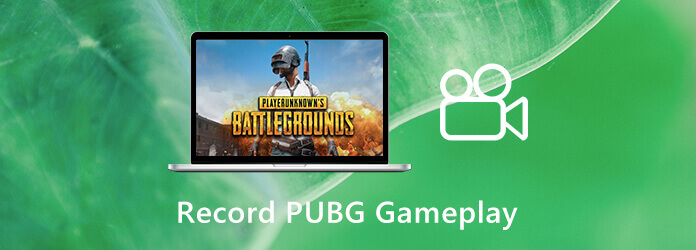
What is the best recording software for PUBG? It is hard to tell. But no matter how you define the best PUBG recorder, the most important thing is the fast speed. Nobody wants to use a game recorder that will make your computer lag or freeze. To minimize computer lag and get high video resolution, you can take a look at Blu-ray Master Screen Recorder. It is a hardware-accelerated PUBG gameplay recording software for both novice and advanced users. Here’re the main features you can get during PUBG game recording.
Step 1 Free download Blu-ray Master Screen Recorder. Launch the PUBG recording software after the installation. Click Video Recorder in the main interface.

Step 2 Click the Gear icon to change PUBG recording preferences. You can specify recording settings, hotkeys, mouse effects and output settings. For instance, in the Output section, you can change the video format, codec, folder, frame rate, quality and more. Click OK to save changes.
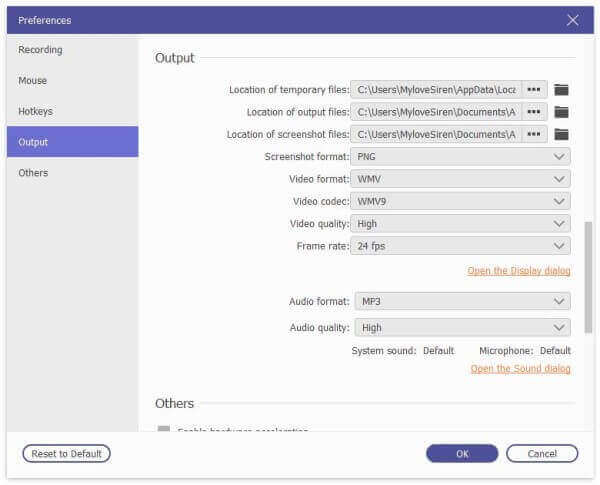
Step 3 By using Full and Custom options, you can select any region to screen recording on PUBG. Moreover, turn on System Sound to record PUBG gameplay with internal audio. If you want to record PUBG with voice chats as well, you can turn on Microphone.
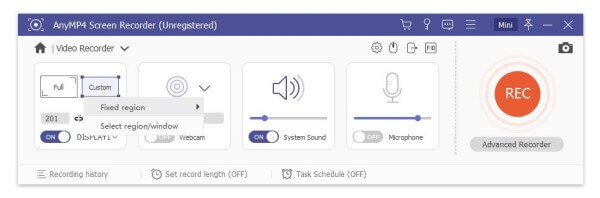
Step 4 Click REC to start recording PUBG on PC. The small floating window allows users to pause/resume recording, edit and take screenshot on PUBG.

Step 5 Click Stop to stop recording on PUBG. Later, you can preview, trim, save or share your PUBG gameplay recording video flexibly.
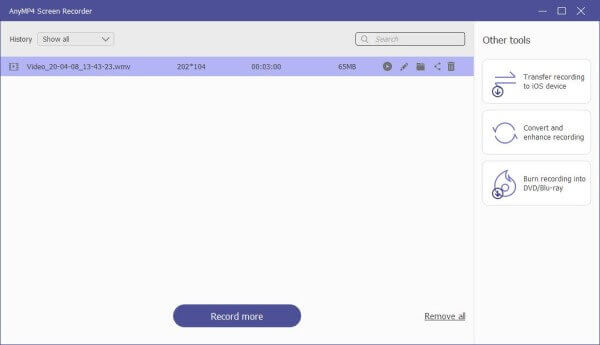
You can also record PUBG gameplay for free with Blu-ray Master Free Online Screen Recorder. Just as its name shows, the online PUBG game recorder is 100% free to use. You can record game video on PUBG with audio online. However, the other advanced features are restricted in this free version. This method works if you want to quickly record PUBG online on your computer.
Step 1 The first time you record PUBG gameplay online, you need to click Start Recording and download its launcher.
Step 2 Click the Display icon to select the game recording window or area.
Step 3 Set the PUBG game audio sources from System Audio and Microphone.
Step 4 Click REC to start capturing PUBG game video.
Step 5 Click Stop to save your PUBG recording file as WMV format.

How to record PUBG mobile gameplay on iPhone?
If you play PUBG game with your iPhone, you can use the iOS screen recording feature. The built-in screen recording feature works for iOS 11/12/13 users. As for iOS 10 and earlier users, you can use an iOS screen recorder app to record PUBG mobile game on iPhone. (Check details to record gameplay on iPad)
How to record PUBG mobile gameplay on Android?
To record PUBG mobile on Android, you can use ApowerREC, Mobizen Screen Recorder and other third-party screen recorder apps. But those apps do not work if you want to record and stream mobile with internal audio. Only external audio sources can be captured.
Why my phone lag when I record on PUBG?
Incompatible settings and overloaded CPU/RAM can make your phone lag during recording. By the way, the poor Internet connection can cause game lag when you screen record.
All in all, you can record PUBG gameplay with sound on your computer and phone with the above solutions. For PUBG mobile users, recording gameplay with internal audio is a hard question. Your phone will overheat, delay or stop recording due to the limited storage space and performance. If you want to record gameplay on PUBG for hours, it is recommended to run desktop game play recording software. You can use an emulator or mirror app to get iPhone or Android display on your computer.
More Reading
How to Record Pokémon GO on Android and iPhone
How do I record Pokémon GO? This post will show you two easy ways to record Pokémon GO on your Android and iPhone with high quality.
How to Record Clash Royale on Windows, Mac, or iPhone
Don’t know how to record Clash Royale gameplay on your Windows, Mac, or iPhone? This complete guide will show you the ways to record Clash Royale with high quality.
How to Capture Gameplay on Windows 10/8/7 Without Time Limit
This post is the step-by-step guide to capture gameplay on Windows computer. You can record games on Windows 10/8/7 via Xbox Game Bar and the best game capturing software.
League of Legends Replay – How to Capture and Download LOL Replay with Ease
League of Legends provides the default LOL replay feature to capture the gameplay videos. Learn more details about how to view, record and download the files with ease from the article.